User manual SHARP XGC40XE PART 2
Lastmanuals offers a socially driven service of sharing, storing and searching manuals related to use of hardware and software : user guide, owner's manual, quick start guide, technical datasheets... DON'T FORGET : ALWAYS READ THE USER GUIDE BEFORE BUYING !!!
If this document matches the user guide, instructions manual or user manual, feature sets, schematics you are looking for, download it now. Lastmanuals provides you a fast and easy access to the user manual SHARP XGC40XE. We hope that this SHARP XGC40XE user guide will be useful to you.
Lastmanuals help download the user guide SHARP XGC40XE.
You may also download the following manuals related to this product:
Manual abstract: user guide SHARP XGC40XEPART 2
Detailed instructions for use are in the User's Guide.
[. . . ] Operation
Operation
Basic Operations
1 Make the necessary connections before proceeding. Connect the power cord to a wall outlet. The POWER indicator illuminates red and the projector enters standby mode.
· If the bottom filter cover is not securely installed, the POWER indicator flashes.
2 Press Power ON.
2
· The flashing green LAMP REPLACEMENT indicator shows that the lamp is warming up. Wait until the indicator stops flashing before operating the projector. [. . . ] 5 To exit from the GUI, press MENU.
MOUSE ADJ.
1, 5 2, 3 4
(GUI) On-screen Display
Operation
Selecting the Video Input System Mode (INPUT 3 or 4 mode only)
Projector Remote control The video input system mode is preset to "Auto"; however, it can be changed to a specific system mode, if the selected system mode is not compatible with the connected audiovisual equipment. (Slide the MOUSE/ADJUSTMENT switch on the remote control to the ADJ. 2 Press ß/© to select "Options". 3 Press / to select "Video System", and then press ©. (GUI) On-screen Display 4 Press / to select the desired video system mode. 6 To exit from the GUI, press MENU.
· When the system mode is set to "Auto", you may not receive a clear picture due to signal differences. Should this occur, switch to the video system of the source signal.
MOUSE ADJ.
1, 6 2, 3, 4 5
27
XG-C40XE/CD (E)-d
27
01. 8. 1, 5:53 PM
Picture Adjustments
Projector Remote control
Adjusting the Picture
You can adjust the projector's picture to your preferences with the following picture settings.
Description of Adjustment Items
1, 4 2, 3
Selected item Contrast Bright Color Tint Sharp Red Blue Reset ß button © button For less contrast For more contrast For less brightness For more brightness For less colour intensity For more colour intensity Skin tones become purplish Skin tones become greenish For less sharpness For more sharpness For weaker red For stronger red For weaker blue For stronger blue All image adjustment items are returned to the factory preset settings.
(GUI) On-screen Display (COMPUTER/RGB input in INPUT 1 or 2 mode) 1
· "Color", "Tint" and "Sharp" adjustments are not available in COMPUTER/RGB mode (Input 1 or 2). · "Sharp" adjustment is not available in COMPONENT mode (Input 1 or 2).
(Slide the MOUSE/ADJUSTMENT switch on the remote control to the ADJ. position. )
Operation
MOUSE
ADJ.
1 Press MENU. Menu bar and "Picture" menu screen appear. 2 2 Press / to select a specific adjustment item. 3 Press ß/© to move the mark of the selected adjustment item to the desired setting. 4 To exit from the GUI, press MENU.
· To reset all adjustment items, select "Reset" on the "Picture" menu screen and press ENTER. · The adjustments can be stored separately in the "INPUT 1", "INPUT 2", "INPUT 3 (VIDEO)" and "INPUT 4 (S-VIDEO)" modes.
28
XG-C40XE/CD (E)-d
28
01. 8. 1, 5:53 PM
Picture Adjustments
Projector Remote control
Adjusting the Colour Temperature
This function can be used to adjust the colour temperature to suit the type of image input to the projector (video, computer image, TV broadcast, etc. ). Decrease the colour temperature to create warmer, reddish images for natural flesh tones. Increase the colour temperature to create cooler, bluish images for a brighter picture.
1, 4 2, 3
Description of Colour Temperature
3 3
(Red) ß button Decreases colour temperature for warmer, reddish, incandescent-like images. (Low colour temperature)
© button (Blue) Increases colour temperature for cooler, bluish, florescent-like images. (High colour temperature)
(GUI) On-screen Display
(Slide the MOUSE/ADJUSTMENT switch on the remote control to the ADJ. position. )
MOUSE
ADJ.
Operation
1 Press MENU. Menu bar and "Picture" menu screen appear. 2 Press / to select "CLR Temp". 3 Press ß/© to move the mark of the selected adjustment item to the desired setting. [. . . ] 3 Press / to select "Auto Sync". 4 Press ß/© to select "ON". 5 To exit from the GUI, press MENU.
Operation
MOUSE ADJ.
AUTO SYNC button
(GUI) On-screen Display
On-screen Display
· Automatic adjustments can be made by pressing AUTO SYNC. · When the optimum image cannot be achieved with Auto Sync adjustment, use manual adjustments. [. . . ]
DISCLAIMER TO DOWNLOAD THE USER GUIDE SHARP XGC40XE Lastmanuals offers a socially driven service of sharing, storing and searching manuals related to use of hardware and software : user guide, owner's manual, quick start guide, technical datasheets...manual SHARP XGC40XE

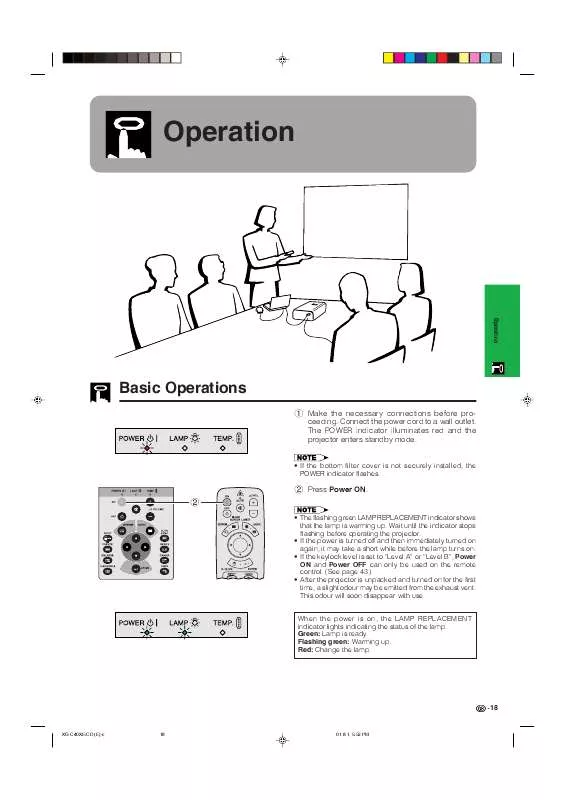
 SHARP XGC40XE PART 3 (2127 ko)
SHARP XGC40XE PART 3 (2127 ko)
 SHARP XGC40XE PART 1 (2776 ko)
SHARP XGC40XE PART 1 (2776 ko)
