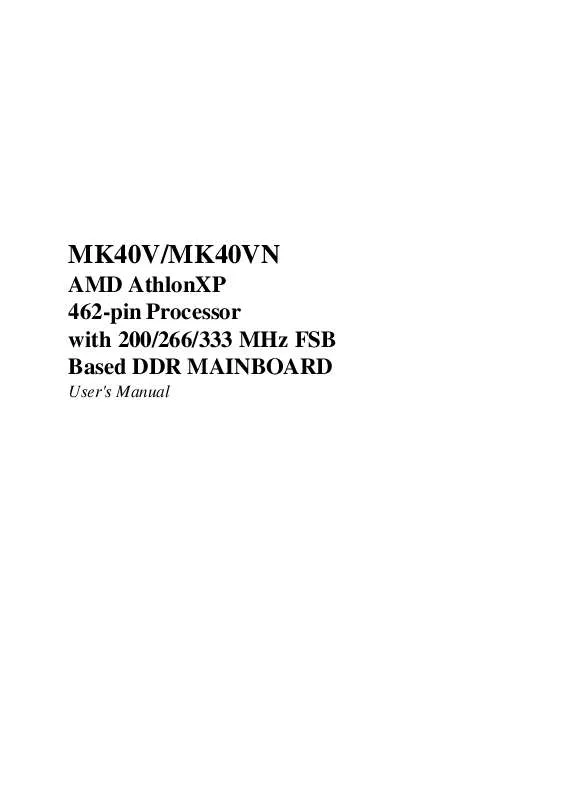User manual SHUTTLE MK40VM
Lastmanuals offers a socially driven service of sharing, storing and searching manuals related to use of hardware and software : user guide, owner's manual, quick start guide, technical datasheets... DON'T FORGET : ALWAYS READ THE USER GUIDE BEFORE BUYING !!!
If this document matches the user guide, instructions manual or user manual, feature sets, schematics you are looking for, download it now. Lastmanuals provides you a fast and easy access to the user manual SHUTTLE MK40VM. We hope that this SHUTTLE MK40VM user guide will be useful to you.
Lastmanuals help download the user guide SHUTTLE MK40VM.
Manual abstract: user guide SHUTTLE MK40VM
Detailed instructions for use are in the User's Guide.
[. . . ] MK40V/MK40VN
AMD AthlonXP 462-pin Processor with 200/266/333 MHz FSB Based DDR MAINBOARD
User's Manual
Shuttle® MK40V/MK40VN
AMD AthlonXP 462-pin Processor with 200/266/333 MHz FSB Based DDR Mainboard Manual Version 1. 1
Copyright
Copyright© 2003 by Shuttle® Inc. This publication, including all photos, illustrations, and software, is protected under international copyright laws, with all rights reserved. Reproducing any of the material contained herein is prohibited without the consent of the publisher.
Disclaimer
Shuttle® Inc. shall not be liable for any incidental or consequential damages resulting from the performance or use of this product. [. . . ] Clearing CMOS will result in the permanently erasing previous system configuration settings and the restoring original (factory-set) system settings.
1
Pin 1-2 (Normal)
1
Clear CMOS1
1
Pin 2-3 (Clear CMOS) Step Step Step Step Step Step Step
A2
1. Turn off the system power (PC-> Off). Remove ATX Power cable from ATX Power connector. Place the jumper cap on pins 2-3 for a few seconds. Plug ATX Power cable into ATX Power connector. Turn on the system power (PC-> On).
CPU Frequency Setting (JP3)
JP3 are used to set the CPU frequency (100MHz to 166 MHz) according to the CPU.
CPU Frequency 133 MHz 166 MHz 100 MHz 200MHz (Reserve)
Pins 1-2 Off Off On On
Pins 3-4 Off On Off
1
JP3
2
On
- 25 -
F
Back Panel Connectors
B1 B2
PS/2 Mouse & PS/2 Keyboard Port Connectors
Two 6-pin female PS/2 Mouse & Keyboard connectors are located at the rear panel of the mainboard. Depending on the computer housing you use (desktop or tower), the PS/2 Mouse connector is situated at the top of the PS/2 Keyboard connector when the mainboard is laid into a desktop, as opposed to a tower where the PS/2 Mouse connector is located at the right of the PS/2 Keyboard's. Plug the PS/2 Mouse and Keyboard jacks into their corresponding connectors. PS/2 Mouse
PS/2 Keyboard
B3
COM1 Port Connector
Attach a serial device cable to the DB9 serial port COM1 at the back panel of your computer.
COM1 Port
B4
Parallel Port Connector
One DB25 female parallel connector is located at the rear panel of the mainboard. Plug the connection cable from your parallel device (printer, scanner, etc. ) into this connector. Parallel Port
B5
VGA Port Connector
One 15-pin VGA connector is located at the rear panel of the mainboard. VGA Port
- 26 -
B6
USB1/2/3/4 Port Connectors
This mainboard offers 4 USB ports on back panel. Plug each USB device jack into an available USB1/2/3/4 connector.
USB Port2 USB Port4
USB Port1 USB Port3
B7
LAN Port Connector (MK40VN only)
This mainboard can accommodate one device on LAN. Attach RJ-45 cable to this port connector to your PC to the LAN.
LAN Port
B8
Line-In Port Connector
Line-In is a stereo line-level input port that accepts a 1/8-inch TRS stereo plug. It can be used as a source for digital sound recording.
Line-In Port
B9
Line-Out Port Connector
Line-Out is a stereo output port through which the combined signal of all internal and external audio sources on the board is output. It can be connected to 1/8-inch TRS stereo headphones or to amplified speakers.
Line-Out Port
B0 1
Mic-In Port Connector
Mic-In is a 1/8-inch jack that provides a mono input. It can use a dynamic mono or stereo microphone with a resistance of not more than 600 Ohms.
Mic-In Port
- 27 -
F
Front Panel Connectors
C1
HDD LED Connector (HDLED)
Attach a connector cable from the IDE device LED to the 2-pin (HDLED) header. The HDD LED lights up whenever an IDE device is active.
MSGLED PWR NC
1
HDLED
RST RSVD
PANEL1
Note : Please notice all the LED connectors are directional. If your chassis's LED does not light up during running, please change it to the opposite direction.
C2
Hardware Reset Connector (RST)
Attach a cable to the 2-pin (RST) header. Pressing the reset switch causes the system to restart.
MSGLED PWR NC
1
HDLED
RST RSVD
PANEL1
- 28 -
C3
MSG LED Connector (MSGLED)
Connecting MSG LED a single- or dual-color, front panel mounted LED provides power on/off, sleep and message waiting indication.
MSGLED PWR NC
1
HDLED
RST RSVD
PANEL1
C4
ATX Power On/Off Switch Connector (PWR)
The Power On/Off Switch is a momentary type switch used for turning on or off the ATX power supply. Attach a connector cable to the 2-pin (PWRSW) header on the mainboard.
MSGLED PWR NC
1
HDLED
RST RSVD
PANEL1
- 29 -
C5
Extended USB Header (USB2)
The header is used to connect the cable attached to a USB connector which is mounted on front panel or back panel. But the USB cable is optional at the time of purchase.
Pins Assignment:
1=VREG_FP_USBPWR0 2=VREG_FP_USBPWR0 3=USB_FP_P04=USB_FP_P15=USB_FP_P0+ 6=USB_FP_P1+ 7=GROUND 8=GROUND 9=KEY 10=USB_FP_OC0
2
USB2
1
C6
Front Panel Audio Header (AUDIO1)
This header allows users to install an auxiliary Front-Oriented Microphone and Line-Out port for easier access. [. . . ] Ø The choice: Auto, Enabled or Disabled. Ethernet Device Use this item to set the onboard AC'97 Ethernet LAN. Ø The choice: Enabled or Disabled. OnBoard USB Function Enable this item if you plan to use the USB ports on this mainboard. [. . . ]
DISCLAIMER TO DOWNLOAD THE USER GUIDE SHUTTLE MK40VM Lastmanuals offers a socially driven service of sharing, storing and searching manuals related to use of hardware and software : user guide, owner's manual, quick start guide, technical datasheets...manual SHUTTLE MK40VM