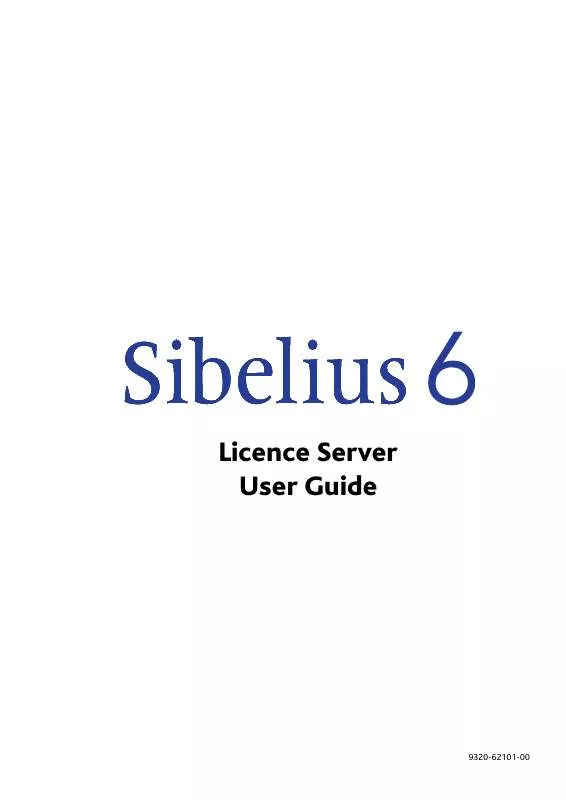User manual SIBELIUS SIBELIUS 6.1 LICENCE SERVER 09-2009
Lastmanuals offers a socially driven service of sharing, storing and searching manuals related to use of hardware and software : user guide, owner's manual, quick start guide, technical datasheets... DON'T FORGET : ALWAYS READ THE USER GUIDE BEFORE BUYING !!!
If this document matches the user guide, instructions manual or user manual, feature sets, schematics you are looking for, download it now. Lastmanuals provides you a fast and easy access to the user manual SIBELIUS SIBELIUS 6.1. We hope that this SIBELIUS SIBELIUS 6.1 user guide will be useful to you.
Lastmanuals help download the user guide SIBELIUS SIBELIUS 6.1.
Manual abstract: user guide SIBELIUS SIBELIUS 6.1LICENCE SERVER 09-2009
Detailed instructions for use are in the User's Guide.
[. . . ] Licence Server User Guide
9320-62101-00
Edition 6. 1 September 2009
Booklet written by Daniel Spreadbury. This product is subject to the terms and conditions of a software license agreement.
Sibelius Licence Server copyright © 20012009 Avid Technology, Inc. The Sibelius Licence Server constitutes part of the Sibelius Product and is subject to the Sibelius licence agreement, supplied with Sibelius or available on request. You are not licenced to install or use the Sibelius Licence Server unless you are a registered Sibelius network version user.
Contents
Introduction to network site licences . [. . . ] Once you have typed it in
correctly, the Generate Computer Number will become enabled. Click Generate Computer Number to generate your Computer Number. Now you should contact Sibelius registration with your serial number and Computer Number.
25
Sibelius Licence Server User Guide
When you receive your Registration Number from Sibelius registration, type it into the
Registration Number edit box. Type the number of seats in your license into the Number of copies edit box. Once you have typed both the number of copies and the Registration Number correctly, the OK button will become enabled. Click OK to complete the registration: after a few moments you will be told that your registration was successful. You will now see the following status messages near the bottom of the Server Status page:
Congratulations!Your Licence Server is now registered and running. Notice that you are told the total number of copies in your license (in the above example, 25 clients), and how many clients are connected at the moment (in the above example, none). The next step is to test client-server communication with the Licence Server using the built-in testing feature.
26
Testing the Licence Server
Testing the Licence Server
Once you have registered the Licence Server, you can test client connections to the server using the Licence Server Control Panel. Choose the Server Options page:
To test client connections, simply set the Number of clients to simulate, then click Run Test Now. The Licence Server Control Panel will spawn the specified number of windows (so be careful not to set too high a number!), each of which pretends to be a running client copy of Sibelius. Each window has a colored background:
A green background means that the test client is running successfully. You can see a log of the communication the client has received from the server in the pane at the bottom of the test client window.
27
Sibelius Licence Server User Guide If a test client fails to connect for whatever reason, it shows a red background:
Again, you can see the reason why the test client failed to connect in the pane at the bottom of the window. In the above example, the Licence Server already had the maximum number of allowed clients connected, so it refused authorisation (hence the message not enough licences). To close all the test client windows, click Close All Test Clients.
If no test clients can connect
If no test clients are able to connect to the Licence Server, consider the following:
Is the Licence Server running, and if so, is it correctly registered?Check the read-out under
Server Status on the Status page of the control panel. Is your firewall blocking communication between the Licence Server and the test clients?Make sure that the correct port (7312 by default) is open for both the TCP and UDP protocols. Is the Licence Server prevented from accepting client connections from the IP address of the computer you are using to test the connection?If all else fails, consult Troubleshooting on page 38.
28
Access Control
Access Control
On the Access Control page of the Licence Server Control Panel, you can set up rules about which computers on your network can connect to the Licence Server in order to authorize client copies of Sibelius or change settings for the Licence Server itself.
Clients and Managers
By now you will be familiar with the term client, meaning a computer on which Sibelius is installed, and which will be connecting to the Licence Server for authorization. Clients are specified by IP addresses, or ranges of IP addresses. [. . . ] Stop the server (and return to configuring state). Unregister the server, so that you can re-register (e. g. to change the number of copies the server can authorize). On Mac, you must run the script reload_licence_server in order for the server to recognise the new number of copies. [. . . ]
DISCLAIMER TO DOWNLOAD THE USER GUIDE SIBELIUS SIBELIUS 6.1 Lastmanuals offers a socially driven service of sharing, storing and searching manuals related to use of hardware and software : user guide, owner's manual, quick start guide, technical datasheets...manual SIBELIUS SIBELIUS 6.1