Detailed instructions for use are in the User's Guide.
[. . . ] C75EN09Y1
E ENGLISH
USER'S MANUAL
This manual explains how to use the SIGMA DP2S digital camera. Please refer to the SIGMA Photo Pro User Guide, which is available in the PDF format of the supplied CD-ROM, to get information about installation of SIGMA Photo Pro software to your computer, connection between camera and computer and for detailed explanation
119
Thank you for purchasing the Sigma DP2S Digital Compact Camera
You will get the greatest performance and enjoyment from your new DP2S camera's features by reading this instruction manual carefully before operating it. Enjoy your new Sigma camera!
· Please · The
keep this instruction booklet handy for future reference. Doing so will allow you to understand and take advantage of the camera's unique features at any time. [. . . ] If you select
Adobe RGB, please be sure to use the supplied Sigma Photo Pro software or another image processing software supporting DCF 2. 0.
58
PICTURE SETTINGS
It is possible to adjust the recording image parameter (contrast, sharpness and saturation).
Contrast Contrast can be increased by moving the cursor to + side, or decreased, preserving image detail, by moving the cursor to - side. Sharpness It is possible to make the pictures appear sharper, by moving the cursor to + side, or softer by moving the cursor to side, . Saturation It is possible to increase saturation thus making pictures appear vivid, if the cursor is moved to + side. Moving the cursor to side, decreases saturation and makes images less vivid. Picture Settings can be set in [ [Picture Settings]. Capture Settings] (P. 26)
Use the arrows on the 4-way controller to select [Contrast], [Saturation], [Sharpness] from [Picture Settings], then press the arrows on the 4-way controller to adjust the compensation. button to apply the setting Press the button to close the or the sub-menu without making any changes.
If you adjust image parameters, their icon is displayed on the left of the color LCD monitor.
TIP
· JPEG is compressed after parameter adjustment. In the case of
RAW format, parameter information is recorded without adjustment. It is possible to re-adjust RAW images using the supplied Sigma Photo Pro software.
59
SELECTING THE METERING MODE
The camera has three advanced metering modes.
The Metering Mode can be set in Quick Set Menu (P. 34) or [ Capture Settings] (P. 26) [Metering Mode]
Evaluative * Center Weighted Average Spot
EVALUATIVE METERING
The camera measures the brightness of the scene by independently measuring each segment of the focusing screen and analyzing the correct exposure for the main subject under any lighting situation. Even under strong back lighting or complex lighting situations, the camera will give you the correct exposure.
CENTER WEIGHTED AVERAGE METERING
The camera will measure the average brightness of the entire scene with additional emphasis on the center area. It will determine the most suitable exposure with respect to lighting conditions.
SPOT METERING
The camera will measure the brightness only inside of the center focusing point on the color LCD monitor. This mode is suitable when you wish to set exposure for a portion of the scene and ignore the influence of rest of the scene.
60
AE LOCK
The camera will fix and memorize the exposure value whilst the "AE" Lock button is depressed. When you wish to lock the exposure of a subject off-center, AE lock is very useful. Use of this function with Spot Metering Mode is recommended.
Center the subject, for which you wish to lock the exposure, inside the color LCD button. monitor and press the (The exposure value is memorized and AEL is displayed in the upper part of the color LCD monitor. )
1
2
Compose the picture and press the shutter button.
· It is possible to continue taking pictures with the memorized exposure button again. value until this setting is disabled by pressing the
SETTING THE AEL BUTTON
It is possible to use the Lock [AEL]. button to select settings other than AE
Capture Settings] (P. 26) [AEL
AEL* Center AF Lock Center AF Lock+AEL
The AE Lock can be set in [ Button Settings].
61
[Center AF Lock]
Ensure the subject is within the center focusing point button to activate and lock the and press the autofocus. Please note, only the center focusing button is pressed. point will be used when the The exposure will only be locked when the shutter button is depressed "half-way".
[Center AF Lock + AEL]
Ensure the subject is within the center focusing point button. This will activate and and press the lock the autofocus and exposure. Please note, only the center focusing point will be used when the AEL button is pressed.
HALF PRESSED AEL
It is possible to set the exposure lock when the shutter button is pressed "half-way" or cancel the exposure lock.
The Half Pressed AEL mode can be set in [ (P. 26) [Half Pressed AEL]. Capture Settings]
OFF
The exposure will not be locked while pressing the shutter button "half-way". [. . . ] (P81, 103, 105) The Sound Volume can be set from [ Camera Settings] (P. 26) [Sound Settings] [Sound Volume]. (P. 32)
116
SPECIFICATIONS
Image Sensor Image Sensor Size Number of Pixels Aspect Ratio Lens Lens F number Lens Construction Shooting Range Storage Media Recording Format File Format FOVEON X3® Direct Image Sensor (CMOS) 20. 7×13. 8mm Total Pixels 14. 06MP (2652×1768×3 layers) 3:2 24. 2mm (35mm equivalent focal length41mm) F2. 8 ~ F14 6 Groups, 7 Elements 28 cm ~ , 100 cm ~ (LIMIT mode) SD Card / Compatible with SDHC, Multi Media Card Exif 2. 21, DCF 2. 0, DPOF X3F (Lossless compression RAW data)(12-bit) Still image JPEG (Fine, Normal, Basic) Movie AVI Voice WAV High : 2640×1760 Wide : 2640×1485 Still image Medium : 1872×1248 Low : 1312×880 Movie QVGA : 320×240 (Image area 320×212) 8 types (Auto, Daylight, Shade, Overcast, Incandescent, Fluorescent, Flash, Custom) AUTO (ISO100~ISO200) (with flashgun ISO100~ISO400) ISO50, 100, 200, 400, 800, (1600, 3200) * ISO16003200 in RAW mode only Contrast Detection Type 9-Points (Manual Selection) Shutter release halfway-down position (AF lock can be done by AE lock button from menu setting) Dial Type Evaluative metering, Center-Weighted Average Metering Spot metering (P) Program AE, (S) Shutter Priority AE, (A) Aperture Priority AE, (M) Manual ±3EV (1/3 stop increments)
Image size (Number of Pixels) White Balance ISO Sensitivity Auto Focus AF Point Focus Lock Manual Focus Metering System Exposure Control System Exposure Compensation AE Lock
AE lock button Appropriate, under, over; 1/3EV steps up to ±3EV for Auto Bracketing appropriate exposure Shutter Speed 1/2000-15sec. Built-in Flash Pop-up type (manually), Guide number : 6 (ISO100/m) Flash Coverage Range 28cm ~ 4. 3m (at ISO Auto), 28cm ~ 3m (at ISO 200)
117
Forced Flash, Red-Eye Reduction Flash, Slow Synchro Mode External Flash Sync. Contact) Single, Continuous (3 frames/RAW) (4 frames/JPEG) Drive Modes Self Timer (2sec. [. . . ]

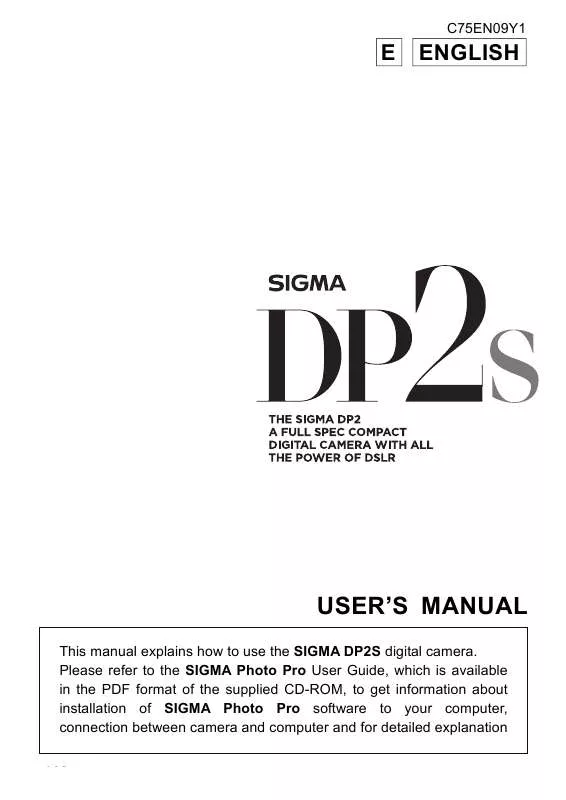
 SIGMA DP2S BROCHURE (9729 ko)
SIGMA DP2S BROCHURE (9729 ko)
