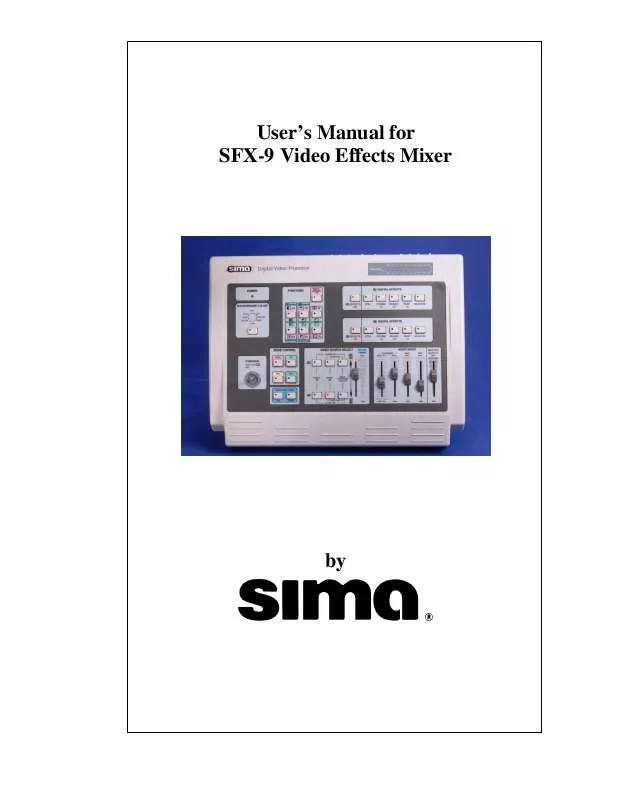User manual SIMA SFX-9A
Lastmanuals offers a socially driven service of sharing, storing and searching manuals related to use of hardware and software : user guide, owner's manual, quick start guide, technical datasheets... DON'T FORGET : ALWAYS READ THE USER GUIDE BEFORE BUYING !!!
If this document matches the user guide, instructions manual or user manual, feature sets, schematics you are looking for, download it now. Lastmanuals provides you a fast and easy access to the user manual SIMA SFX-9A. We hope that this SIMA SFX-9A user guide will be useful to you.
Lastmanuals help download the user guide SIMA SFX-9A.
Manual abstract: user guide SIMA SFX-9A
Detailed instructions for use are in the User's Guide.
[. . . ] User's Manual for SFX-9 Video Effects Mixer
by
Sima Products Corporation
140 Pennsylvania Ave. #5 Oakmont, PA 15139 800-345-7462 www. simacorp. com PN 21661
©2002 by Sima Products Corp. No part of this publication may be reproduced or transmitted in any form or by any means without prior written permission from Sima Products Corp.
SFX-9 Video Mixer
Table of Contents
Table of Contents
Introduction . . . . . . . . . . . . . . . . . . . . . . . . . . . . . . . . . . . . . . . . . . . . . . . . . . . . . . . . . . . . . . . . . . . . . . . . . . . . . 4
Information . . . . . . . . . . . . . . . . . . . . . . . . . . . . . . . . . . . . . . . . . . . . . . . . . . . . . . . . . . . . . . . . . . . . . . . . . . . . . . . . . . . . . . . . . . . . . . . . . . . . . . . . . . . . . . . . . . . . . . . . 4 Warnings and Safety information . . . . . . . . . . . . . . . . . . . . . . . . . . . . . . . . . . . . . . . . . . . . . . . . . . . . . . . . . . . . . . . . . . . . . . . . . . . . . . . . . . . . . . 4
Controls and Functions . . . . . . . . . . . . . . . . . . . . . . . . . . . . . . . . . . . . . . . . . . . . . . . . . . . . . . . . . . . . [. . . ] (Background color is selected as Source B in the example at right. ) Move the slide control between the "A" and "B" positions to view the two source images. Step 4 Press the WIPE button (purple) in the MODE CONTROL box. TIP: MODE controls determine the type of transition you want to make between Source A and Source B. The wipe selection lets you replace one SOURCE with another by "wiping" images across in the screen in various patterns. Wipe patterns are selected by pressing buttons in the FUNCTIONS control panel.
Source Selection
Mode Selection
Step 5 Press the upper left hand button marked "A Source" in the FUNCTIONS control panel. This is a four-step button (1/4) which gives you a different wipe pattern each time you press the button. The 4 patterns available with this button are: R to L, Top to Bottom, L to R, or Bottom to Top. TIP: Icons in the purple color-coded area indicate the choice of wipe patterns. Each button in the FUNCTION control panel provides a choice of 4 wipe patterns except the Multi-Screen button. The Multi-Screen button works in combination with the other wipe patterns providing 3 multi-screen patterns and an "Off" position. The red LED lights indicate which wipe pattern is selected. Step 6 Move the slide control from "Source A" to "Source B" to make the transition. The example (bottom right) shows a L to R wipe pattern. Your wipe pattern will depend on the setting of the fourstep button selected in Step 5. TIP: After completing the wipe, press the four-step button again to change the pattern. Now move the slide from the "Source B" to the "Source A" position. Experiment with all the different four-step buttons and the Multi-screen button, changing wipe patterns until you are comfortable with them.
Wipe Type Selection
Wipe
A 15
B
SFX-9 Video Mixer
To Try a Typical MIX (Dissolve)
Push the Video Source Select slide to the top "A" position. Step 2 Select any video input to be Source A by pushing the appropriate button(s). Note: To select S-Video #3 press both end buttons at the same time. To select S-Video #4 press the middle and far right button at the same time. Red LED lights indicate which input is selected. (Video #1 is selected in the example at right. ) Step 3 Select any video input to be Source B by pushing the appropriate button(s). [. . . ] This is the volume level control for your output to tape. TIP: The audio level is displayed by the Audio Level meter, located in the top right hand corner of the SFX-9 (shown at right). Use this meter to monitor the master output volume level. Occasional peaks in the red zone (above 0 dB) are okay
21
SFX-9 Video Mixer
___
Specifications
SPECIFICATIONS
Source Inputs Four Video Inputs Composite Video Input : x 2 (Source 1, 2) 1. 0Vp-p 75 composite signal, Pin Jacks S-Video (Y/C Input) Input : x 2 (Source 3, 4): Y signal: 1. 0 vp-p 75 C signal: 0. 3Vp-p 75V, Mini Din 4-pin connector Audio Input: x 2 -6dbv/20k , Pin Jacks (L/R) MIC input: x 1 (MIC); -35dbv/600 , ¼" AUX input: x 1 (AUX); -6dbv/20k , Pin Jacks (L/R) Video Output: x 2 1. 0Vp-p 75 composite signal, Pin Jacks Y/C Output: x 2 Y signal: 1. 0 vp-p 75 C signal: 0. 3Vp-p 75V, Mini Din 4-pin connector Audio Output: L/R x 2 -6dBs/1 k Pin Jacks (L/R) x 4 (monitor outputs, one for each input) Video Output: 1. 0Vp-p 75 composite signal, Pin Jacks x 1 (Headphone); 8 , 1/8" phone jack Dual time base correctors Still, Strobe, Mosaic, Paint, Negative, Wipe, Mix, Fade, Picture-inPicture, Chroma key, Luminance key White, Yellow, Cyan, Green, Magenta, Red, Blue, Black Chroma blue key, adjustable key level, normal or reverse key Luma adjustable from black to white, normal or reverse key Three size, w/ or w/o border, any position on the screen 96 patterns Adjustable auto fade / wipe speed Video: 48 dB (composite), 50dB (Y/C) Audio: 60 dB 120V (240 AC), 50/60 Hz 12VDC 1. 25 A Approximately 10W 15. 6 (W) x 11. 3 (D) x 2 (H) inches 4 lbs. [. . . ]
DISCLAIMER TO DOWNLOAD THE USER GUIDE SIMA SFX-9A Lastmanuals offers a socially driven service of sharing, storing and searching manuals related to use of hardware and software : user guide, owner's manual, quick start guide, technical datasheets...manual SIMA SFX-9A