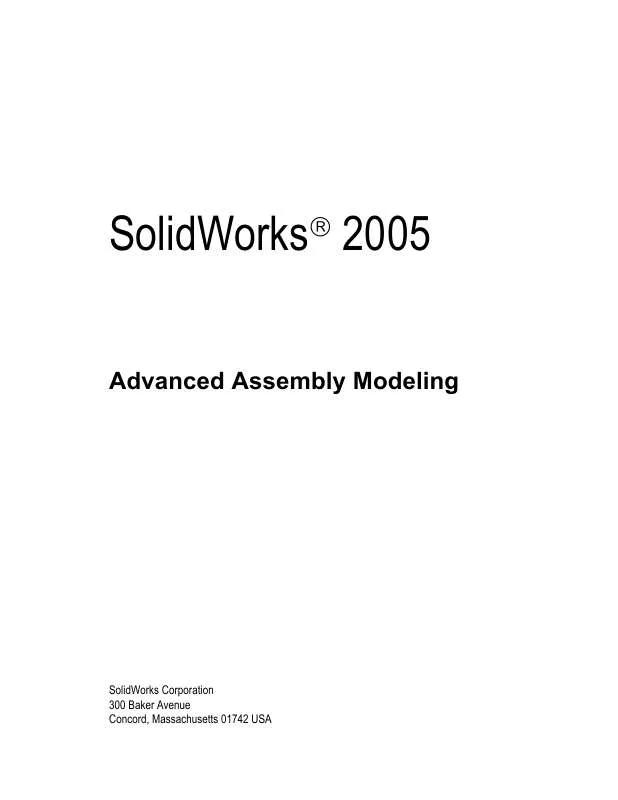User manual SOLIDWORKS SOLIDWORKS 2005 ADVANCED ASSEMBLY MODELING
Lastmanuals offers a socially driven service of sharing, storing and searching manuals related to use of hardware and software : user guide, owner's manual, quick start guide, technical datasheets... DON'T FORGET : ALWAYS READ THE USER GUIDE BEFORE BUYING !!!
If this document matches the user guide, instructions manual or user manual, feature sets, schematics you are looking for, download it now. Lastmanuals provides you a fast and easy access to the user manual SOLIDWORKS SOLIDWORKS 2005. We hope that this SOLIDWORKS SOLIDWORKS 2005 user guide will be useful to you.
Lastmanuals help download the user guide SOLIDWORKS SOLIDWORKS 2005.
Manual abstract: user guide SOLIDWORKS SOLIDWORKS 2005ADVANCED ASSEMBLY MODELING
Detailed instructions for use are in the User's Guide.
[. . . ] SolidWorks 2005
Advanced Assembly Modeling
SolidWorks Corporation 300 Baker Avenue Concord, Massachusetts 01742 USA
© 1995-2004, SolidWorks Corporation 300 Baker Avenue Concord, Massachusetts 01742 USA All Rights Reserved U. S. Patents 5, 815, 154; 6, 219, 049; 6, 219, 055; 6, 603, 486; and 6, 611, 725; and certain other foreign patents, including EP 1, 116, 190 and JP 3, 517, 643. SolidWorks Corporation is a Dassault Systemes S. A. The information and the software discussed in this document are subject to change without notice and should not be considered commitments by SolidWorks Corporation. [. . . ] You can: Change cell colors and borders Change text color, orientation and font Define functions between cells
All of these changes can make the design table more useful or just more readable. The remaining illustrations show the text in the column headers rotated 90°. Once the column headers have been added, the table can be completed through editing. Rename the first configuration to SHORT-A, and copy it to help create the next two configurations. Modify the cell values as shown in the illustration at the right.
12 Add three configurations.
Building the New Design Table
SolidWorks 2005 Training Manual
Lesson 2
Working with Assemblies
13 Completed table. Use copy and paste to complete the table with
7 configurations. If you return to edit the table after creation, some things to note: An empty state cell will default to R. 0 in a numeric cell will default to an empty cell. You can not edit the value of a suppressed dimension.
Do
Building the New Design Table
no P t c rer op ele y o as rd e ist rib ut e
14 Add the design table. 15 ConfigurationManager.
Click in the graphics area, outside of the design table to add it to the assembly. The new configurations of the assembly are listed when you click the ConfigurationManager.
Note the difference in the icons between Default and the others.
99
Lesson 2
Working with Assemblies
SolidWorks 2005 Training Manual
Configuration Properties
The Configuration Properties can be used to control how new assembly features, mates and components are treated when they are added to the assembly. Since only one configuration can be active at a time, it is important to know how newly inserted items will be handled in the configurations that are not active. Advanced Options:
Suppress new features and mates
Changing Component Mates
Do
100
no P t c rer op ele y o as rd e ist rib ut e
New mates and assembly features will be automatically suppressed in this configuration unless it is the active configuration.
Hide new components
When this option is enabled, new components will be added to this configuration in a hidden state unless this is the active configuration.
Suppress new components
Checking this option means new components will be added to this configuration in a suppressed state unless this is the active configuration.
Use configuration specific color
Assign a color to a component configuration for easy identification.
In this example, it is important to make sure that the Suppress new features and mates option is enabled for all configurations. This will ensure that any new mates that are added will affect only the active configuration. Components can be mated differently in different configurations. This is accomplished by suppressing some mates and adding other mates in the individual configurations.
Configuration Properties
SolidWorks 2005 Training Manual
Lesson 2
Working with Assemblies
16 Configuration LONG-C.
Switch to the LONG-C configuration. This configuration has the mate EDGE_OFFSET suppressed. The component ANGLE<1> is free to slide.
Do
Changing Component Mates
no P t c rer op ele y o as rd e ist rib ut e
17 New mate.
Add a new Coincident mate between the ANGLE<1> and the POST<1> components.
This mate will be suppressed in all configurations but this one.
101
Lesson 2
Working with Assemblies
SolidWorks 2005 Training Manual
18 Repeat for SHORT-C.
Completed Configurations
Auto-Create Design Tables
Do
102
no P t c rer op ele y o as rd e ist rib ut e
The seven configurations of the assembly are complete. They are shown and labeled below.
LONG-A SHORT-A LONG-B SHORT-B LONG-C SHORT-C
Perform the same operation for the configuration SHORT-C. Notice that the mate added in the previous step appears in the FeatureManager design tree, but it has been automatically suppressed in this configuration.
DOUBLE
The Auto-create function works in assemblies as it does in parts to create design tables from configurations.
1
Open assembly.
Re-open the assy with configs assembly that was used earlier in this lesson. It contains two configurations that were created manually.
2
Auto-create. Click Insert, Design Table and the Auto-create option. [. . . ] Delete the following components: Pull Ring<2> Plunger<2> End Cap<2>
9
Switch.
10 Delete components.
11 Add a second instance.
Add a second instance of the subassembly SUB_trigger to the main assembly.
227
SolidWorks 2005 Training Manual
12 Mate sub-assembly.
Mate the second instance of the subassembly SUB_trigger to the main assembly.
Do
228
no Pr t c e-R op e y o lea r d se ist rib ut e
For SUB_trigger<2>, use the configuration flex2. Also set the Solve as state to Flexible. Using different configurations allows the components to move independently.
14 Dynamic Collision Detection. Click the Move Component tool and click Collision Detection.
13 Component Properties. [. . . ]
DISCLAIMER TO DOWNLOAD THE USER GUIDE SOLIDWORKS SOLIDWORKS 2005 Lastmanuals offers a socially driven service of sharing, storing and searching manuals related to use of hardware and software : user guide, owner's manual, quick start guide, technical datasheets...manual SOLIDWORKS SOLIDWORKS 2005