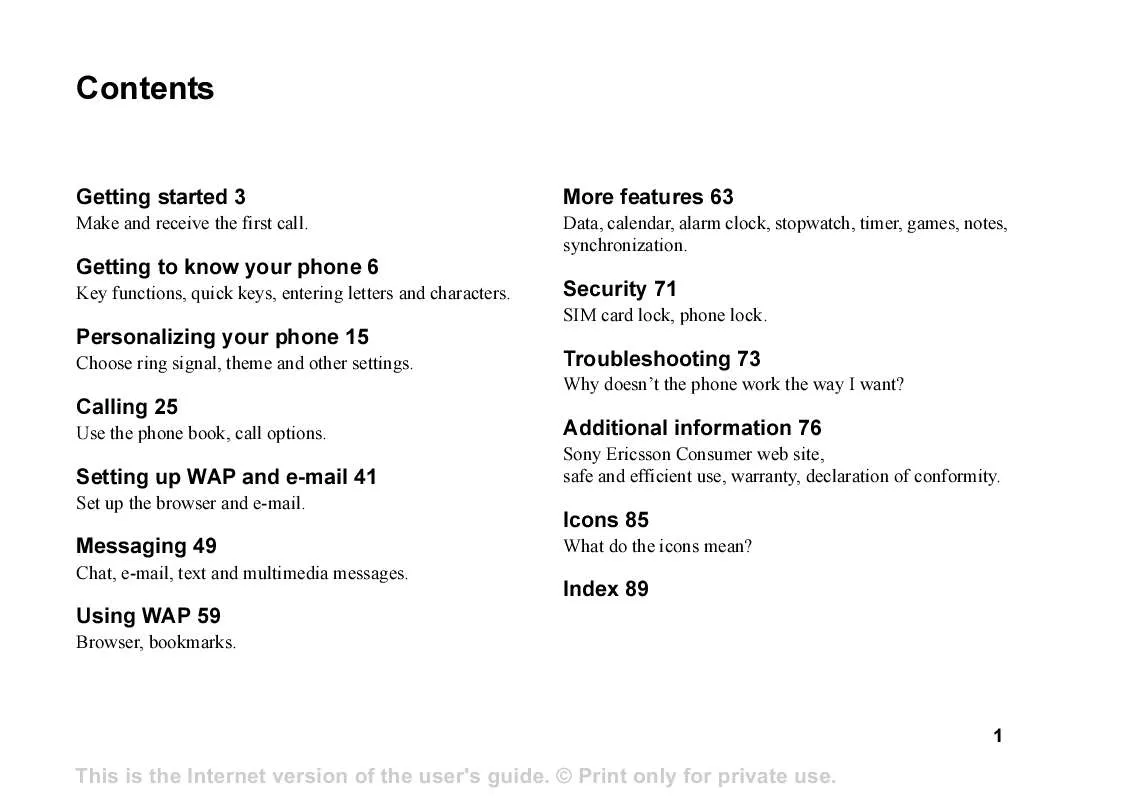Detailed instructions for use are in the User's Guide.
[. . . ] Contents
Getting started 3
Make and receive the first call.
More features 63
Data, calendar, alarm clock, stopwatch, timer, games, notes, synchronization.
Getting to know your phone 6
Key functions, quick keys, entering letters and characters.
Security 71
SIM card lock, phone lock.
Personalizing your phone 15
Choose ring signal, theme and other settings.
Troubleshooting 73
Why doesn't the phone work the way I want?
Calling 25
Use the phone book, call options.
Additional information 76
Sony Ericsson Consumer web site, safe and efficient use, warranty, declaration of conformity.
Setting up WAP and e-mail 41
Set up the browser and e-mail.
Icons 85
What do the icons mean?
Messaging 49
Chat, e-mail, text and multimedia messages.
Index 89
Using WAP 59
Browser, bookmarks.
1
This is the Internet version of the user's guide. © Print only for private use.
Sony Ericsson T310
GSM 900/1800/1900 Second edition (March 2003) This manual is published by Sony Ericsson Mobile Communications AB, without any warranty. Improvements and changes to this manual necessitated by typographical errors, inaccuracies of current information, or improvements to programs and/or equipment, may be made by Sony Ericsson Mobile Communications AB at any time and without notice. Such changes will, however, be incorporated into new editions of this manual. [. . . ] Security module (Locks) The security module is located on the SIM card, if your network operator or service provider supplies such a service. It can contain both certificates and your private keys. The security module is protected by a special access PIN and your phone asks you for it when establishing a secure connection. To enter the access PIN (for the security module) and the signature PIN · Scroll to WAP Services, YES, Options, YES, Common, YES, Security, YES, Locks.
46
Setting up WAP and e-mail
This is the Internet version of the user's guide. © Print only for private use.
Digital signatures You can sign a contract with your phone by entering a digital signature PIN as if signing with a pen on paper. Digital signature records can be traced back to your private key through a certificate that is used for signing a contract. All transactions, signed contracts, made with your phone when browsing are stored in your phone. To check your contracts · Scroll to WAP Services, YES, Options, YES, Common, YES, Security, YES, Contracts, YES. Trusted certificates and Client certificates To establish a secure connection when using certain WAP services, for example banking or WAP shopping, you need certificates in your phone. The different types of certificates are as follows: 1. Server certificates are used to identify a WAP gateway to the phone and to show that it is certified by a trusted authority. The server certificate is checked against trusted certificates that are stored in the phone or in a security module. If the phone cannot verify the identity of a server, you are given the options to terminate or continue the connection.
2. Trusted certificates are used to verify the WAP gateway that you are trying to connect to. Your phone may already contain trusted certificates when you buy it. If you have a security module, it may also contain trusted certificates. You can also download trusted certificates from Sony Ericsson Mobile Internet or other WAP pages. Client certificates are located in a security module together with your private keys. Client certificates can be used to present your identity to a bank or other services. They can also be used for digital signatures. To check the certificates in your phone 1. Scroll to WAP Services, YES, Options, YES, Common, YES, Security, YES. [. . . ] Phone book You can enter the phone book by pressing A home number in the phone book. .
86
Icons
This is the Internet version of the user's guide. © Print only for private use.
Icon
Description
Icon
Description
A picture is connected to the contact. Messages A text message is saved on the SIM card. [. . . ]