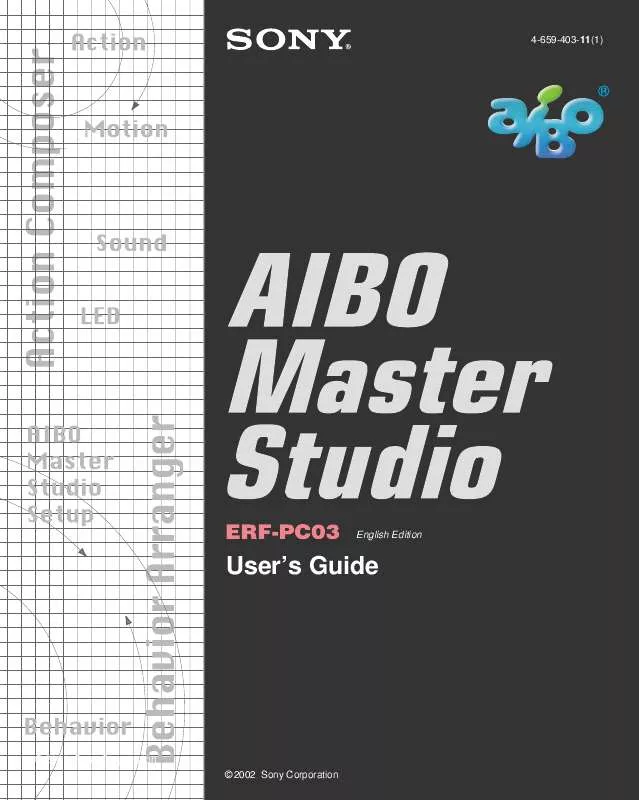User manual SONY AIBO MASTER STUDIO ERF-PC03
Lastmanuals offers a socially driven service of sharing, storing and searching manuals related to use of hardware and software : user guide, owner's manual, quick start guide, technical datasheets... DON'T FORGET : ALWAYS READ THE USER GUIDE BEFORE BUYING !!!
If this document matches the user guide, instructions manual or user manual, feature sets, schematics you are looking for, download it now. Lastmanuals provides you a fast and easy access to the user manual SONY AIBO MASTER STUDIO ERF-PC03. We hope that this SONY AIBO MASTER STUDIO ERF-PC03 user guide will be useful to you.
Lastmanuals help download the user guide SONY AIBO MASTER STUDIO ERF-PC03.
Manual abstract: user guide SONY AIBO MASTER STUDIO ERF-PC03
Detailed instructions for use are in the User's Guide.
[. . . ] 4-659-403-11(1)
English Edition
User's Guide
© 2001 Sony Corporation
©2002 Sony Corporation
For the customers in U. S. A.
This device complies with Part 15 of the FCC Rules. Operation is subject to the following two conditions: (1) This device may not cause harmful interference, and (2) this device must accept any interference received, including interference that may cause undesired operation.
For Customers in Europe
CE (EMC) Marking Conformity Remarks a) This equipment complies with EN55022. Class B digital for use in following areas : residential, business, and light-industrial. b) This product conforms with the following European Directive: 89/336/EEC (EMC directive)
For the customers in Canada
This Class B digital apparatus complies with Canadian ICES-003. [. . . ] Files can be created by loading and editing existing files, however this section describes how to create new files. Files that you created using previous versions of AIBO Master Studio except sound files can be loaded as AIBO ERS-210 files. (Sound files can be commonly used with AIBO ERS-210/220/310 series).
Creating a library first
This section describes how to create action library files, action files, and element files in that order. Create action library files according to your needs, such as compiling only actions that are necessary for behaviors, or grouping actions for a specific AIBO model.
1
Click the Start button in Windows and choose Programs AIBO Master Studio - Action Composer.
Action Composer will start.
4
Create new library file
Choose where to save the file, input the library name, and click Save. The library file will be created, and the name of the library file you saved will appear as the window title.
2
From the menu, select File-New Library.
You can also choose Create New Library in the navigation dialog box. The Select Model dialog box appears.
3
Select your AIBO model.
Select your AIBO model name and click OK. The Create New Library dialog box appears.
Library display area
Tip
Detailed information area
76
· Choose a file name (such as a model name) that will help you to associate the action library with the behavior program for easy recognition later. · You can also select File-Properties from the menu, and input Creator/Company/ Comment.
Chapter
5
Action Composer
5
Create new action file
Either click , or from the menu, select Action-New Action. The Create Actions dialog box to save action file appears.
6
Save new action file
Choose where to save the file, input action file name, and click Save. An action file will be created and the action name and action file name will appear in the detailed information area of the Main Window.
Tip
Note
You can also insert comments by selecting Action-Add Comment from the menu.
7
Click to select an action file to edit, and create a new element file
Create element file by choosing the Elements menu in the Main Window. Motion file (. mtn) MIDI file (. mid) LED file (. led) Click New Motion Click New MIDI Click New LED
You cannot create WAVE files in Action Composer. If you want to use a WAVE file, prepare it in advance and add it to an action file by choosing Elements-ADD Sound from the menu. For WAVE file format, see "Principal files" (page 138). You can create WAVE files using software such as the Sound Recorder included in Windows.
8
Open action files
While selecting an action file, either click , or from the menu, select Action-Edit Action. Action Window will appear.
Motion channel
Key Frame Channel
Time/frame channel
When you click a menu item, a dialog box appears for saving a file. Choose where to save the file, input a file name, and click Save. The file will be created and the file name will appear in the detailed information area of the Main Window.
Select time/ frame display
Change display time of channel
LED Channel
Sound Channel
77
Chapter
5
Action Composer
See "Action Composer" in "Chapter 6 Reference" (page 114) for explanation of Action Window names and functions.
9
Edit elements
Edit motions in the Action Window. Edit sound files in the MIDI or WAVE Window, and LED files in the LED Window. The windows appear when you select Elements-Edit Sound or ElementsEdit LED from the menu. For information about editing elements, see "Editing Elements" (page 82).
Tip
If you are using sound/LED files with data as elements, you can open each window by double-clicking the sound channel or LED channel in Action Window.
10
Save each file
When you finish editing an element, save the element file by selecting File-Save from the menu. Save action files and library files in the same manner.
78
Chapter
5
Action Composer
Creating an action file first
If you already have element files that can be used, you can create action files. Motion files can be created at the same time as action files.
1
Click the Start button in Windows and choose ProgramsAIBO Master Studio-Action Composer Tool-Action Window.
The Select model dialog box appears.
To include action files that you have created in an action library file, select Action-Add Action from the Main Window menu.
Note
2
Select your AIBO model.
Select your AIBO model name and click OK. [. . . ] Between the start and end poses, AIBO can be made to strike other poses.
135
Chapter
6
Reference
Pose
Data specifying the angle of each AIBO joint. AIBO can be made to move in various ways by specifying the angle of each joint. Start pose/end pose: Start and end poses are important basic poses. Even when different poses connect motions, by using set poses, AIBO's built-in program enables AIBO to make a smooth transition from one pose to the next. [. . . ]
DISCLAIMER TO DOWNLOAD THE USER GUIDE SONY AIBO MASTER STUDIO ERF-PC03 Lastmanuals offers a socially driven service of sharing, storing and searching manuals related to use of hardware and software : user guide, owner's manual, quick start guide, technical datasheets...manual SONY AIBO MASTER STUDIO ERF-PC03