User manual SONY BDP-S1
Lastmanuals offers a socially driven service of sharing, storing and searching manuals related to use of hardware and software : user guide, owner's manual, quick start guide, technical datasheets... DON'T FORGET : ALWAYS READ THE USER GUIDE BEFORE BUYING !!!
If this document matches the user guide, instructions manual or user manual, feature sets, schematics you are looking for, download it now. Lastmanuals provides you a fast and easy access to the user manual SONY BDP-S1. We hope that this SONY BDP-S1 user guide will be useful to you.
Lastmanuals help download the user guide SONY BDP-S1.
You may also download the following manuals related to this product:
Manual abstract: user guide SONY BDP-S1
Detailed instructions for use are in the User's Guide.
[. . . ] 2-687-794-13(1)
Blu-ray Disc Player
Operating Instructions
BDP-S1
TM
Printed on 70% or more recycled paper.
2-687-794-13 (1)
©2006 Sony Corporation
Sony Corporation Printed in Japan
WARNING
Note
This equipment has been tested and found to comply with the limits for a Class B digital device, pursuant to Part 15 of the FCC Rules. These limits are designed to provide reasonable protection against harmful interference in a residential installation. This equipment generates, uses, and can radiate radio frequency energy and, if not installed and used in accordance with the instructions, may cause harmful interference to radio communications. However, there is no guarantee that interference will not occur in a particular installation. [. . . ] · Files may not play on this player if edited on a PC.
* "Design rule for Camera File system": Image standards for digital cameras regulated by JEITA (Japan Electronics and Information Technology Industries Association).
To use the "Options" menu
Available "Options" menu settings differ depending on the situation. In the above example of the use of the "Options" menu, the following items are available.
Items Slideshow Add to Quicklist Details Starts playing a slideshow as above. Adds the selected file to the Quicklist for later slideshow playback.
To play in other play mode
During playback, press PLAY MODE repeatedly. The selected item changes with each press: "Repeat All" -- "Random" -- "Repeat Off" See page 26 for details.
z Hints · See page 25 for the remote's operations. · Even after stopping playback, the player resumes playback from the last file you played.
Note
The photos may appear slowly depending on the size and the number of files.
Viewing All Folders
41
Browsing by Date, Quicklist, or Folder
DATA DVD
Narrow down the list of files by selecting the category type (e. g. , "Date"), then the category.
Year
2006 2005 2004 File:Summer of '06. jpg Date:July/23/2006 Resolution:196x298 pixels Format:JPEG 2003 2002 2001 2000 1999 1998 1997 Confirm SYSTEM MENU Exit 1214 Items
Searching for a Photo
DATA DVD
You can find the exact file, or files with a similar name.
Search Results
1214 Items
R_
A K U 1 _ B L V 2 C M W 3 ( D N X 4 ) E O Y 5 F P Z 6 G Q , 7 H R . 8 I S : 9 J T ; 0
SHFT ALT
SPC DEL
CLR
DONE
CANCEL
Select SYSTEM MENU Exit
a Press SYSTEM MENU. b Select "Title List, " and press ENTER. c Select "Photos" and press ENTER. d Move the highlight to the leftmost row, and
press < to turn on the Browse menu.
Search results are narrowed down as more characters are entered
a Press SYSTEM MENU. b Select "Title List, " and press ENTER. c Select "Photos, " and press ENTER. d Move the highlight to the leftmost row, and
press < to turn on the Browse menu.
e Select "Browse, " and press ENTER. f Select the list you want to view from "Date, "
"Quicklist, " or "Folders" and press ENTER.
The list of date/Quicklist/folders appears as above. For details about the Quicklist, see "Programming a Slideshow Playback (Quicklist)" (page 43).
e Select "Search, " and press ENTER to turn on
the above display.
f Enter the file name using the on-screen
keyboard (see page 24).
z Hint To start a slideshow, select the file and press H.
g Select the date/Quicklist/folder you want to
view, and press ENTER.
z Hint
You can select a file and start a slideshow by pressing H.
42
Browsing by Date, Quicklist, or Folder
Programming a Slideshow Playback (Quicklist)
DATA DVD
Play a slideshow in the order you like by making your own "Quicklist. "
Quicklist
m Select "Slideshow, " and press ENTER.
To remove from the "Quicklist"
1 2
Select the file you want to remove from the displayed "Quicklist, " and press ENTER. Select "Remove, " and press ENTER.
z Hint
You can play the "Quicklist" content in other play modes by pressing PLAY MODE (page 26).
Note
22 Items
The "Quicklist" may be cleared after some operations (e. g. , opening the disc tray, or turning off the player etc. ).
File : DSC00434. jpg Date : 7/23/2006 Resolution: 293 x 196 Format: JPG
Confirm SYSTEM MENU Exit
Viewing Photo Files
The "Quicklist" does not affect the original recording on the disc
a Press SYSTEM MENU. b Select "Title List, " and press ENTER. c Select "Photos, " and press ENTER. d Press < to turn on the Browse menu. e Select "All Photos, " and press ENTER. f When the "All Photos" Title List appears,
select the file you want to add to the top of the "Quicklist, " and press ENTER.
g Select "Add to Quicklist" from the "Options"
menu, and press ENTER.
h Repeat step 6 and 7 to select all the desired
files.
Select in the order you want to play. You can add the same file multiple times. The "Quicklist" can contain up to 25 files.
i Move the highlight to the leftmost row, and
press < to turn on the Browse menu.
j Select "Browse, " and press ENTER. [. . . ] A single-layer single sided DVD holds up to 4. 7 GB; a double layer single-sided DVD, 8. 5 GB; a single layer double-sided DVD, 9. 4 GB; double-layer double-sided DVD, 17 GB. The MPEG 2 format is adopted for the efficient video data compression. The variable rate coding technology that changes the data to be allocated according to the status of the picture is adopted for reproducing high-quality pictures. Audio information is recorded in a multi-channel format, such as Dolby Digital, allowing for a realistic audio presence.
BD-R (page 7)
BD-R (Blu-ray Disc Recordable) is a recordable, write-once Blu-ray Disc, available in the same capacities as the BD below. [. . . ]
DISCLAIMER TO DOWNLOAD THE USER GUIDE SONY BDP-S1 Lastmanuals offers a socially driven service of sharing, storing and searching manuals related to use of hardware and software : user guide, owner's manual, quick start guide, technical datasheets...manual SONY BDP-S1

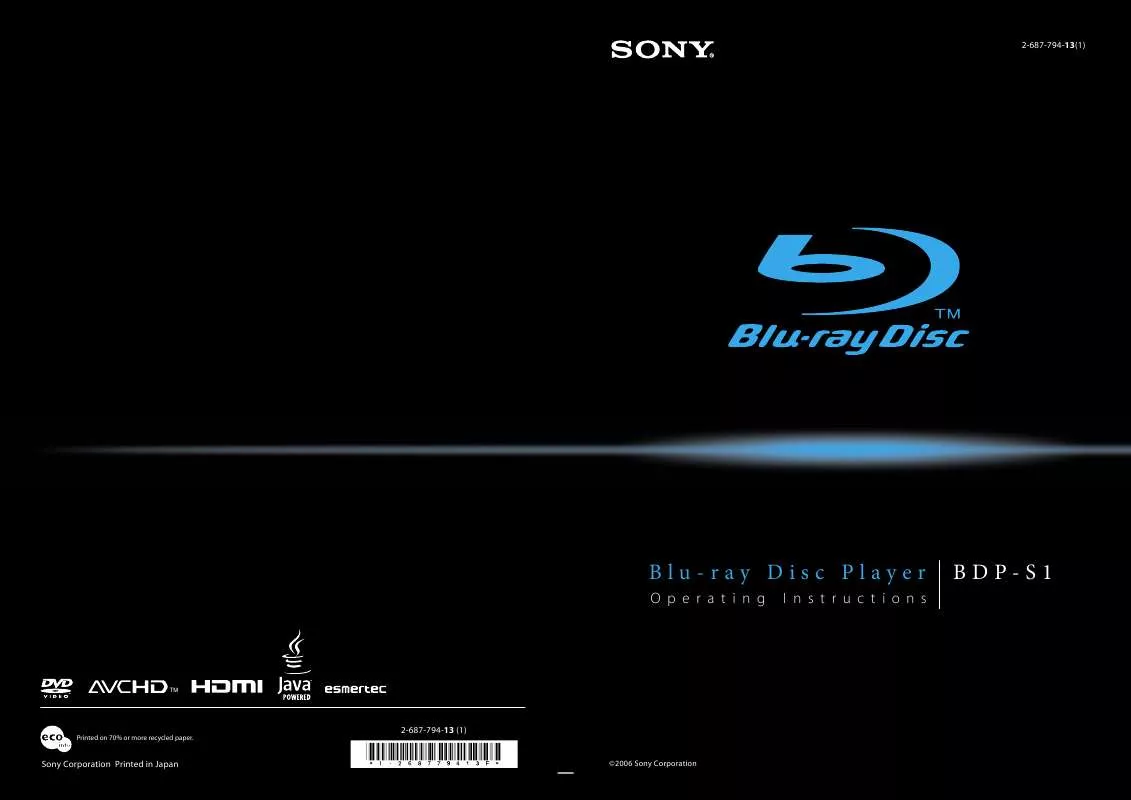
 SONY BDP-S1 (1757 ko)
SONY BDP-S1 (1757 ko)
 SONY BDP-S1 DATASHEET (359 ko)
SONY BDP-S1 DATASHEET (359 ko)
 SONY BDP-S1 UPGRADE INFO (1912 ko)
SONY BDP-S1 UPGRADE INFO (1912 ko)
 SONY BDP-S1 PRODUCT BROCHURE (1912 ko)
SONY BDP-S1 PRODUCT BROCHURE (1912 ko)
 SONY BDP-S1 MANUAL ADDENDUM: AUDIO CODEC INFORMATION (FIRMWARE VER 2.0 OR HIGHER) (33 ko)
SONY BDP-S1 MANUAL ADDENDUM: AUDIO CODEC INFORMATION (FIRMWARE VER 2.0 OR HIGHER) (33 ko)
