User manual SONY BDP-S363
Lastmanuals offers a socially driven service of sharing, storing and searching manuals related to use of hardware and software : user guide, owner's manual, quick start guide, technical datasheets... DON'T FORGET : ALWAYS READ THE USER GUIDE BEFORE BUYING !!!
If this document matches the user guide, instructions manual or user manual, feature sets, schematics you are looking for, download it now. Lastmanuals provides you a fast and easy access to the user manual SONY BDP-S363. We hope that this SONY BDP-S363 user guide will be useful to you.
Lastmanuals help download the user guide SONY BDP-S363.
You may also download the following manuals related to this product:
Manual abstract: user guide SONY BDP-S363
Detailed instructions for use are in the User's Guide.
[. . . ] 4-135-582-11(1)
The software of this player may be updated in the future. To find out details on any available updates, please visit: http://support. sony-europe. com/
z
To find out useful hints, tips and information about Sony products and services please visit: www. sony-europe. com/myproduct
TM
Operating Instructions
Blu-ray Disc / DVD Player BDP-S360/S363
4-135-582-11(1)
Printed in Hungary
© 2009 Sony Corporation
WARNING
To reduce the risk of fire or electric shock, do not expose this apparatus to rain or moisture. To avoid electrical shock, do not open the cabinet. Refer servicing to qualified personnel only. [. . . ] · You can check the current software version by selecting "System Information" in the "System Settings" setup (page 50). · The "Setup" settings remain after updating. · The player informs you of newer software version information when "Software Update Notification" is set to "On" (default) (page 50).
b
· Do not disconnect the mains lead or LAN cable while downloading or updating software. · Any operations, including opening the disc tray, are not available while updating. · Downloading times may differ depending on the server provider or line status. · When error messages on network connections appear, check the network settings (see "Internet Settings" on page 51).
40
To update the software using an update disc
You can update and improve the functions of the player using an update disc provided by Sony dealer or local authorised Sony service facility.
Video Settings
The default settings are underlined.
1 2
Insert the update disc. When updating finishes, "FINISH" appears for 5 seconds in the front panel display, then the disc tray automatically opens. The player starts up with the updated software.
TV Type
Selects your TV type.
16:9 Select this when connecting to a wide-screen TV or a TV with a wide mode function. Settings and Adjustments Select this when connecting to a 4:3 screen TV without a wide mode function.
4:3
3 4
Screen Format
Selects the display configuration for a 4:3 screen picture on a 16:9 wide screen TV.
Original Select this when connecting to a TV with a wide mode function. Displays a 4:3 screen picture in 16:9 aspect ratio even on a wide-screen TV. Changes the picture size to fit the screen size with the original picture aspect ratio.
z · The "VUP */9" counter ("*" indicates update step) in the front panel display also shows progress of the update. · You can check the current software version by selecting "System Information" in the "System Settings" setup (page 50). · The "Setup" settings remain after updating. · For information about other software update methods, refer to the following website or consult your nearest Sony dealer or local authorised Sony Service facility; http://support. sony-europe. com/
Fixed Aspect Ratio
b
· Do not disconnect the mains lead while updating. · Any operations, including opening the disc tray, are not available while updating.
, continued
41
DVD Aspect Ratio
Selects the display configuration for playback of 16:9 screen pictures on a 4:3 screen TV (selectable when "TV Type" is set to "4:3" and "Screen Format" is set to "Fixed Aspect Ratio").
Letter Box Displays a wide picture with black bands on the top and bottom. Displays a full-height picture on the entire screen, with trimmed sides.
Output Video Format
Selects the jack type to output video signals ("TV Connection Method") and output resolution ("HDMI Resolution"/"Component Resolution").
1 2
Select "Output Video Format" in "Video Settings, " and press ENTER. Select the jack type to output video signals using M/m, and press ENTER.
Pan & Scan
b
When connecting the HDMI OUT jack and other video output jacks at the same time, select "Component Video. "
Letter Box
TV Connection Method
HDMI
Pan & Scan
Outputs signals from the HDMI OUT jack according to the "HDMI Resolution" setting (page 43). Outputs signals from the COMPONENT VIDEO OUT jacks according to the "Component Resolution" setting (page 43). Outputs signals from the LINE OUT VIDEO jack.
Component Video
b
Depending on the DVD, "Letter Box" may be selected automatically instead of "Pan & Scan" or vice versa.
Video
Cinema Conversion Mode
Sets the video conversion method for 480p/ 576p, 720p, 1080i, or 1080p* signals from the HDMI OUT jack or the COMPONENT VIDEO OUT jacks.
* HDMI only
3
(When you select "HDMI" or "Component Video" only) 1 Select the signal type for the HDMI OUT jack or COMPONENT VIDEO OUT jacks using M/m, and press ENTER. When you change the video output resolution, the test screen appears for about 30 seconds.
Auto
Normally select this. The player automatically detects whether the material is video-based or film-based, and switches to the appropriate conversion method. The conversion method suited for video-based material will always be selected regardless of the material.
b
If no picture appears, press RETURN to return to the previous screen, and change the resolution setting.
Video
2 Select "Finish, " and press ENTER. [. . . ] The MPEG-4 AVC/H. 264 format enables a high definition (HD) video signal shot on a digital video camera recorder to be recorded on DVDs in the same way as for a standard definition (SD) television signal.
*1
A high definition specification that utilises 1080 effective scanning lines and the interlace format. *2 A high definition specification that utilises 720 effective scanning lines and the progressive format.
BD-J application
The BD-ROM format supports Java for interactive functions. "BD-J" offers content providers almost unlimited functionality when creating interactive BD-ROM titles.
BD-R (page 59)
BD-R (Blu-ray Disc Recordable) is a recordable, write-once Blu-ray Disc, available in the same capacities as the BD below. Since contents can be recorded and cannot be overwritten, a BD-R can be used to archive valuable data or storing and distributing video material.
68
BD-RE (page 59)
BD-RE (Blu-ray Disc Rewritable) is a recordable and rewritable Blu-ray Disc, available in the same capacities as the BD below. [. . . ]
DISCLAIMER TO DOWNLOAD THE USER GUIDE SONY BDP-S363 Lastmanuals offers a socially driven service of sharing, storing and searching manuals related to use of hardware and software : user guide, owner's manual, quick start guide, technical datasheets...manual SONY BDP-S363

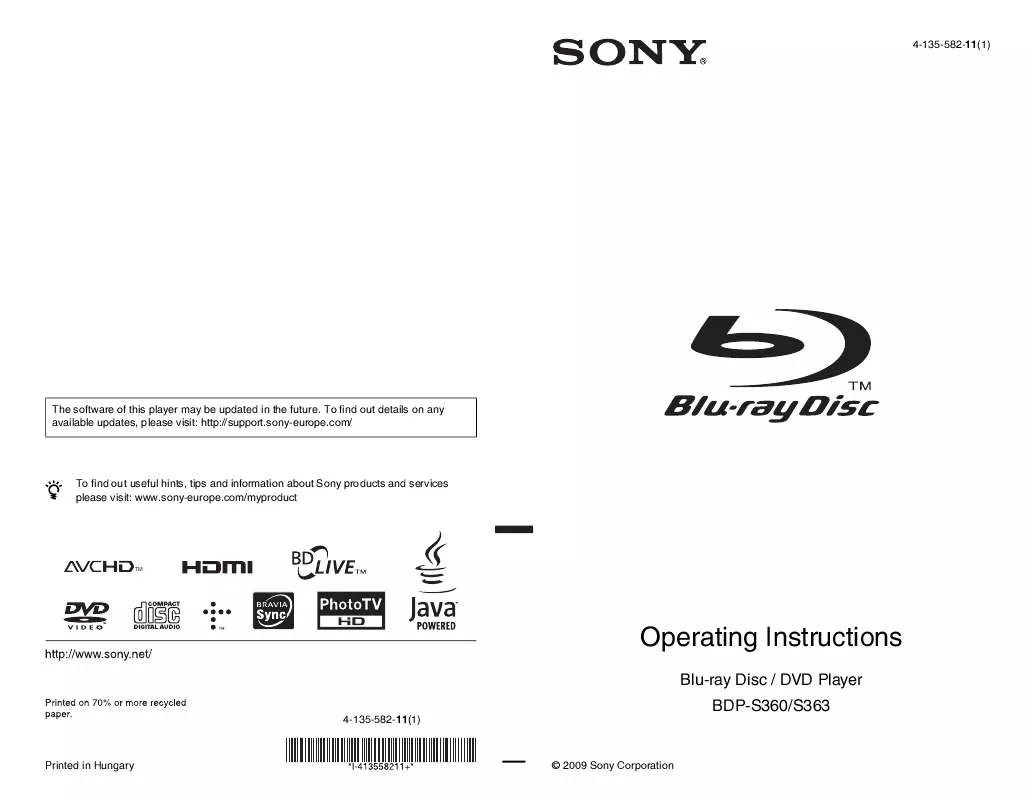
 SONY BDP-S363 (3669 ko)
SONY BDP-S363 (3669 ko)
