Detailed instructions for use are in the User's Guide.
[. . . ] 4-261-387-12(1)
Blu-ray Disc/DVD Home Theatre System
Operating Instructions
BDV-E980/BDV-E880/BDV-E380
WARNING
Do not install the appliance in a confined space, such as a bookcase or built-in cabinet. To reduce the risk of fire, do not cover the ventilation opening of the apparatus with newspapers, tablecloths, curtains, etc. Do not place the naked flame sources such as lighted candles on the apparatus. To reduce the risk of fire or electric shock, do not expose this apparatus to dripping or splashing, and do not place objects filled with liquids, such as vases, on the apparatus. [. . . ] The station name appears on the TV screen as well.
Receiving RDS broadcasts
Simply select a station from the FM band.
When you tune in a station that provides RDS services, the station name* appears in the front panel display.
* If an RDS broadcast is not received, the station name may not appear in the front panel display. · RDS may not work properly if the station you are tuned to is not transmitting the RDS signal properly, or if the signal strength is weak.
46GB
Other Operations
Using the Control for HDMI Function for "BRAVIA" Sync
This function is available on TVs with the "BRAVIA" Sync function. By connecting Sony components that are compatible with the Control for HDMI function via an HDMI cable, operation is simplified.
· Some functions can only be used if the connected TV is compatible, and require prior setting via the TV. Refer to the operating instructions of the TV. · To use the System Audio Control function, you need to make an audio connection between the system and TV (page 22).
You can use the System Audio Control function as follows: · When the system is turned on, the sound of the TV or other components can be output from the speakers of the system. · When sound from the TV or other components is output via the speakers of the system, you can change the speakers to which TV sound is output by pressing SPEAKERS TVyAUDIO. · When sound from the TV or other components is output via the speakers of the system, you can adjust the volume and turn off the sound of the system by operating the TV.
· While the TV is in PAP (picture and picture) mode, or the system is playing video/photo files from the iPod/iPhone, the System Audio Control function will not work. · Depending on the TV, when you adjust the unit's volume, the volume level appears on the TV screen. In this case, the volume level that appears on the TV screen and the unit's front panel display may differ.
Other Operations
Using "BRAVIA" Sync
Control for HDMI - Easy Setting
You can set the system's [Control for HDMI] function automatically by enabling the corresponding setting on the TV. For details about the Control for HDMI function, see "[HDMI Settings]" (page 61)
Audio Return Channel
You can enjoy TV sound via the system by using just one HDMI cable. For details of the setting, see "Connecting the TV" (page 22).
Remote Easy Control
You can control the basic functions of the system via the TV remote when the system's video output is displayed on the TV screen.
System Power Off
You can turn the system off in sync with the TV.
· The system does not turn off automatically while playing music or when set to the "FM" function.
Language Follow
When you change the language for the on-screen display of the TV, the system's on-screen display language is also changed after turning the system off and on.
One-Touch Play
When you press N on the remote, the system and your TV turn on, and your TV's input is set to the HDMI input to which the system is connected.
Routing Control
When you perform One-Touch Play on the connected component, the system turns on and sets the system's function to "HDMI1" or "HDMI2" (depending on the HDMI input jack in use), and your TV's input is automatically set to the HDMI input to which the system is connected.
System Audio Control
You can simplify operation to enjoy sound from the TV or other components.
47GB
· Make sure that the component is connected to the system via an HDMI cable, and the Control for HDMI function of the connected component is set to on.
· Before [Auto Calibration], make sure that the surround amplifier turns on and you install the surround amplifier in the appropriate location. If you install the surround amplifier in an improper location, such as another room, proper measurement will not be obtained.
Calibrating the Appropriate Settings Automatically
[Auto Calibration]
D. C. A. C. (Digital Cinema Auto Calibration) can set the appropriate surround sound automatically.
· The system outputs a loud test sound when [Auto Calibration] starts. Give consideration to children and neighbors.
8
Confirm the conclusions of [Auto Calibration].
The speakers connected to the unit are listed as [Yes] on the TV screen.
· If measurement fails, follow the message then retry [Auto Calibration]. · The measurement for [Subwoofer] is always [Yes] and [Speaker Settings] returns to the default setting when you perform [Auto Calibration].
9
Press X/x to select [OK] or [Cancel], then press . x The measurement is OK.
1 2 3 4
Press HOME.
The home menu appears on the TV screen.
Press C/c to select [Setup].
Disconnect the calibration mic, then select [OK]. The result is implemented.
x The measurement is not OK.
Press X/x to select [Audio Settings], then press . Press X/x to select [Auto Calibration], then press .
Follow the message, then select [OK] to retry.
· While the Auto Calibration function is working, do not operate the system.
The confirmation display for [Auto Calibration] appears.
5
Connect the calibration mic to the A. CAL MIC jack on the rear panel.
Set up the calibration mic at ear level using a tripod, etc. The front of each speaker should face the calibration mic, and there should be no obstruction between the speakers and the calibration mic.
6 7
Press X/x to select [OK].
To cancel, select [Cancel].
Press .
[Auto Calibration] starts. The system adjusts the speaker settings automatically. Be quiet during the measurement.
48GB
Setting the Speakers
[Speaker Settings]
To obtain the best possible surround sound, set connection of the speakers and their distance from your listening position. Then use the test tone to adjust the level and the balance of the speakers to the same level.
The speakers in the illustration correspond to the following:
1Center speaker 2Front left speaker (L) 3Front right speaker (R) 4Subwoofer 5Surround left speaker (L) 6Surround right speaker (R)
1 2 3 4 5
Press HOME.
2
[Setup].
1
3
The home menu appears on the TV screen.
Press C/c to select
4
Other Operations
Press X/x to select [Audio Settings], then press . [. . . ] DualDiscs and some music discs encoded with copyright protection technologies do not conform to the Compact Disc (CD) standard. Therefore, these discs may not be compatible with this product.
71GB
Playable Types of Files
Video1)
File format Extensions
MPEG-1 Video/PS2)5) MPEG-2 Video/PS, TS2)6) Xvid MPEG4/AVC2)5) WMV92)5) AVCHD
". mpg, " ". mpeg, " ". m2ts, " ". mts" ". avi" ". mkv, " ". mp4, " ". m4v, " ". m2ts, " ". mts" ". wmv, " ". asf"
3)5)
Music
File format Extensions
MP3 (MPEG-1 Audio Layer III) AAC2)4)5) WMA9 Standard2)4) LPCM
". mp3" ". m4a" ". wma" ". wav"
· Some files may not play depending on the file format, the file encoding, the recording condition, or DLNA server condition. · Some files edited on a PC may not play. · The system can recognize the following files or folders in BDs, DVDs, CDs and USB devices: up to folders in the 3rd tree up to 500 files in a single tree · The system can recognize the following files or folders stored in the DLNA server: up to folders in the 18th tree up to 999 files in a single tree · Some USB devices may not work with this system. [. . . ]

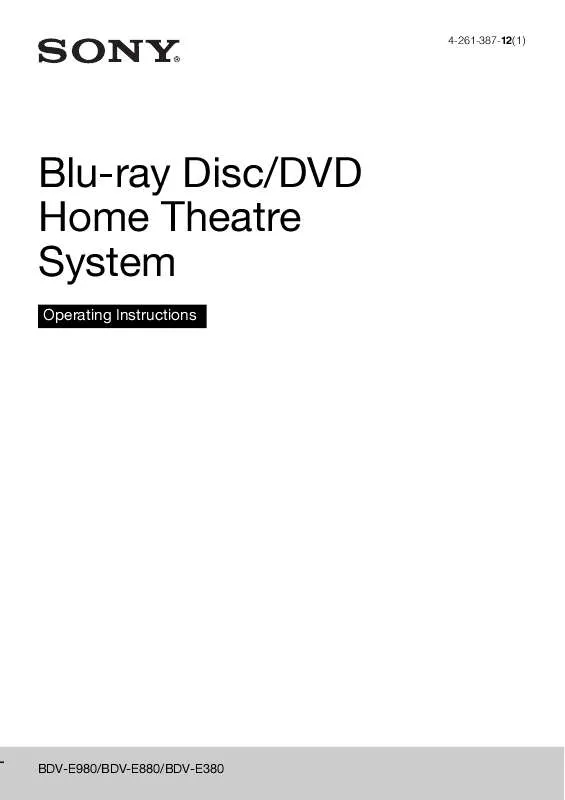
 SONY BDV-E380 (2907 ko)
SONY BDV-E380 (2907 ko)
 SONY BDV-E380 QUICK SETUP GUIDE (492 ko)
SONY BDV-E380 QUICK SETUP GUIDE (492 ko)
