User manual SONY BDV-E570
Lastmanuals offers a socially driven service of sharing, storing and searching manuals related to use of hardware and software : user guide, owner's manual, quick start guide, technical datasheets... DON'T FORGET : ALWAYS READ THE USER GUIDE BEFORE BUYING !!!
If this document matches the user guide, instructions manual or user manual, feature sets, schematics you are looking for, download it now. Lastmanuals provides you a fast and easy access to the user manual SONY BDV-E570. We hope that this SONY BDV-E570 user guide will be useful to you.
Lastmanuals help download the user guide SONY BDV-E570.
You may also download the following manuals related to this product:
Manual abstract: user guide SONY BDV-E570
Detailed instructions for use are in the User's Guide.
[. . . ] 4-178-243-11(1)
The software of this system may be updated in the future. To find out details on any available updates, please visit: http://www. sony. com/bluraysupport/
Blu-ray Disc/DVD Home Theatre System
Operating Instructions
BDV-E870 / E570 / E470 / E370 / T57 / T37
© 2010 Sony Corporation
Printed in Malaysia
(1)
WARNING
Do not install the appliance in a confined space, such as a bookcase or built-in cabinet. To reduce the risk of fire, do not cover the ventilation opening of the apparatus with newspapers, tablecloths, curtains, etc. Do not place the naked flame sources such as lighted candles on the apparatus. [. . . ] You can enjoy TV sound via the system by using just one HDMI cable. For details, see [Audio Return Channel] (page 58).
1 2 3 4
Press HOME.
The home menu appears on the TV screen.
Press C/c to select [Setup].
Press X/x to select [Audio Settings], then press . Press X/x to select [Auto Calibration], then press .
The confirmation display for [Auto Calibration] appears.
5
Connect the calibration mic to the A. CAL MIC jack on the rear panel.
Operating the system via the TV remote
(Remote Easy Control) You can control the basic functions of the system via the TV remote when the system's video output is displayed on the TV screen. For details, refer to the operating instructions of the TV.
Set up the calibration mic at ear level using a tripod, etc. The front of each speaker should face the calibration mic, and there should be no obstruction between the speakers and the calibration mic.
Other Operations
Changing the language for the on-screen display of the TV
(Language Follow) When you change the language for the on-screen display of the TV, the system's on-screen display language is also changed after turning the system off and on.
MIC A. CAL C2 ECM-A
Calibration mic
Calibrating the Appropriate Settings Automatically
[Auto Calibration]
D. (Digital Cinema Auto Calibration) can set the appropriate surround sound automatically.
Note
6
Press X/x to select [OK].
To cancel, select [Cancel].
· The system outputs a loud test sound when [Auto Calibration] starts. Give consideration to children and neighbors.
49US
7
Press
.
[Auto Calibration] starts. The system adjusts the speaker settings automatically. Be quiet during the measurement.
Note
Setting the Speakers
[Speaker Settings]
To obtain the best possible surround sound, set connection of the speakers and their distance from your listening position. Then use the test tone to adjust the level and the balance of the speakers to the same level.
· Before [Auto Calibration], make sure that the surround amplifier turns on and you install the surround amplifier in the appropriate location. If you install the surround amplifier in an improper location, such as another room, proper measurement will not be obtained. · When you use the Wireless Surround Speaker Kit (WAHT-SBP2, optional) for the surround back speakers (page 16), install the speakers in appropriate location and turn the surround amplifier on. To use the surround back speakers, set [Surround Back] in [Speaker Settings] to [Yes] (page 50)
1 2 3 4 5
Press HOME.
The home menu appears on the TV screen.
Press C/c to select [Setup].
Press X/x to select [Audio Settings], then press . Press X/x to select [Speaker Settings], then press .
8
Confirm the conclusions of [Auto Calibration].
The [Speaker Settings] display appears.
Press X/x to select the item, then press .
The speakers connected to the unit are listed as [Yes] on the TV screen.
Note
Check the following settings.
x [Connection]
· If measurement fails, follow the message then retry [Auto Calibration]. · The measurement for [Subwoofer] is always [Yes] and [Speaker Settings] returns to the default setting when you perform [Auto Calibration].
9
Press X/x to select [OK] or [Cancel], then press . x The measurement is OK.
Disconnect the calibration mic, then select [OK]. The result is implemented.
x The measurement is not OK.
If you do not connect center or surround speakers, set the parameters for [Center] and [Surround]. Since the front speaker and subwoofer settings are fixed, you cannot change them. When you use the Wireless Surround Speaker Kit (WAHT-SBP2, optional) for the surround back speakers (page 16), set [Surround Back] also.
[Front]
[Yes]
[Center]
Follow the message, then select [OK] to retry.
Note
[Yes]: Normally select this. [None]: Select this if no center speaker is used.
[Surround]
· While the Auto Calibration function works: do not turn off the power. do not disconnect the calibration mic.
[Yes]: Normally select this. [. . . ] The result is enhanced sound field directionality that approaches the quality of discrete 5. 1-channel sound.
Dolby Surround Pro Logic
As one method of decoding Dolby Surround, Dolby Surround Pro Logic produces four channels from 2 channel sound. Compared with the former Dolby Surround system, Dolby Surround Pro Logic reproduces left-to-right panning more naturally and localizes sounds more precisely. To take full advantage of Dolby Surround Pro Logic, you should have one pair of surround speakers and a center speaker. The surround speakers output monaural sound.
Dolby TrueHD
HDMI is an interface that supports both video and audio on a single digital connection, allowing you to enjoy high quality digital picture and sound. [. . . ]
DISCLAIMER TO DOWNLOAD THE USER GUIDE SONY BDV-E570 Lastmanuals offers a socially driven service of sharing, storing and searching manuals related to use of hardware and software : user guide, owner's manual, quick start guide, technical datasheets...manual SONY BDV-E570

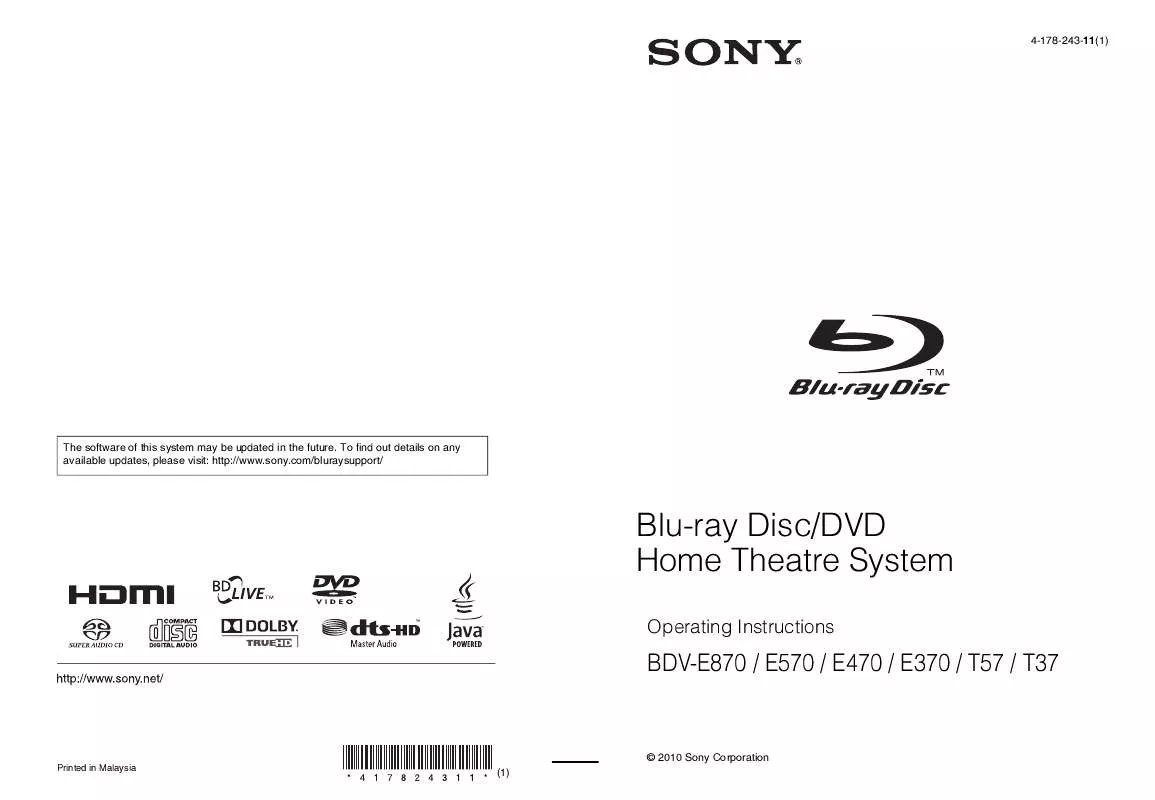
 SONY BDV-E570 DATASHEET (174 ko)
SONY BDV-E570 DATASHEET (174 ko)
 SONY BDV-E570 QUICK SETUP GUIDE (668 ko)
SONY BDV-E570 QUICK SETUP GUIDE (668 ko)
 SONY BDV-E570 END NOTES ON USER LINCENSE AGREEMENT FOR SOFTWARE (141 ko)
SONY BDV-E570 END NOTES ON USER LINCENSE AGREEMENT FOR SOFTWARE (141 ko)
 SONY BDV-E570 CONNECT YOUR 3D BLU-RAY DISC PLAYER TO A 3D TV USING AN HDMI CABLE (37 ko)
SONY BDV-E570 CONNECT YOUR 3D BLU-RAY DISC PLAYER TO A 3D TV USING AN HDMI CABLE (37 ko)
