User manual SONY BDV-IS1000/C
Lastmanuals offers a socially driven service of sharing, storing and searching manuals related to use of hardware and software : user guide, owner's manual, quick start guide, technical datasheets... DON'T FORGET : ALWAYS READ THE USER GUIDE BEFORE BUYING !!!
If this document matches the user guide, instructions manual or user manual, feature sets, schematics you are looking for, download it now. Lastmanuals provides you a fast and easy access to the user manual SONY BDV-IS1000/C. We hope that this SONY BDV-IS1000/C user guide will be useful to you.
Lastmanuals help download the user guide SONY BDV-IS1000/C.
You may also download the following manuals related to this product:
Manual abstract: user guide SONY BDV-IS1000/C
Detailed instructions for use are in the User's Guide.
[. . . ] 4-109-708-13(1)
BD/DVD Home Theatre System
Operating Instructions
BDV-IT1000ES/BDV-IS1000
(1) © 2008 Sony Corporation Sony Corporation Printed in Malaysia
WARNING
To reduce the risk of fire or electric shock, do not expose this apparatus to rain or moisture. Caution The use of optical instruments with this product will increase eye hazard.
Do not install the appliance in a confined space, such as a bookcase or built-in cabinet. To reduce the risk of fire, do not cover the ventilation opening of the apparatus with newspapers, tablecloths, curtains, etc. Do not place the naked flame sources such as lighted candles on the apparatus. [. . . ] · For information about other software update methods, refer to the following website or consult your nearest Sony dealer or local authorized Sony Service facility; http://www. sony. net/
You can select the display configuration for playback of 16:9 screen pictures on a 4:3 screen TV (selectable when [TV Type] is set to [4:3] and [Screen Format] is set to [Fixed Aspect Ratio]). [Letter Box]: Displays a wide picture with black bands on the top and bottom.
[Pan & Scan]: Displays a full-height picture on the entire screen, with trimmed sides.
109US
x [Cinema Conversion Mode]
You can set the video conversion method for 480p, 720p, 1080i, or 1080p* signals from the HDMI OUT jack or the COMPONENT VIDEO OUT jacks.
* HDMI only
"HD" lights up in the front panel display when outputting 720p/1080i/1080p video signals.
Note
[Auto]: Normally select this. The unit automatically detects whether the material is video-based or film-based, and switches to the appropriate conversion method. [Video]: The conversion method suited for video-based material will always be selected regardless of the material.
x [Output Video Format]
Select the jack type to output video signals ([TV Connection Method]), then select output resolution for the HDMI/component connection ([HDMI Resolution]/[Component Resolution]).
· If the picture is distorted or no picture appears, wait for about 30 seconds without pressing any buttons. The display returns to the resolution setting screen. · If the selected video output resolution is incorrect, no picture appears on the screen when you press any button in 30 seconds. In this case, press and hold H and A on the unit for more than 5 seconds to reset the video output resolution to the lowest resolution. · When connecting the HDMI OUT jack and other video output jacks at the same time, video signals may not output from the jacks, other than from the HDMI OUT jack, when [Auto] or [1080p] is selected.
[HDMI Resolution]/[Component Resolution]
1
Press X/x to select the jack type to output video signals, then press .
Note
· When connecting the HDMI OUT jack and other video output jacks at the same time, select [Component Video].
[TV Connection Method]
[HDMI]: Outputs signals from the HDMI OUT jack according to the [HDMI Resolution] setting below. [Component Video]: Outputs signals from theCOMPONENT VIDEO OUT jacks according to the [Component Resolution] setting below. [Video or S Video]: Outputs signals from the VIDEO OUT (VIDEO) or VIDEO OUT (S VIDEO) jack.
[Auto] (HDMI only): Normally select this. The unit outputs signals starting from the highest resolution acceptable to the TV: 1080p > 1080i > 720p > 480p > 480i If the resulting image format is undesirable, try another setting that suits your TV. [1080p] (HDMI only): Outputs 1080p video signals.
x [Pause Mode] (BD/DVD VIDEO/DVD-R/ DVD-RW only)
You can select the picture in pause mode. [Auto]: The picture, including subjects that move dynamically, is output with no jitter. [Frame]: The picture, including subjects that do not move dynamically, is output in high resolution.
2
(When you select [HDMI] or [Component Video]) Press X/x to select the signal type for the HDMI OUT jack or COMPONENT VIDEO OUT jacks, then press .
When you change the video output resolution, a picture is displayed in the selected resolution for about 30 seconds, then the display asks for confirmation. Follow the on-screen instructions.
110US
[Audio Settings]
You can make the audio settings.
x [BD Audio Setting]
x [Attenuate - TV]
Selects whether to mix or not mix interactive audio and secondary audio (commentary) when playing a BD that contains such audio. [Mix]: Outputs the audio obtained by mixing the interactive audio and secondary audio to the primary audio. [Direct]: Outputs the primary audio only.
x [Audio DRC] (BD/DVD VIDEO only)
Distortion may occur when you listen to a component connected to the TV jacks. Distortion is not a malfunction and will depend on the component connected. To prevent distortion, reduce the input level on the unit. [Off]: Normal input level.
x [Attenuate - SAT/CABLE]
You can compress the dynamic range of the sound track. [Audio DRC] is useful for watching movies at low volume late at night. [Auto]: Performs playback at the dynamic range specified by the disc (BD-ROM only). [. . . ] DTS-HD High Resolution Audio has a maximum transmission rate of 6 Mbps, with lossy compression (Lossy).
DTS-HD Master Audio
The Movie mode is for use with stereo television shows and all programs encoded in Dolby Surround. The result is enhanced sound field directionality that approaches the quality of discrete 5. 1-channel sound.
x Music mode
DTS-HD Master Audio has a maximum transmission rate of 24. 5 Mbps, and uses lossless compression (Lossless), and DTS-HD Master Audio corresponds to a maximum sampling frequency of 192 kHz, and maximum of 7. 1ch.
HDMI (High-Definition Multimedia Interface)
The Music mode is for use with any stereo music recordings, and provides a wide and deep sound space.
Dolby Surround Pro Logic
As one method of decoding Dolby Surround, Dolby Surround Pro Logic produces four channels from 2 channel sound. Compared with the former Dolby Surround system, Dolby Surround Pro Logic reproduces left-to-right panning more naturally and localizes sounds more precisely. To take full advantage of Dolby Surround Pro Logic, you should have one pair of surround speakers and a center speaker. [. . . ]
DISCLAIMER TO DOWNLOAD THE USER GUIDE SONY BDV-IS1000/C Lastmanuals offers a socially driven service of sharing, storing and searching manuals related to use of hardware and software : user guide, owner's manual, quick start guide, technical datasheets...manual SONY BDV-IS1000/C

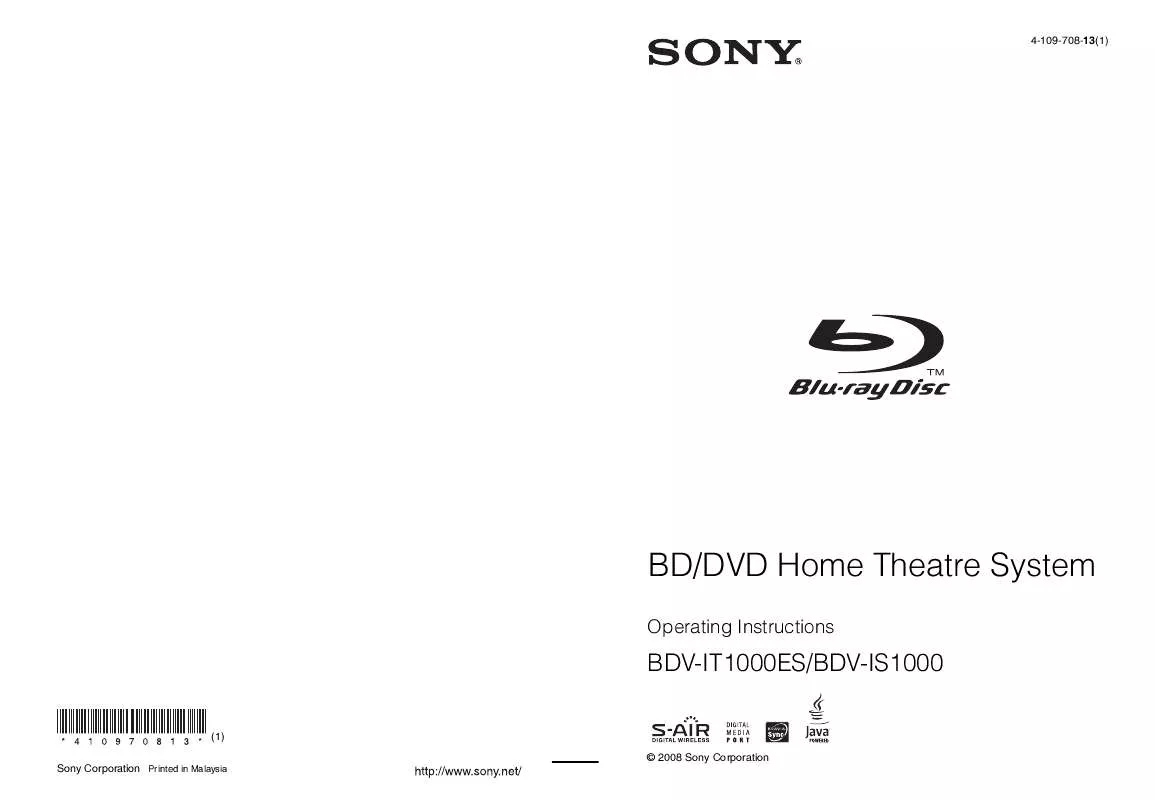
 SONY BDV-IS1000/C DATASHEET (583 ko)
SONY BDV-IS1000/C DATASHEET (583 ko)
 SONY BDV-IS1000/C PLANNED FIRMWARE UPDATE FOR BD-LIVE (98 ko)
SONY BDV-IS1000/C PLANNED FIRMWARE UPDATE FOR BD-LIVE (98 ko)
