User manual SONY CLIE PEG-NX60
Lastmanuals offers a socially driven service of sharing, storing and searching manuals related to use of hardware and software : user guide, owner's manual, quick start guide, technical datasheets... DON'T FORGET : ALWAYS READ THE USER GUIDE BEFORE BUYING !!!
If this document matches the user guide, instructions manual or user manual, feature sets, schematics you are looking for, download it now. Lastmanuals provides you a fast and easy access to the user manual SONY CLIE PEG-NX60. We hope that this SONY CLIE PEG-NX60 user guide will be useful to you.
Lastmanuals help download the user guide SONY CLIE PEG-NX60.
You may also download the following manuals related to this product:
Manual abstract: user guide SONY CLIE PEG-NX60
Detailed instructions for use are in the User's Guide.
[. . . ] 4-667-217-11 (1)
1 2
Checking the package contents Sony CLIÉTM Handheld components
Setting up your Sony CLIÉTM Handheld
Read This First
Operating Instructions
3 4
Performing the initial settings
Basic operations of your Sony CLIÉTM Handheld
Enjoying your CLIÉTM Handheld
Using applications
Personal Entertainment Organizer
PEG-NX70V PEG-NX60
© 2002 Sony Corporation
About this manual
This manual provides an overview of your CLIÉTM handheld's features including information about setting up your CLIÉTM handheld and what you can do with your CLIÉTM handheld.
Checking the package contents
Page 9
Make sure that all the accessories are supplied in the package.
Sony CLIÉTM Handheld components
Page 11
Learn about the parts of your CLIÉ handheld and other accessories.
Setting up your Sony CLIÉTM Handheld
Page 16
Charge your CLIÉ handheld and prepare for data transfer between your CLIÉ handheld and computer.
Performing the initial settings
Page 22
Configure the initial settings before operating your CLIÉ handheld.
Basic operations of your Sony CLIÉTM Handheld
Page 29
Learn about the basic operations of your CLIÉ handheld.
Enjoying your CLIÉTM Handheld
Page 55
Learn about your CLIÉ handheld's features.
Page 68 Using applications
Learn about the applications supplied with your CLIÉ handheld.
2
Refer to the following with this manual together.
Handbook (A PDF file in the CD-ROM)
· When using CLIÉ handheld for the first time The basic features and operations are explained in detail. · CLIÉ handheld advanced operations The convenient features and how to make full use of your CLIÉ handheld are explained in detail.
CLIÉ Application Manual (HTML format: Start up on a computer)
The manual explains about how to use the supplied applications in detail. For details on using the manual, refer to "Using CLIÉ Application Manual" on page 68 in this manual.
Troubleshooting Q&A
The manual helps in solving problems that you may face while using your CLIÉ handheld.
3
WARNING
To prevent fire or shock hazard, do not expose the unit to rain or moisture. To avoid electrical shock, do not open the cabinet. [. . . ] C Home Icon If you tap this icon, the Application Launcher (List of applications) screen will be displayed. D Menu Icon If you tap this icon, the menu of the current application will be displayed. E Brightness Adjustment Icon (page 41) F Status Bar (page 42)
G Application Manager Icon (page 41) H Application Icon (page 44) I Position Indicator J Graffiti® Writing Area This is the area for manually entering with Graffiti® characters. K Calculator (page 80) If you tap this icon, the on-screen Calculator will be displayed. L Find Icon If you tap this icon, the Find dialog box will be displayed. M Graffiti/Software Keyboard Icon (page 42)
40
Brightness Adjustment Icon
Tap this icon to adjust the brightness level of the LCD screen of your CLIÉ handheld.
Note If the digitizer preferences are not set correctly, you may have difficulty in tapping.
b For details, refer to "Customizing your Sony CLIÉ Handheld: Adjusting the digitizer"
in "Handbook. "
Application Manager Icon
You can manage your applications with the application manager icons. The followings are featured as standard functions. : Beam : Info : Delete Basic operations of your Sony CLIÉTM Handheld
b For details, refer to "Sony CLIÉTM Handheld basic operations: Using "CLIE
Launcher": Application manager icon" in "Handbook. " Tip Functions may be added when you install some applications.
41
Icons for switching the Graffiti/Software Keyboard
You can switch between the Graffiti writing area and the software keyboard by tapping this icon. The working of the software keyboard is the same as the on-screen keyboard, however the applications can be used without minimizing the current screen.
Tip To switch the software keyboard display You can switch the keyboard display by tapping the following icons: : The alphanumeric keyboard : The international keyboard : The symbol keyboard
Status Bar
Displays the following icons for all applications. Additional icons appear according to the applications in use. : Tap this icon to display the CLIE Launcher screen. : Tap this icon to display the menus of the current application. : Tap this icon to open the Find dialog box. : Tap this icon to display the Silk Plug-In screen. If the Silk Plug-In is installed, you can edit the display and functions of the Silk Screen area by switching the Silk Plug-In.
Silk Screen area
: Displays the battery's remaining charge. The icon is displayed during the battery charge.
42
:Tap this icon to display the information for the "Memory Stick" media inserted in your CLIÉ handheld. When the Data Protection switch of the "Memory Stick" media is at the "Lock" position, the icon is displayed. When you insert a "Memory Stick"-type accessory in your CLIÉ handheld, the icon is displayed. When the "Memory Stick" media cannot be read normally, the icon is displayed. When the "Memory Stick" slot of your CLIÉ handheld is empty, the icon is displayed. : Tap this icon to display the Adjust Volume screen. 1 Turns off the sound of your CLIÉ handheld irrespective of the volume level setting. [. . . ] 2. 5 hours (when performing data communication with PEGA-WL100)
* The battery life span varies depending on the temperature and conditions of use.
Maximum audio recording time
(when using a 128MB "Memory Stick" media, sold separately) SP mode: Approx. 520 minutes
Maximum movie recording time (for PEG-NX70V only)
(when using a 128MB "Memory Stick" media, sold separately) Note that the maximum movie recording time in continuous operation is approx. 120 minutes
Maximum recording time
ATRAC3 format (when using a 128MB "MagicGate Memory Stick" media, sold separately) Approx. 120 minutes (bit rate: 132 kbps) Approx. [. . . ]
DISCLAIMER TO DOWNLOAD THE USER GUIDE SONY CLIE PEG-NX60 Lastmanuals offers a socially driven service of sharing, storing and searching manuals related to use of hardware and software : user guide, owner's manual, quick start guide, technical datasheets...manual SONY CLIE PEG-NX60

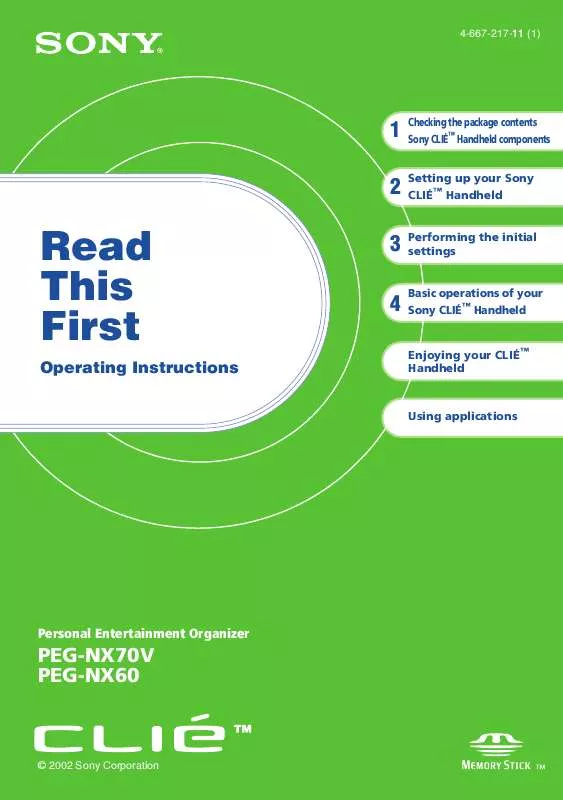
 SONY CLIE PEG-NX60 (2578 ko)
SONY CLIE PEG-NX60 (2578 ko)
 SONY CLIE PEG-NX60 DATASHEET (89 ko)
SONY CLIE PEG-NX60 DATASHEET (89 ko)
 SONY CLIE PEG-NX60 RELEASE NOTE (18 ko)
SONY CLIE PEG-NX60 RELEASE NOTE (18 ko)
 SONY CLIE PEG-NX60 SOFTWARE GUIDE (219 ko)
SONY CLIE PEG-NX60 SOFTWARE GUIDE (219 ko)
 SONY CLIE PEG-NX60 PRODUCT BROCHURE (225 ko)
SONY CLIE PEG-NX60 PRODUCT BROCHURE (225 ko)
 SONY CLIE PEG-NX60 TROUBLESHOOTING Q&A (480 ko)
SONY CLIE PEG-NX60 TROUBLESHOOTING Q&A (480 ko)
 SONY CLIE PEG-NX60 FREQUENTLY ASKED QUESTIONS (505 ko)
SONY CLIE PEG-NX60 FREQUENTLY ASKED QUESTIONS (505 ko)
 SONY CLIE PEG-NX60 INTELLISYNC LITE QUICK START GUIDE (258 ko)
SONY CLIE PEG-NX60 INTELLISYNC LITE QUICK START GUIDE (258 ko)
 SONY CLIE PEG-NX60 INFORMATION AND OPTIONAL ACCESSORIES BROCHURE (225 ko)
SONY CLIE PEG-NX60 INFORMATION AND OPTIONAL ACCESSORIES BROCHURE (225 ko)
