User manual SONY CLIE PEG-NX70V
Lastmanuals offers a socially driven service of sharing, storing and searching manuals related to use of hardware and software : user guide, owner's manual, quick start guide, technical datasheets... DON'T FORGET : ALWAYS READ THE USER GUIDE BEFORE BUYING !!!
If this document matches the user guide, instructions manual or user manual, feature sets, schematics you are looking for, download it now. Lastmanuals provides you a fast and easy access to the user manual SONY CLIE PEG-NX70V. We hope that this SONY CLIE PEG-NX70V user guide will be useful to you.
Lastmanuals help download the user guide SONY CLIE PEG-NX70V.
You may also download the following manuals related to this product:
Manual abstract: user guide SONY CLIE PEG-NX70V
Detailed instructions for use are in the User's Guide.
[. . . ] A-BDX-100-11 (1)
Sony CLIÉTM Handheld basic operations Entering data in your Sony CLIÉTM Handheld Exchanging and updating data using a HotSync® operation
Customizing your Sony CLIÉ Handheld (Preferences) Exchanging and updating data using a HotSync® operation (Other HotSync® operations)
Handbook
Using "Memory Stick®" media Beaming Using the Calculator and finding records Backing up your Sony CLIÉTM Handheld data Protecting your data with a password Enhancing features with add-on applications Using data with another Sony CLIÉTM Handheld
© 2002 Sony Corporation
Introduction
This "Handbook" explains the basic operations and useful features of your CLIÉTM handheld. When using CLIÉ handheld for the first time
The basic features and operations are explained in detail (pages 9-65). Sony CLIÉTM Handheld basic operations Explains the basic operations of your CLIÉ handheld and how to use the applications. Entering data in your Sony CLIÉTM Handheld Explains how to enter data in your CLIÉ handheld. [. . . ] 104 Performing a HotSync® operation via a network . 110 Performing a HotSync® operation via LAN (LANSync) . 115
Customizing HotSync® application settings (Conduit)
The programs handling data of an application during a HotSync® operation are called "conduit. " For each application, you can define a set of options that determine how data are handled during synchronization. By default settings, a HotSync® operation synchronizes all data between your CLIÉ handheld and the PalmTM Desktop for CLIÉ software. In addition to the conduits for Date Book, Address Book, To Do List, and Memo Pad, the PalmTM Desktop for CLIÉ software offers System and Install conduits. The System conduit backs up the system information stored on your CLIÉ handheld. The Install conduit installs add-on applications to your CLIÉ handheld. You can select them as needed.
1
Click the HotSync icon in the Windows task tray and select Custom from the HotSync® Manager menu.
You can also select Custom from the HotSync menu of the PalmTM Desktop for CLIÉ software. The Custom dialog box is displayed.
2 3
Select the user name you are using on your CLIÉ handheld from the list at the top. Select an application in the Conduit list.
Continued on next page ···················
Exchanging and updating data using a HotSync® operation (Other HotSync® operations)
97
Customizing HotSync® application settings (Conduit)
4
Click Change.
The Change HotSync Action dialog box is displayed.
5
Click to select one of the following:
· · · · Synchronize the files Desktop overwrites handheld Handheld overwrites Desktop Do nothing
6 7 8
Click OK. Repeat steps 2 through 6 to customize conduit settings for other applications (or other users). Click Done.
The conduit setting is changed.
Notes
· The conduit setting is applied to only the next HotSync® operation. Thereafter, the HotSync Actions revert to their default settings. To set a new setting as the default, in step 5, click the Set as default box to check it. · To restore the default settings, click Default in the Custom dialog box.
Exchanging and updating data using a HotSync® operation (Other HotSync® operations)
98
Synchronizing with external data (File Link)
You can synchronize Address Book or Memo Pad data in your CLIÉ handheld with external files such as address book data in your computer (File Link). HotSync® Manager stores the file data in your computer in a separate category on your PalmTM Desktop for CLIÉ software and your CLIÉ handheld. You can set the File Link feature to start synchronization only when the external file has been updated.
The compatible file formats that you can import with File Link
· · · · Comma delimited (*. csv) Memo Pad archive of the PalmTM Desktop for CLIÉ software (*. mpa) Address Book archive of the PalmTM Desktop for CLIÉ software (*. aba) Text file (*. txt)
For details on how to set up File Link, refer to the online help of the PalmTM Desktop for CLIÉ software.
b
Exchanging and updating data using a HotSync® operation (Other HotSync® operations)
99
Customizing how to start HotSync® Manager and the HotSync® setup options
1 2
Click the HotSync icon in the Windows task tray and select Setup from the shortcut menu.
The Setup dialog box is displayed.
Click the General tab and select the setting as needed.
If you are not sure which option to use, select Always available. · Always available: Starts the HotSync® Manager when Windows starts. This allows you to perform a HotSync® operation even when the PalmTM Desktop for CLIÉ software is not running. · Available only when the PalmTM Desktop is running: Starts the HotSync® Manager when you start the PalmTM Desktop for CLIÉ software. · Manual: Starts the HotSync® Manager only when you select HotSync® Manager from the Windows Start menu.
3
Click the Local tab and adjust the setting for the connection between the computer and cradle as needed.
· Serial port: Specifies the computer port that is used for a HotSync® operation. Make sure that the serial port for HotSync® is not shared with the port for modem. [. . . ] 100 Performing a HotSync® operation . 60 Performing a HotSync® operation via a modem . 104 Performing a HotSync® operation via a network . 110 Performing a HotSync® operation via LAN. [. . . ]
DISCLAIMER TO DOWNLOAD THE USER GUIDE SONY CLIE PEG-NX70V Lastmanuals offers a socially driven service of sharing, storing and searching manuals related to use of hardware and software : user guide, owner's manual, quick start guide, technical datasheets...manual SONY CLIE PEG-NX70V

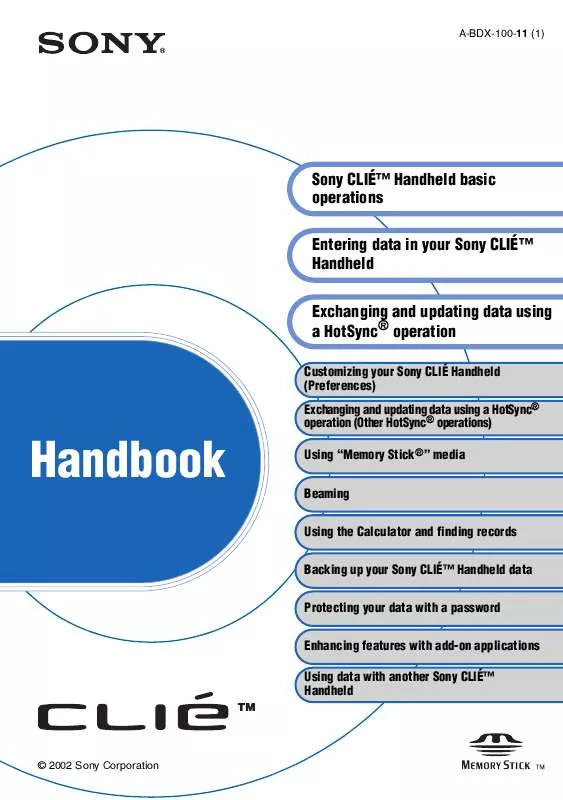
 SONY CLIE PEG-NX70V (2578 ko)
SONY CLIE PEG-NX70V (2578 ko)
 SONY CLIE PEG-NX70V DATASHEET (87 ko)
SONY CLIE PEG-NX70V DATASHEET (87 ko)
 SONY CLIE PEG-NX70V RELEASE NOTE (18 ko)
SONY CLIE PEG-NX70V RELEASE NOTE (18 ko)
 SONY CLIE PEG-NX70V PRODUCT BROCHURE (225 ko)
SONY CLIE PEG-NX70V PRODUCT BROCHURE (225 ko)
 SONY CLIE PEG-NX70V TROUBLESHOOTING Q&A (480 ko)
SONY CLIE PEG-NX70V TROUBLESHOOTING Q&A (480 ko)
 SONY CLIE PEG-NX70V FREQUENTLY ASKED QUESTIONS (505 ko)
SONY CLIE PEG-NX70V FREQUENTLY ASKED QUESTIONS (505 ko)
 SONY CLIE PEG-NX70V INTELLISYNC LITE QUICK START GUIDE (258 ko)
SONY CLIE PEG-NX70V INTELLISYNC LITE QUICK START GUIDE (258 ko)
 SONY CLIE PEG-NX70V INFORMATION AND OPTIONAL ACCESSORIES BROCHURE (225 ko)
SONY CLIE PEG-NX70V INFORMATION AND OPTIONAL ACCESSORIES BROCHURE (225 ko)
