User manual SONY CLIE PEG-NX80V
Lastmanuals offers a socially driven service of sharing, storing and searching manuals related to use of hardware and software : user guide, owner's manual, quick start guide, technical datasheets... DON'T FORGET : ALWAYS READ THE USER GUIDE BEFORE BUYING !!!
If this document matches the user guide, instructions manual or user manual, feature sets, schematics you are looking for, download it now. Lastmanuals provides you a fast and easy access to the user manual SONY CLIE PEG-NX80V. We hope that this SONY CLIE PEG-NX80V user guide will be useful to you.
Lastmanuals help download the user guide SONY CLIE PEG-NX80V.
You may also download the following manuals related to this product:
Manual abstract: user guide SONY CLIE PEG-NX80V
Detailed instructions for use are in the User's Guide.
[. . . ] 4-675-240-12 (1)
1 2 3
Setting up your CLIÉTM handheld Basic operations of your CLIÉTM handheld Have a try
Taking pictures / Recording movies Recording a voice memo Listening to music Managing schedules / addresses Viewing computer documents Using the BluetoothTM function Connecting to the Internet
Read This First
Operating Instructions
CLIÉTM handheld components
Personal Entertainment Organizer
PEG-NX80V PEG-NX73V
© 2003 Sony Corporation
The following manuals are included with your CLIÉ handheld. Refer to the following together with this manual. Before you start using your CLIÉ handheld (This manual)
Read This First (Operating Instructions)
Explains the following: · Setting up your CLIÉ handheld and computer · Basic operations · What you can do with the applications Be sure to read the supplied "Safety & Regulations Guide" to use your CLIÉ handheld safely.
When you want to become more familiar with the basic operations of the CLIÉ handheld When you want to change the settings of your CLIÉ handheld
Handbook
Using CLIÉ handheld for the first time The basic features and operations are explained in detail. CLIÉ handheld advanced operations Useful and advanced features to make full use of your CLIÉ handheld are explained in detail. [. . . ] To use the network, you must configure the network properties, set up an internet connection and register your mobile phone.
b For details, refer to "Using the BluetoothTM function (for BluetoothTM built-in models
only): Connecting to the Internet by communicating with a BluetoothTM compatible mobile phone" in the "Handbook. "
60
Connecting to the Internet
Note
b For connecting to the Internet using the BluetoothTM function, refer to "Connecting to
the Internet via a mobile phone" on page 60. Tip You can set up an internet connection using Mobile Manager Ver. 1. 0 and Mobile Connection Wizard Ver. 1. 0. and Canada only)
· Application to be used: To browse websites: NetFront v3. 0 for CLIE To exchange e-mails: CLIE Mail · Setup: You must establish internet access through an internet service provider in advance. You must have a network card such as a Wireless LAN card that is compliant with your CLIÉ handheld.
Have a try
b For details about the necessary setup of each application, refer to the "CLIÉ
Application Manual" installed on your computer.
Setting up a network card
Set up a network card such as the Wireless LAN card (sold separately).
b For details of compatible network cards, refer to the URL shown on the back cover of
this manual. Tip For details on how to set up a network card, refer to the manual of that network card.
Connecting to the Internet
1 2 3
Insert the network card into your CLIÉ handheld. Select the desired application icon in the CLIE Launcher screen to start it. Start browsing websites, sending and receiving e-mails.
Internet connection starts automatically.
Tip When you want to attach image files or movie files from your CLIÉ handheld to an e-mail, you can select those files from the list displayed in CLIE Viewer. b For details, refer to "Selecting/Deleting files" on page 45.
61
Using applications
This chapter explains how to use add-on applications and the "CLIÉ Application Manual. " For details about add-on applications, refer to the manual for each add-on application.
Add-on applications
Applications are divided into three types: · Applications already installed on your CLIÉ handheld · Applications you need to install on your CLIÉ handheld
b For details about using the Installation CD-ROM, follow the procedure "Installing
with the supplied Installation CD-ROM" on page 64.
· Applications you need to install on your computer
Using the CLIÉ Application Manual
For details about using the add-on applications, read the "CLIÉ Application Manual" installed on your computer.
Notes · Prior to using applications, refer to "Step 1: Installing the software on your computer" on page 18 to install the PalmTM Desktop for CLIÉ software. The "CLIÉ Application Manual" will be installed at the same time. · To be displayed properly the "CLIÉ Application Manual" requires "Microsoft Internet Explorer Version 5. 0" or later.
62
Opening the CLIÉ Application Manual
1 2
Double-click the CLIÉ info icon on the Windows desktop.
CLIÉ info window is displayed.
Select the CLIÉ Application Manual.
Tips · To close the CLIÉ Application Manual, click the icon at the top right of the CLIÉ Application Manual window. · You can minimize the CLIÉ Application Manual window by clicking the icon at the top right of the window. You can reopen the minimized window by clicking the CLIÉ Application Manual button in the task bar. · You can operate other software while the CLIÉ Application Manual window is displayed on the Windows desktop. · You can also view the manual directly from the Installation CD-ROM. 1 Insert the Installation CD-ROM into the CD-ROM drive of your computer. 3 Click View of View Manuals.
Have a try
63
Installing applications on your CLIÉ handheld
You can install applications with the supplied Installation CD-ROM by following procedure below. You must install the Palm Desktop for CLIÉ software on your computer, before installing the supplied applications on your CLIÉ handheld. Your CLIÉ handheld must be connected to your computer using the USB cradle.
Note The add-on applications are designed to operate on this CLIÉ handheld only. Compatibility with other CLIÉ handheld or Palm OS® PDAs is not guaranteed.
Installing with the supplied Installation CD-ROM
1 2 3 4 5 6 7 8 9 10
Quit all applications running in Windows®. Insert the supplied Installation CD-ROM into the CD-ROM drive of your computer.
The Installation Launcher window is displayed.
Click CLIÉ Desktop. Click Install to the right of CLIÉ Add-ons. Select the add-on applications you want to install. [. . . ] 22, 23
108
I
Icons for switching the Graffiti/Software Keyboard . 98
P
PalmTM Desktop for CLIÉ . 70 Managing addresses and telephone numbers . 11
Continued on next page ···························
109
Index
U
USB port . [. . . ]
DISCLAIMER TO DOWNLOAD THE USER GUIDE SONY CLIE PEG-NX80V Lastmanuals offers a socially driven service of sharing, storing and searching manuals related to use of hardware and software : user guide, owner's manual, quick start guide, technical datasheets...manual SONY CLIE PEG-NX80V

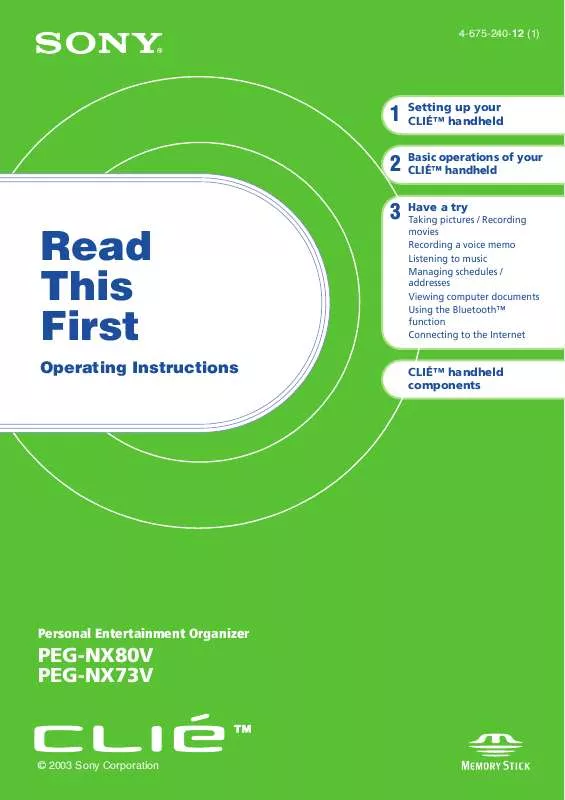
 SONY CLIE PEG-NX80V (2252 ko)
SONY CLIE PEG-NX80V (2252 ko)
 SONY CLIE PEG-NX80V DATASHEET (94 ko)
SONY CLIE PEG-NX80V DATASHEET (94 ko)
 SONY CLIE PEG-NX80V RELEASE NOTE (43 ko)
SONY CLIE PEG-NX80V RELEASE NOTE (43 ko)
 SONY CLIE PEG-NX80V REFERENCE GUIDE (74 ko)
SONY CLIE PEG-NX80V REFERENCE GUIDE (74 ko)
 SONY CLIE PEG-NX80V PRODUCT BROCHURE (94 ko)
SONY CLIE PEG-NX80V PRODUCT BROCHURE (94 ko)
 SONY CLIE PEG-NX80V USING CF CARD SLOT (43 ko)
SONY CLIE PEG-NX80V USING CF CARD SLOT (43 ko)
 SONY CLIE PEG-NX80V TROUBLESHOOTING Q&A (549 ko)
SONY CLIE PEG-NX80V TROUBLESHOOTING Q&A (549 ko)
 SONY CLIE PEG-NX80V OPTIONAL ACCESSORIES (73 ko)
SONY CLIE PEG-NX80V OPTIONAL ACCESSORIES (73 ko)
 SONY CLIE PEG-NX80V FREQUENTLY ASKED QUESTIONS (571 ko)
SONY CLIE PEG-NX80V FREQUENTLY ASKED QUESTIONS (571 ko)
 SONY CLIE PEG-NX80V INTELLISYNC LITE QUICK START GUIDE (258 ko)
SONY CLIE PEG-NX80V INTELLISYNC LITE QUICK START GUIDE (258 ko)
