User manual SONY CLIE PEG-SJ22
Lastmanuals offers a socially driven service of sharing, storing and searching manuals related to use of hardware and software : user guide, owner's manual, quick start guide, technical datasheets... DON'T FORGET : ALWAYS READ THE USER GUIDE BEFORE BUYING !!!
If this document matches the user guide, instructions manual or user manual, feature sets, schematics you are looking for, download it now. Lastmanuals provides you a fast and easy access to the user manual SONY CLIE PEG-SJ22. We hope that this SONY CLIE PEG-SJ22 user guide will be useful to you.
Lastmanuals help download the user guide SONY CLIE PEG-SJ22.
You may also download the following manuals related to this product:
Manual abstract: user guide SONY CLIE PEG-SJ22
Detailed instructions for use are in the User's Guide.
[. . . ] A-BGK-100-11 (1)
Sony CLIÉTM handheld basic operations Entering data on your Sony CLIÉTM handheld Exchanging and updating data using the HotSync® operation
Customizing your Sony CLIÉTM handheld (Preferences) Exchanging and updating data using the HotSync® operation (Other HotSync® operations)
Handbook
Using "Memory Stick®" media Beaming Using the calculator and finding records Backing up your Sony CLIÉTM handheld data Protecting your data with a password Enhancing features with add-on applications Transferring data with another Sony CLIÉTM handheld
© 2003 Sony Corporation
Introduction
This "Handbook" explains the basic operations and useful features of your CLIÉTM handheld. When using your CLIÉ handheld for the first time
The basic features and operations are explained in detail (pages 9-52). Sony CLIÉTM handheld basic operations Explains the basic operations of your CLIÉ handheld and how to use the applications. Entering data on your Sony CLIÉTM handheld Explains how to enter data on your CLIÉ handheld. [. . . ] The IR HotSync® operation enables you to perform the HotSync® operation without using the USB cable and plug adapter.
Prior to performing the IR HotSync® operation
Verify the following. · Your computer is equipped with an IR port supporting the IrDA standard. · The IR port of your computer is enabled for Windows operating system use. · Check the port number allocated to the IR port. The IR port number is available in the Infrared Monitor in the Control Panel. For details about the Infrared Monitor, refer to the manual of your computer or the Windows online help.
Preparing your computer
To perform the IR HotSync® operation, you need to allocate a virtual port for the IR HotSync® operation.
For Windows 2000 Professional/Windows XP
1
Click the HotSync icon in the Windows task tray and select IR from the HotSync Manager shortcut menu.
The IR HotSync® operation is enabled.
For Windows 98 Second Edition/Me
1
Click the HotSync icon in the Windows task tray and select Local Serial from the HotSync Manager shortcut menu.
Continued on next page ···············
Exchanging and updating data using the HotSync® operation (Other HotSync® operations)
90
Performing the IR HotSync® operation
2
Click the HotSync icon in the Windows task tray again and select Setup from the HotSync Manager shortcut menu.
The Setup window is displayed.
3 4
Click the Local tab. Adjust the following settings as needed.
· Serial port: Specifies a virtual port for an infrared port. If you are not sure of the connection port, refer to the Infrared Monitor in the Windows Control Panel. · Speed: Determines the speed at which data is transferred. Try the As Fast As Possible rate first, and adjust downward if you have any problems.
5
Tap OK.
The IR HotSync® operation is enabled.
Note
When performing the local HotSync® operation with the USB cable and plug adapter after you set for the IR HotSync® operation, you need to restore the local HotSync settings. b For details, refer to "To restore the local HotSync settings" on page 92.
Continued on next page ···············
Exchanging and updating data using the HotSync® operation (Other HotSync® operations)
91
Performing the IR HotSync® operation
Performing the IR HotSync® operation
You can perform the IR HotSync® operation when you have prepared your computer setting, CLIÉ handheld setting and Conduit Setup.
1
Rotate the Jog DialTM navigator to select [HotSync] icon on the Application Launcher screen and press the Jog DialTM navigator.
The HotSync screen is displayed. Tip You can also tap [HotSync] icon to display the HotSync screen.
2 3 4
Tap Local. Tap the arrow V and select IR to a PC/Handheld. Point the IR port of your CLIÉ handheld directly at the IR port of your computer.
For best results, your CLIÉ handheld and your computer should be 4 to 8 inches (approximately 10 to 20 centimeters) apart, and the path between your CLIÉ handheld and your computer must be unobstructed.
5
Tap the HotSync
HotSync® operation
icon.
The starts. The message will be displayed to note that the HotSync® operation is complete.
To restore the local HotSync settings
When performing the local HotSync® operation with the USB cable and plug adapter after you set for the IR HotSync® operation, you need to restore the local HotSync settings.
1 2
Connect your CLIÉ handheld and your computer. Click the HotSync icon in the Windows task tray and select Local USB from the HotSync Manager shortcut menu.
Exchanging and updating data using the HotSync® operation (Other HotSync® operations)
92
Performing the HotSync® operation via a modem
You can perform the HotSync® operation via a modem when you are away from your computer.
+ modem Your CLIÉ handheld away from your computer The HotSync® operation with your computer at home
Notes
· For the first HotSync® operation, you need to perform the local HotSync® operation using the USB cable and plug adapter (page 47). · It may take some time to complete the HotSync® operation via a modem. To shorten the time required to synchronize data with a modem, define the files and/ or applications you synchronize with the modem HotSync® operation in advance. For details, refer to "Selecting the conduits for the modem HotSync® operation" on page 97.
Prior to performing the HotSync® operation via a modem
Verify the following. · A modem or terminal adapter (TA) is connected to your computer. · The PalmTM Desktop for CLIÉ software is properly configured for use with the modem. b For details, refer to "Customizing HotSync® Manager start-up and HotSync® setup options" on page 89.
Exchanging and updating data using the HotSync® operation (Other HotSync® operations)
93
Performing the HotSync® operation via a modem
Preparing your computer
To perform the HotSync® operation via a modem, you need to follow the steps below to set your computer to receive a call from your CLIÉ handheld.
1
Verify the following.
· The modem is connected to your computer and both the modem and computer are turned on. [. . . ] . 58 Customizing HotSync® Manager start-up and HotSync® setup options . . 89 Customizing the HotSync® application settings (Conduit) . . 86 Performing the HotSync® operation . . 47 Performing the HotSync® operation via a modem . [. . . ]
DISCLAIMER TO DOWNLOAD THE USER GUIDE SONY CLIE PEG-SJ22 Lastmanuals offers a socially driven service of sharing, storing and searching manuals related to use of hardware and software : user guide, owner's manual, quick start guide, technical datasheets...manual SONY CLIE PEG-SJ22

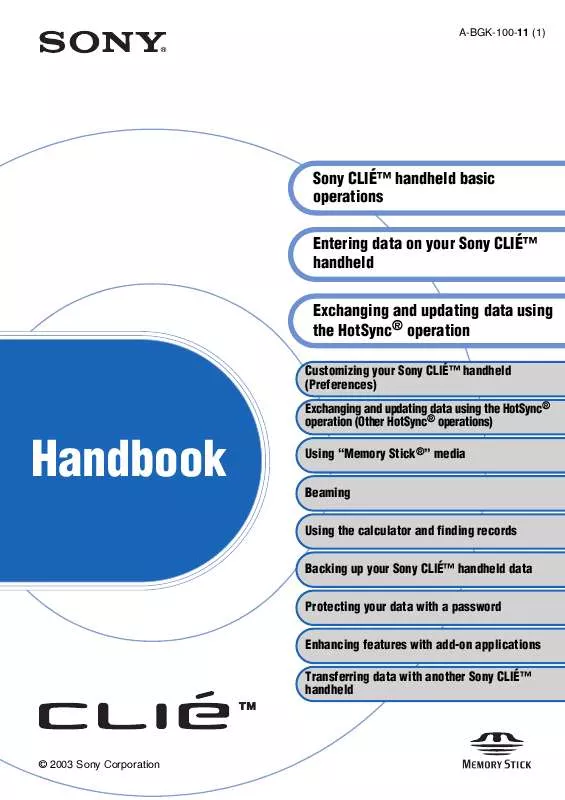
 SONY CLIE PEG-SJ22 (1544 ko)
SONY CLIE PEG-SJ22 (1544 ko)
 SONY CLIE PEG-SJ22 DATASHEET (193 ko)
SONY CLIE PEG-SJ22 DATASHEET (193 ko)
 SONY CLIE PEG-SJ22 PRODUCT BROCHURE (193 ko)
SONY CLIE PEG-SJ22 PRODUCT BROCHURE (193 ko)
 SONY CLIE PEG-SJ22 TROUBLESHOOTING Q&A (462 ko)
SONY CLIE PEG-SJ22 TROUBLESHOOTING Q&A (462 ko)
 SONY CLIE PEG-SJ22 FREQUENTLY ASKED QUESTIONS (488 ko)
SONY CLIE PEG-SJ22 FREQUENTLY ASKED QUESTIONS (488 ko)
 SONY CLIE PEG-SJ22 INTELLISYNC LITE QUICK START GUIDE (258 ko)
SONY CLIE PEG-SJ22 INTELLISYNC LITE QUICK START GUIDE (258 ko)
