User manual SONY CLIE PEG-T415
Lastmanuals offers a socially driven service of sharing, storing and searching manuals related to use of hardware and software : user guide, owner's manual, quick start guide, technical datasheets... DON'T FORGET : ALWAYS READ THE USER GUIDE BEFORE BUYING !!!
If this document matches the user guide, instructions manual or user manual, feature sets, schematics you are looking for, download it now. Lastmanuals provides you a fast and easy access to the user manual SONY CLIE PEG-T415. We hope that this SONY CLIE PEG-T415 user guide will be useful to you.
Lastmanuals help download the user guide SONY CLIE PEG-T415.
You may also download the following manuals related to this product:
Manual abstract: user guide SONY CLIE PEG-T415
Detailed instructions for use are in the User's Guide.
[. . . ] 4-659-932-11(1)
Chapter 1
What is the Sony CLIÉ Handheld?
Chapter 2
Setting up your Sony CLIÉ Handheld Basics
Chapter 3
Read This First
Personal Entertainment Organizer
Setting up your Sony CLIÉ Handheld Advanced
PEG-T615C/PEG-T415
© 2001 Sony Corporation
WARNING
To prevent fire or shock hazard, do not expose the unit to rain or moisture. To avoid electrical shock, do not open the cabinet. Refer servicing to qualified personnel only.
For customers in the U. S. A and Canada Owner's Record
The model number and serial number are located at the rear of the product. Record the model number and the serial number in the space provided below. [. . . ] You can use the HotSync® Manager feature of this software to back up and exchange data between your CLIÉ handheld and your computer.
Notes · Do not connect the cradle to a USB connector of your computer before installing the Palm Desktop for CLIÉ software. The installation of the software might not be performed correctly. · If you are already using a Sony CLIÉ Handheld (PEG-S300/S320/N610C/ N710C) or other PalmTM OS PDA device, and Palm Desktop software is installed on your computer: uninstall it and reinstall the Palm Desktop for CLIÉ software using the supplied Installation CD-ROM. For details, see "Upgrading the existing Palm Desktop software" on page 34. · The Palm Desktop for CLIÉ software supplied to this CLIÉ handheld (PEG-T615C/T415) does not support Expense. · Do not simply copy the Palm Desktop for CLIÉ software files to your computer's hard disk. You must use the installer and follow the procedures described in this section to place the files in their proper locations and to decompress the files. · To introduce the CLIÉ data of your old CLIÉ handheld into the new one, see "Using data of another Sony CLIÉ Handheld" in the Operating Instructions manual.
Chapter 2 Setting up your Sony CLIÉ Handheld Basics
1
Exit all applications running on Windows®.
You should quit all applications that automatically run at startup, such as fax communication software, anti-virus tools, screensavers, and the Microsoft® Office Shortcut Bar.
2 3
Insert the Installation CD-ROM into the CD-ROM drive of your computer.
The installation launcher window appears.
Select the model of your CLIÉ handheld (PEG-T615C or PEG-T415).
Continued on next page
31
Step 4: Installing the PalmTM Desktop for CLIÉ software on your computer
4
Click Install Palm Desktop for CLIÉ.
The setup program starts and the Welcome screen is displayed.
5
Click Next.
The Palm Desktop for CLIÉ 4. 0. 1 software installation begins. Follow the onscreen instructions, then the following dialog box appears.
6
Select the software you will use to synchronize your CLIÉ handheld with your computer.
If you select "Synchronize with Palm Desktop for CLIÉ, " Intellisync Lite will not be installed. If you select "Synchronize with Microsoft Outlook or Lotus Organizer, " Palm Desktop and Intellisync Lite will be installed.
32
7
Click Next.
The Setup Type window is displayed.
Chapter 2 Setting up your Sony CLIÉ Handheld Basics
8
Select the setup type (Typical or Custom) and the destination folder.
If you wish to synchronize PEG-S300 or PEG-N710C with your CLIÉ handheld (PEG-T615C/T415), follow the steps below: 1 Select Custom for the setup type and click Next. 2 On the select components screen, make sure that USB Switcher is selected. For Windows® XP users, visit http://www. sony. com/peg/support for the latest driver information. 3 Follow the onscreen instructions until setup is complete. When you follow the onscreen instructions, the Create User Account screen is displayed.
9 Fill in the user name in the Create User Account screen. 10 Click Next.
The Install Tool dialog box closes, then the Mail Setup dialog box appears.
11 Set up Mail.
Follow the onscreen instructions until Mail setup is complete.
Continued on next page
33
Step 4: Installing the PalmTM Desktop for CLIÉ software on your computer
12 Fill in the customer registration following the
instructions shown onscreen.
You need Internet access for the online customer registration. You can take advantage of Sony's commitment to quality customer support and nine months of the extended limited warranty for a total of 12 months from the original date of purchase when you register your CLIÉ handheld.
13 Click Finish.
Note Make sure you perform a HotSync operation before installing any thirdparty applications. (See pages 35 - 37)
Upgrading the existing Palm Desktop software
Multiple versions of Palm Desktop software cannot be installed on one computer. If an older version of Palm Desktop for CLIÉ software already exists, it is recommended that you uninstall it prior to the new installation. All handheld user data is preserved when upgrading the Palm Desktop for CLIÉ software.
On Intellisync Lite
The Intellisync Lite software allows you to synchronize your Date Book, Address Book, To Do List, and Memo Pad data in your CLIÉ handheld with the data of a variety of popular Windows® applications including: Microsoft Outlook 97/98/2000/2002 Lotus Organizer 5. 0/6. 0 During a HotSync operation, the Intellisync Lite software compares each record of information in your CLIÉ handheld to the information stored in the PIM (Personal Information Management) applications, and then makes necessary changes to both systems to make sure that they both contain the same data.
34
Step 5: Connecting your Sony CLIÉ Handheld and your computer via the cradle
The cradle that comes with your CLIÉ handheld enables you to synchronize the information on your CLIÉ handheld with the PalmTM Desktop for CLIÉ software on your computer using HotSync® technology.
1
Connect the USB connector of the cradle to a USB connector on your computer.
Chapter 2 Setting up your Sony CLIÉ Handheld Basics
To the wall outlet
2
Place your CLIÉ handheld on the cradle.
Insert your CLIÉ handheld at an angle to the cradle and lay it back to fit it into place.
35
Step 6: Performing a HotSync® operation for the first time
What is a HotSync operation?
HotSync, which is a technology particular to a Palm OS® platform device, is the one-step operation that allows you to synchronize data between your CLIÉ handheld and your computer, and back up the CLIÉ data on your computer. For details, see "Exchanging and updating data using a HotSync® operation" in the Operating Instructions manual. When performing a HotSync® operation for the first time, you have to enter your user information both into your CLIÉ handheld and into the Palm Desktop for CLIÉ software. After the user name is recognized, you do not have to enter the same information again.
1
Press the HotSync
button on the cradle.
Press the HotSync button.
The USB Driver Installation Wizard starts automatically.
2
When the New User dialog box is displayed on your computer screen, select the user name.
Select the same user name you entered in step 8 on page 33.
Note Every handheld should have a unique name. [. . . ] Proceed to step 7.
Note When installing add-on applications to the Memory Stick media, be sure to perform the HotSync operation with the Memory Stick media inserted in your CLIÉ handheld. If you installed applications to the Memory Stick media through Palm Desktop for CLIÉ software With some applications, your CLIÉ handheld may not be able to display data if you installed the application in the Memory Stick media. This is because the Palm Desktop for CLIÉ software installs application data in the /PALM/Launcher directory when Memory Stick is selected. As a result, some application data cannot be started through normal process. [. . . ]
DISCLAIMER TO DOWNLOAD THE USER GUIDE SONY CLIE PEG-T415 Lastmanuals offers a socially driven service of sharing, storing and searching manuals related to use of hardware and software : user guide, owner's manual, quick start guide, technical datasheets...manual SONY CLIE PEG-T415

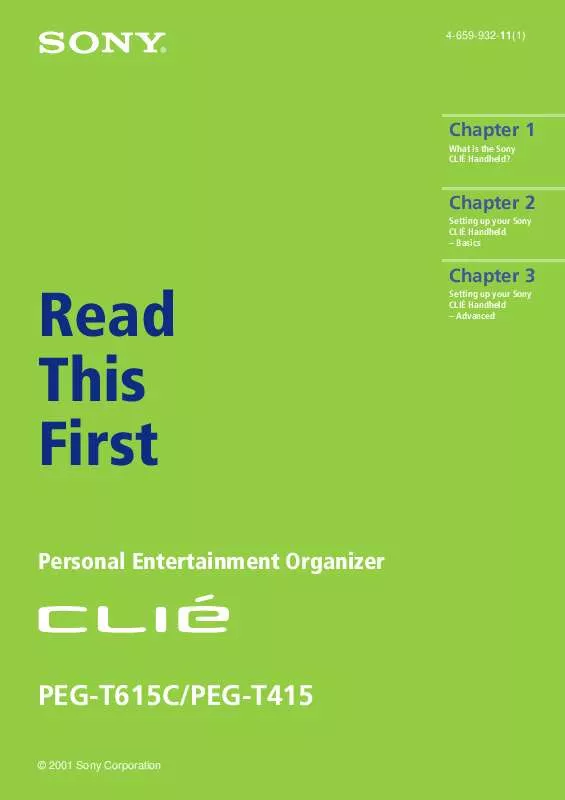
 SONY CLIE PEG-T415 (3682 ko)
SONY CLIE PEG-T415 (3682 ko)
 SONY CLIE PEG-T415 DATASHEET (334 ko)
SONY CLIE PEG-T415 DATASHEET (334 ko)
 SONY CLIE PEG-T415 REFERENCE GUIDE (1707 ko)
SONY CLIE PEG-T415 REFERENCE GUIDE (1707 ko)
 SONY CLIE PEG-T415 PRODUCT BROCHURE (225 ko)
SONY CLIE PEG-T415 PRODUCT BROCHURE (225 ko)
 SONY CLIE PEG-T415 ADD-ON APPLICATION GUIDE (1684 ko)
SONY CLIE PEG-T415 ADD-ON APPLICATION GUIDE (1684 ko)
 SONY CLIE PEG-T415 INTELLISYNC LITE QUICK START GUIDE (258 ko)
SONY CLIE PEG-T415 INTELLISYNC LITE QUICK START GUIDE (258 ko)
