User manual SONY CLIE PEG-T665C
Lastmanuals offers a socially driven service of sharing, storing and searching manuals related to use of hardware and software : user guide, owner's manual, quick start guide, technical datasheets... DON'T FORGET : ALWAYS READ THE USER GUIDE BEFORE BUYING !!!
If this document matches the user guide, instructions manual or user manual, feature sets, schematics you are looking for, download it now. Lastmanuals provides you a fast and easy access to the user manual SONY CLIE PEG-T665C. We hope that this SONY CLIE PEG-T665C user guide will be useful to you.
Lastmanuals help download the user guide SONY CLIE PEG-T665C.
You may also download the following manuals related to this product:
Manual abstract: user guide SONY CLIE PEG-T665C
Detailed instructions for use are in the User's Guide.
[. . . ] 4-663-919-11(1)
Chapter 1
What is the Sony CLIÉ Handheld?
Chapter 2
Setting up your Sony CLIÉ Handheld Basics
Chapter 3
Read This First
Personal Entertainment Organizer
Setting up your Sony CLIÉ Handheld Advanced
PEG-T665C
© 2002 Sony Corporation
WARNING
To prevent fire or shock hazard, do not expose the unit to rain or moisture. To avoid electrical shock, do not open the cabinet. Refer servicing to qualified personnel only.
For customers in the U. S. A and Canada Owner's Record
The model number and serial number are located on the back of the product. Record the model number and the serial number in the space provided below. [. . . ] With Graffiti writing, you write simple strokes with the stylus and they are instantly recognized as letters or numbers. The Graffiti strokes closely resemble the upper case letters of the regular alphabet, which makes Graffiti writing easy to learn.
Graffiti writing examples: A, B, C, D, and E
The Graffiti writing area is divided into two parts: one for writing the letters of the alphabet and one for writing numbers. The small marks at the top and bottom of the Graffiti writing area indicate the two areas.
Write letters here Write numbers here
Division marks
For details, see "Using Graffiti ® writing to enter data" in the Operating Instructions manual.
Onscreen keyboard
When you use an application such as Date Book or Address Book, you can open the onscreen alphabetic and numeric keyboards to enter data.
Tap here for alphabetic keyboard
Tap here for numeric keyboard
Continued on next page
31
Step 3: Entering data into your Sony CLIÉ Handheld
After a keyboard is open, you can tap to open any of the other keyboards, including the international keyboard. For details, see "Using the onscreen keyboard" in the Operating Instructions manual.
Tab Alphabetic Backspace Caps lock Carriage return
Caps shift
Tap here to display alphabetic keyboard
Numeric
International
Tap here to display numeric keyboard
Tap here to display international keyboard
Computer keyboard
If you have a lot of data to enter, or prefer to use the computer keyboard, you can use the PalmTM Desktop for CLIÉ software or any supported PIM (Personal Information Management) applications to enter information. You can then perform a HotSync® operation to synchronize the information on your computer with the information on your CLIÉ handheld. All the main applications on your CLIÉ handheld are also available in the Palm Desktop for CLIÉ software and in most PIM applications, so you don't need to learn different applications. Refer to the Palm Desktop for CLIÉ online Help for more information on entering data using your computer.
32
Step 4: Installing the PalmTM Desktop for CLIÉ software on your computer
The PalmTM Desktop for CLIÉ software extends many of the functions of your CLIÉ handheld to your computer, featuring the same main applications as those on your CLIÉ handheld: Address Book, Date Book, To Do List, Memo Pad, and desktop e-mail connectivity. You can use the HotSync® Manager feature of this software to back up and exchange data between your CLIÉ handheld and your computer.
Notes · Do not connect the cradle to a USB connector of your computer before installing the Palm Desktop for CLIÉ software. The installation of the software might not be performed correctly. · If you are already using a Sony CLIÉ Handheld or other PalmTM OS PDA device, and Palm Desktop software is installed on your computer: uninstall it and reinstall the Palm Desktop for CLIÉ software using the supplied Installation CD-ROM. For details, see "Upgrading the existing Palm Desktop software" on page 36. · The Palm Desktop for CLIÉ software supplied to this CLIÉ handheld (PEG-T665C) does not support Expense. · Do not simply copy the Palm Desktop for CLIÉ software files to your computer's hard disk. You must use the installer and follow the procedures described in this section to place the files in their proper locations and to decompress the files. · To introduce the CLIÉ data of your old CLIÉ handheld into the new one, see "Using data of another Sony CLIÉ Handheld" in the Operating Instructions manual.
Chapter 2 Setting up your Sony CLIÉ Handheld Basics
1
Exit all applications running on Windows ®.
You should quit all applications that automatically run at startup, such as fax communication software, anti-virus tools, screensavers, and the Microsoft® Office Shortcut Bar.
2
Insert the Installation CD-ROM into the CD-ROM drive of your computer.
The installation launcher window appears.
Continued on next page
33
Step 4: Installing the PalmTM Desktop for CLIÉ software on your computer
3
Click Install Palm Desktop for CLIÉ.
The setup program starts and the Welcome screen is displayed.
4
Click Next.
The Palm Desktop for CLIÉ 4. 0. 1 software installation begins. Follow the onscreen instructions, then the following dialog box appears.
5
Select the software you will use to synchronize your CLIÉ handheld with your computer.
If you select "Synchronize with Palm Desktop for CLIÉ, " Intellisync Lite will not be installed. If you select "Synchronize with Microsoft Outlook or Lotus Organizer, " Palm Desktop and Intellisync Lite will be installed.
34
6
Click Next.
The Setup Type window is displayed.
Chapter 2 Setting up your Sony CLIÉ Handheld Basics
7
Select the setup type (Typical or Custom) and the destination folder.
If you wish to synchronize PEG-S300 or PEG-N710C with your CLIÉ handheld (PEG-T665C), follow the steps below: 1 Select Custom for the setup type and click Next. 2 On the select components screen, make sure that USB Switcher is selected. For Windows® XP users, visit http://www. sony. com/peg/support for the latest driver information. 3 Follow the onscreen instructions until setup is complete. When you follow the onscreen instructions, the Create User Account screen is displayed.
8 9
Fill in the user name in the Create User Account screen. Click Next.
The Install Tool dialog box closes, then the Mail Setup dialog box appears.
10 Set up Mail.
Follow the onscreen instructions until Mail setup is complete.
Continued on next page
35
Step 4: Installing the PalmTM Desktop for CLIÉ software on your computer
11 Fill in the customer registration following the
instructions shown onscreen.
You need Internet access for the online customer registration. [. . . ] Proceed to step 7.
Note When installing add-on applications to the Memory Stick media, be sure to perform the HotSync operation with the Memory Stick media inserted in your CLIÉ handheld. If you installed applications to the Memory Stick media through Palm Desktop for CLIÉ software With some applications, your CLIÉ handheld may not be able to display data if you installed the application in the Memory Stick media. This is because the Palm Desktop for CLIÉ software installs application data in the /PALM/Launcher directory when Memory Stick is selected. As a result, some application data cannot be started through normal process. [. . . ]
DISCLAIMER TO DOWNLOAD THE USER GUIDE SONY CLIE PEG-T665C Lastmanuals offers a socially driven service of sharing, storing and searching manuals related to use of hardware and software : user guide, owner's manual, quick start guide, technical datasheets...manual SONY CLIE PEG-T665C

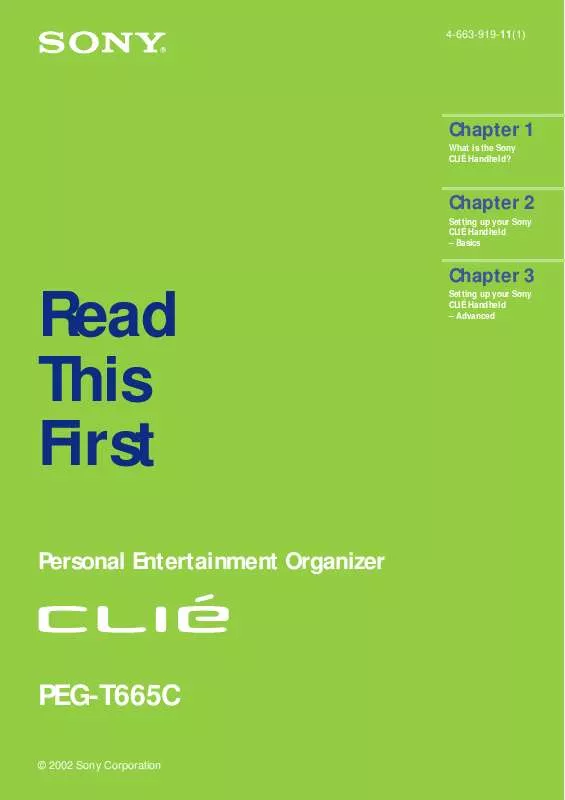
 SONY CLIE PEG-T665C (603 ko)
SONY CLIE PEG-T665C (603 ko)
 SONY CLIE PEG-T665C DATASHEET (239 ko)
SONY CLIE PEG-T665C DATASHEET (239 ko)
 SONY CLIE PEG-T665C REFERENCE GUIDE (1324 ko)
SONY CLIE PEG-T665C REFERENCE GUIDE (1324 ko)
 SONY CLIE PEG-T665C PRODUCT BROCHURE (225 ko)
SONY CLIE PEG-T665C PRODUCT BROCHURE (225 ko)
 SONY CLIE PEG-T665C ADD-ON APPLICATION GUIDE (1313 ko)
SONY CLIE PEG-T665C ADD-ON APPLICATION GUIDE (1313 ko)
 SONY CLIE PEG-T665C INTELLISYNC LITE QUICK START GUIDE (258 ko)
SONY CLIE PEG-T665C INTELLISYNC LITE QUICK START GUIDE (258 ko)
 SONY CLIE PEG-T665C INFORMATION AND OPTIONAL ACCESSORIES BROCHURE (225 ko)
SONY CLIE PEG-T665C INFORMATION AND OPTIONAL ACCESSORIES BROCHURE (225 ko)
