Detailed instructions for use are in the User's Guide.
[. . . ] Micro HI-FI Component System
Operating Instructions
Getting started Network connections Operations Additional information Troubleshooting Precautions/Specifications
CMT-MX700Ni/MX750Ni
WARNING
To reduce the risk of fire or electric shock, do not expose this apparatus to rain or moisture.
To reduce the risk of fire, do not cover the ventilation opening of the apparatus with newspapers, tablecloths, curtains, etc. Do not place the naked flame sources such as lighted candles on the apparatus. To reduce the risk of fire or electric shock, do not expose this apparatus to dripping or splashing, and do not place objects filled with liquids, such as vases, on the apparatus. As the main plug is used to disconnect the unit from the mains, connect the unit to an easily accessible AC outlet. [. . . ] Refresh the server list.
After you finish setting up Windows Media Player 12, refresh the server list of the system and select this server from the server list. For details on selecting a server, see "To refresh the server list" (page 40).
5
Select [Customize].
x When using Windows Vista/XP
This section explains how to set up Windows Media Player 11 installed on Windows Vista/XP*. For details on how to operate Windows Media Player 11, refer to Help for Windows Media Player 11.
* Windows Media Player 11 is not manufacturerinstalled on Windows XP. Access the Microsoft website, download the installer, and then install Windows Media Player 11 on your computer.
The [Set Network Location] window appears.
6
Check [Private] and select [Next].
Operations
1
Go to [Start] [All Programs].
7 8 2 3 4
Select [Windows Media Player].
Windows Media Player 11 starts up.
Confirm that [Location type] is changed to [Private], and select [Close]. Confirm that [(Private network)] is displayed in the [Network and Sharing Center] window, and close the window. If [Share my media] in the [Media Sharing] window that is displayed in step 3 is not checked, check [Share my media], then select [OK].
A list of connectable devices is displayed.
Select [Media Sharing. . . ] from the [Library] menu.
If you are using Windows XP, go to step 9.
9
When is displayed, select [Networking. . . ].
The [Network and Sharing Center] window appears.
10
Select [Settings. . . ] that appears beside [Share my media to:].
39GB
11
Check [Allow new devices and computers automatically] and select [OK].
Note
Uncheck this item after you confirm that the system can be connected to the server and play audio content stored on the server.
Playing audio content stored on a server
The system can play audio content stored on the server in MP3, Linear PCM, WMA and AAC* formats. Audio content with DRM (Digital Rights Management) copyright protection cannot be played back on this system. For how to check the copyright protection of a WMA file, see page 63.
* The system can play AAC files with the extension of ". m4a, " ". mp4, " or ". 3gp" only.
12
Refresh the server list.
After you finish setting up Windows Media Player 11, refresh the server list of the system and select this server from the server list. For details on selecting a server, see "To refresh the server list" (page 40).
To refresh the server list
When you add a new server to the home network, or when you cannot find the desired server on the list, refresh the server list.
1 2
Tip
While the server list is displayed, press OPTIONS. Press M/m to select "Refresh, " then press ENTER.
The refreshed server list appears.
The system keeps a history of the last five connected servers and these servers appear at the top of the server list. Up to 20 servers can be displayed in a server list.
To delete a server from the server list
1
Press HOME NETWORK to select the Home Network function.
If the last selected item (playlist, album, folder, etc. ) appears, press BACK repeatedly until the server list appears. When "No Server" appears, or when the server on the list is not available, press OPTIONS. Select "Refresh, " then press ENTER. The refreshed server list appears.
1
While the server list is displayed, press M/m to select the server you want to delete, then press OPTIONS.
The options menu appears.
2 3
Press M/m to select "Delete, " then press ENTER.
The confirmation display appears.
Press M/m to select "OK, " then press ENTER.
"Complete!" appears, and the selected server is deleted.
2
Press M/m to select the desired server, then press ENTER.
Note
If the server device supports the Wake-on-LAN standard, the system turns the server on automatically. If the server does not support the Wake-on-LAN standard, turn on the server in advance. For details on settings or operations of Wake-on-LAN of your server, refer to the operating manual or help of your server.
Note
Even if you delete the server from the server list, the server will appear in the list again if the system finds it on the network (such as when you refresh the server list).
40GB
3
Press M/m to select the desired item (playlist, album, folder, etc. ), then press ENTER.
If another item appears, repeat step 3 to narrow down the choices until the desired item appears. The items that are displayed depend on the connected server.
Other operations
To Pause playback* Do the following: Press X (pause) during playback. Press x (stop).
Stop playback
4
Press M/m to select the desired track, then press ENTER.
Playback starts. Make sure that sound is being output from the speakers of the system.
Go to the beginning of Press . /> repeatedly. the current track, previous track, or next track Reselect the item you want to play Press BACK repeatedly until the desired directory appears. Or press OPTIONS, select "Server List, " and then select the desired item. To return to the playback display, press OPTIONS and select "Now Playing. " While selecting the contents in the server, press ALPHABET SEARCH, then enter a keyword (page 50). [. . . ] A server that translates domain names to IP addresses, or IP addresses to domain names. Also called a "DNS server. "
Network key (security key)
An encryption key used to limit the devices with which communication can occur. It is used to provide higher security for devices communicating via a wireless LAN router/access point.
Internet Service Provider
A company that offers a connection service to the Internet.
WMA
Abbreviation for Windows Media Audio. WMA is the audio compression technology developed by Microsoft Corporation that allows audio files to be compressed to about 1/22 of the data size of a standard compact disc.
IP address
IP addresses usually comprise four groups of up to three digits each, separated by a period (such as 192. 168. 239. 1). [. . . ]

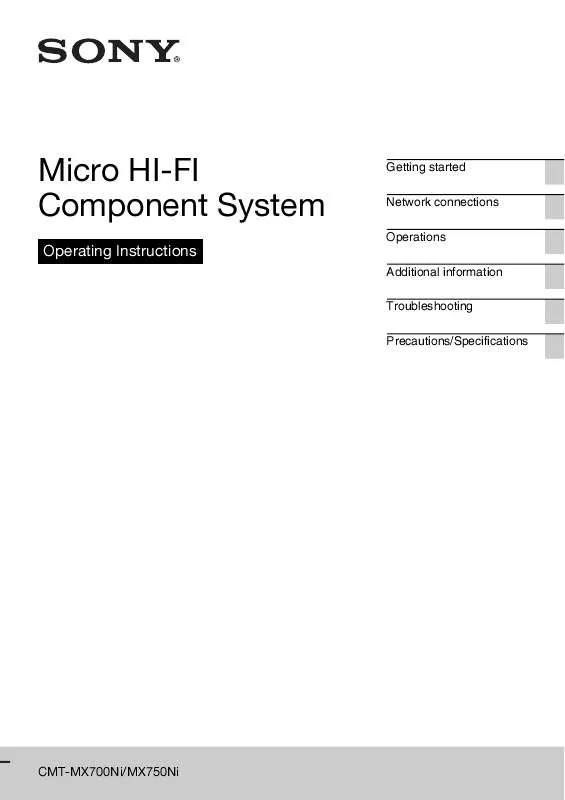
 SONY CMT-MX750NI annexe 1 (1208 ko)
SONY CMT-MX750NI annexe 1 (1208 ko)
