User manual SONY CMT-L7HD
Lastmanuals offers a socially driven service of sharing, storing and searching manuals related to use of hardware and software : user guide, owner's manual, quick start guide, technical datasheets... DON'T FORGET : ALWAYS READ THE USER GUIDE BEFORE BUYING !!!
If this document matches the user guide, instructions manual or user manual, feature sets, schematics you are looking for, download it now. Lastmanuals provides you a fast and easy access to the user manual SONY CMT-L7HD. We hope that this SONY CMT-L7HD user guide will be useful to you.
Lastmanuals help download the user guide SONY CMT-L7HD.
You may also download the following manuals related to this product:
Manual abstract: user guide SONY CMT-L7HD
Detailed instructions for use are in the User's Guide.
[. . . ] 4-241-222-12 (1)
Micro Hi-Fi Component System
Operating Instructions Owner's Record
The model and serial numbers are located on the rear of the unit. Record the serial number in the space provided below. Refer to them whenever you call upon your Sony dealer regarding this product. Serial No.
CMT-L7HD
© 2002 Sony Corporation
WARNING
To prevent fire or shock hazard, do not expose the unit to rain or moisture.
To avoid electrical shock, do not open the cabinet. [. . . ] To continue and copy it, press ENTER/ YES on the remote.
Note
Copying a title or artist name
Once a title or artist name is copied to an album or track by the Name Copy function, it cannot be restored even if you use the Undo function.
1 Press MENU/NO on the remote after
selecting the album you want to edit.
Erasing a title or artist name
You can use this function to erase a title or artist name.
"Edit Menu" appears in the display.
2 Press MENU + or on the remote
repeatedly until "Nm Copy?" flashes in the display, then press ENTER/YES on the remote.
1 Press MENU/NO on the remote after
selecting the album you want to edit.
"Edit Menu" appears in the display.
3 Press MENU + or on the remote to
select the item, then press ENTER/YES on the remote.
To Select
2 Press MENU + or on the remote
repeatedly until "Nm Erase?" flashes in the display, then press ENTER/YES on the remote. continued
Copy a title Copy an artist name
Nm Cpy Title?. Nm Cpy Artist?.
31GB
Labelling a track, album or playlist (continued)
1 Press FUNCTION repeatedly until "HD"
appears in the display.
3 Press MENU + or on the remote to
select the item, then press ENTER/YES on the remote.
To Select
2 Press MENU/NO on the remote after
selecting the album you want to edit.
"Edit Menu" appears in the display.
3 Press MENU + or on the remote
repeatedly until "Tr Erase?" flashes in the display, then press ENTER/YES on the remote.
Erase a title Erase an artist name
Nm Ers Title?. Nm Ers Artist?.
4 Press MENU + or on the remote
repeatedly to select the item, then press ENTER/YES on the remote.
To Select
The display for erasing tracks appears and playback of the displayed track starts.
4 Press MENU + or on the remote
repeatedly until the track number you want to erase flashes.
Erase a name of a track Erase a name of an album or playlist
A track number. An album.
5 Press ENTER/YES on the remote.
The track following the erased track starts playing. If you erase the last track in the album, the track preceding the erased track starts playing.
Notes
Erasing recordings
-- Erase Function
The HD lets you erase unwanted tracks quickly and easily. The two options for erasing recordings are: · Erasing a single track (Track Erase) · Erasing all tracks in an album (Album Erase)
Erasing a single track (Track Erase)
You can erase a track simply by selecting its track number. When you erase a track, the total number of tracks in the album decreases by one and all the tracks following the erased one are renumbered.
Example: Erasing track 2 Track number Original tracks Erase track 2
· If erasing a track causes an album or playlist to become empty, the album or the playlist will be also erased. · If you erase a track that is registered to a playlist, the track is erased from the playlist also. Afterwards, the contents of the playlist cannot be restored to the condition before the edit even if you use the Undo function. · If you erase a track containing a registered Highlight position (for Highlight Play), the first track of the album that contained the erased track becomes the registered track instead. After the erasure of such a track, the Highlight Play registration cannot be restored to the condition before the edit, evin if you use the Undo function. · You cannot erase a track in the Library area.
1
2
3
4
A
1
B
2
C
3
D
After ERASE
A
C
D
32GB
Erasing all tracks in an album (Album Erase)
Do the procedure below to erase all tracks, track names, album name and artist name at once.
1 Press FUNCTION repeatedly until "HD"
appears in the display.
2 Press MENU/NO on the remote after
selecting the album you want to edit.
"Edit Menu" appears in the display.
1 Press FUNCTION repeatedly until "HD"
appears in the display.
3 Press MENU + or on the remote
repeatedly until "Move?" flashes in the display, then press ENTER/YES on the remote.
2 Press MENU/NO on the remote after
selecting the album you want to edit.
"Edit Menu" appears in the display.
4 Press MENU + or on the remote
repeatedly until the track number you want to move flashes, then press ENTER/YES on the remote.
3 Press MENU + or on the remote
repeatedly until "Album Erase?" flashes in the display, then press ENTER/YES on the remote.
5 Press MENU + or on the remote to
select the item, then press ENTER/YES on the remote.
To Select
HD - Editing
"Album Erase??" flashes.
4 Press ENTER/YES on the remote.
Notes
· Once an album is erased by the Album Erase function, it cannot be restored, even if you use Undo function. · Do not turn off the system while "Erasing" appears in the display.
Move a track within the same album Move a track to another album
Same Album. Other Album.
6 Press MENU + or on the remote
repeatedly until the new track (or album) position flashes, then press ENTER/YES on the remote.
Moving recorded tracks or albums
-- Move Function
You can use this function to change the order of any track or album on the HD.
The moved track starts playing.
Tip
When moving a track to another album, the track is added to the last position in the album.
Notes
Moving recorded tracks
When you move tracks, the tracks are automatically renumbered.
Example: Moving track 3 to position 2 Track number 1 2 3 4 Original A B C tracks 1 2 3 4
· You cannot move a track in the Library area within the same album. · You can move a track to another album only if you move it from the Library area to the Flexible area or between Flexible areas. · The item displayed in step 5 differs according to the album area containing the desired track.
continued
D
After MOVE
A
C
B
D
33GB
Moving recorded tracks or albums (continued)
Dividing recorded tracks
-- Divide Function
You can use this function to add track numbers to previously recorded materials. For example, you can add multiple track numbers to material recorded as a single track. The total number of tracks in the album increases by one and all the tracks following the divided one are renumbered.
Example: Dividing track 2 into two tracks Track number 1 2 3 Original A B C D tracks Divide track 2 into track B and C 1 2 3 4 After A B C D DIVIDE
Moving recorded albums
All tracks in an album can be simultaneously moved to a blank album.
1 Press FUNCTION repeatedly until "HD"
appears in the display.
2 Press MENU/NO on the remote after
selecting the album you want to edit.
"Edit Menu" appears in the display.
3 Press MENU + or on the remote
repeatedly until "Move?" flashes in the display, then press ENTER/YES on the remote.
4 Press MENU + or on the remote
repeatedly until "Album" flashes, then press ENTER/YES on the remote.
"Other Album" appears in the display.
5 Press ENTER/YES on the remote again. 6 Press MENU + or on the remote
repeatedly until the new album position flashes, then press ENTER/YES on the remote.
1 Press FUNCTION repeatedly until "HD"
appears in the display.
2 Press MENU/NO on the remote after
selecting the album you want to edit.
"Edit Menu" appears in the display.
The album after being moved becomes the current album.
Notes
3 Press MENU + or on the remote
repeatedly until "Divide?" flashes in the display, then press ENTER/YES on the remote.
· You can move an album from the Library area to the Flexible area, but you cannot move an album from the Flexible area to the Library area. · You can move an album between the Flexible areas or between the Playlists. · It is not possible to move an album (or playlist) when there is no blank album (or playlist). [. . . ] In such a case, turn off the power of the TV set, and after 15 to 30 minutes turn it on again. If there seems to be no improvement, locate the speaker system further away from the TV set. Also, be sure not to place objects in which magnets are attached or used near the speaker system, such as audio racks, TV stands, and toys. These may cause magnetic distortion to the picture due to their interaction with the system.
Notes on CDs
· Before playing a CD, clean the CD surface with a cleaning cloth. [. . . ]
DISCLAIMER TO DOWNLOAD THE USER GUIDE SONY CMT-L7HD Lastmanuals offers a socially driven service of sharing, storing and searching manuals related to use of hardware and software : user guide, owner's manual, quick start guide, technical datasheets...manual SONY CMT-L7HD

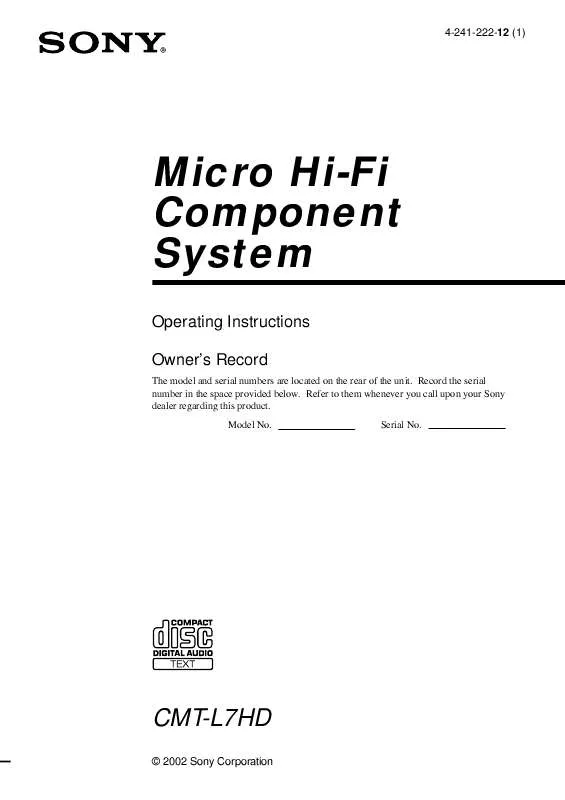
 SONY CMT-L7HD (682 ko)
SONY CMT-L7HD (682 ko)
 SONY CMT-L7HD (680 ko)
SONY CMT-L7HD (680 ko)
 SONY CMT-L7HD annexe 3 (682 ko)
SONY CMT-L7HD annexe 3 (682 ko)
 SONY CMT-L7HD annexe 2 (682 ko)
SONY CMT-L7HD annexe 2 (682 ko)
 SONY CMT-L7HD annexe 1 (682 ko)
SONY CMT-L7HD annexe 1 (682 ko)
 SONY CMT-L7HD HOME THEATER GUIDE (2424 ko)
SONY CMT-L7HD HOME THEATER GUIDE (2424 ko)
