User manual SONY COM-1/W
Lastmanuals offers a socially driven service of sharing, storing and searching manuals related to use of hardware and software : user guide, owner's manual, quick start guide, technical datasheets... DON'T FORGET : ALWAYS READ THE USER GUIDE BEFORE BUYING !!!
If this document matches the user guide, instructions manual or user manual, feature sets, schematics you are looking for, download it now. Lastmanuals provides you a fast and easy access to the user manual SONY COM-1/W. We hope that this SONY COM-1/W user guide will be useful to you.
Lastmanuals help download the user guide SONY COM-1/W.
You may also download the following manuals related to this product:
Manual abstract: user guide SONY COM-1/W
Detailed instructions for use are in the User's Guide.
[. . . ] Table of Contents Index
Personal Communicator COM-1
2-668-393-12(2) © 2006 Sony Corporation
Operating Instructions
2
Owner's Record The serial number is located inside battery compartment. Record the serial number in the space provided below. Refer to these numbers whenever you call upon your Sony dealer regarding this product. COM-1 Serial No. _______________________ WARNING You are cautioned that any changes or modifications not expressly approved in this manual could void your authority to operate this equipment. [. . . ] Mode B: Press "N" on the keyboard or press . Press while playback is paused.
Stop playback Adjust the volume Fast forward Find the beginning of the next video Rewind Find the beginning of the current/previous video Skip Advance* Skip Replay* Jump ahead 5 minute Jump back 5 minute Return to the list Play in slow motion
* The instant advance and replay interval values can be set from 1 second to 99 seconds in 1 second intervals in Video Settings ( page 179). The default setting for both is "+/30 seconds. "
Hint
· You can also use the jog lever for video control.
Continued
165
Video
Context Menus on Video Screens
Context menus appear when you press the OPTION button, enabling you to perform various operations. What options appear on a Context menu depends upon what screen you are currently viewing, as described in the table below.
Item Video file list Video viewer
Table of Contents Index
Delete Delete Multiple Operation Mode ( page 164) Properties Help Skip Advance ( page 164) Skip Replay ( page 164) Jump ( page 164) Status Bar Screen Mode ( page 179) Audio Options ( page 179)
166
Text
Table of Contents
Transferring Text Files from Your Computer
Note
Index
· Before transferring text files or using the unit for the first time, fully charge the battery ( page 18).
Connecting the unit to a computer
Before transferring text files from a computer, connect the unit to the computer with the supplied USB cable. While the unit is connected to the computer, controls on the unit do not work.
USB cable (supplied) To (USB) connector
Notes
· Do not disconnect the USB cable while text files are being transferred. · Always install the batteries while text files are being transferred to the unit that is connected to a computer via the USB cable. · Do not take out the batteries while the unit is connected to a computer via the USB cable. Doing so may damage data stored on the unit.
Continued
167
Text. . . Transferring Text Files from Your Computer
Using Windows Explorer (Drag and drop)
Transfer text files by dragging and dropping them to the unit in Windows Explorer. Before starting a transfer, make sure the unit's USB mode is set to "MSC" ( page 135), and connect the unit to the computer ( page 166). When "USB Mode" is set to "MSC, " both the internal memory and "Memory Stick Duo" (if one is inserted into the unit) appear as drives on your computer.
Table of Contents Index
Start Windows Explorer.
The internal memory and "Memory Stick Duo" appear separately as removable disks. When you transfer text files to a "Memory Stick Duo, " create a folder in Windows Explorer.
Drag and drop files to the "DOCUMENT" folder that appears at
the top level of file system. After the transfer finishes, disconnect the USB cable from the unit. "Updating Database" appears on the display of the unit. Wait until the message disappears before operating the unit.
168
Text
Creating a New Text File
On the Home menu, press / to select "Text, " and then press
the center button. The Text file list appears.
Table of Contents Index
Press / to select "New, " and then press the center button.
A blank text editing screen appears.
Use the keyboard to enter the text you want to appear in the
file, and then press OPTION. The Context menu appears.
Press / to select "Save As, " and then press the center
button. A message appears, enabling you to save the file. Follow the on-screen instructions to save the file.
169
Text
Opening a Text File
On the Home menu, press / to select "Text, " and then press
the center button. The Text file list appears.
Table of Contents Index
Press / to select a text file or "M. S. Duo, " and then press the
center button. A text editing screen appears, displaying the selected text file.
When "M. S. Duo" is selected, select a text file from the list.
Opening text files transferred from another unit (Drop Box)
The Drop Box folder contains text files received from other units via the File Transfer feature.
On the Text file list, press / to select "Drop Box, " and then
press the center button. A list of the text files in the Drop Box folder is displayed.
Press / to select a text file, and then press the center
button. A text editing screen appears, displaying the selected text file.
To save a new version, overwriting the previously saved version Press OPTION to display the Context menu, and select "Save. " To save as a new file Press OPTION to display the Context menu, and select "Save As. " Enter a name for the new file, and then press the center button.
170
Text
Context Menus on Text Screens
Context menus appear when you press the OPTION button, enabling you to perform various operations. [. . . ] The Skype Group Administrator represents and warrants to keep all such personal and traffic data confidential and use and protect it strictly in compliance with applicable data protection act(s).
246
Additional Information. . . Skype End User License
5. 2. 1. 1. 16
Article 23
TERMINATION
Table of Contents Index
23. 1 Termination. In the event that a member wishes to terminate its membership in a Skype Group, it has to send the Skype Group Administrator a request thereto. The Skype Group Administrator will ensure that members are removed from the Skype Group within 14 days after receiving the request of termination. Upon termination of the membership, the credits allocated to the member by the Skype Group Administrator will stay on the Account and will not be refunded. [. . . ]
DISCLAIMER TO DOWNLOAD THE USER GUIDE SONY COM-1/W Lastmanuals offers a socially driven service of sharing, storing and searching manuals related to use of hardware and software : user guide, owner's manual, quick start guide, technical datasheets...manual SONY COM-1/W

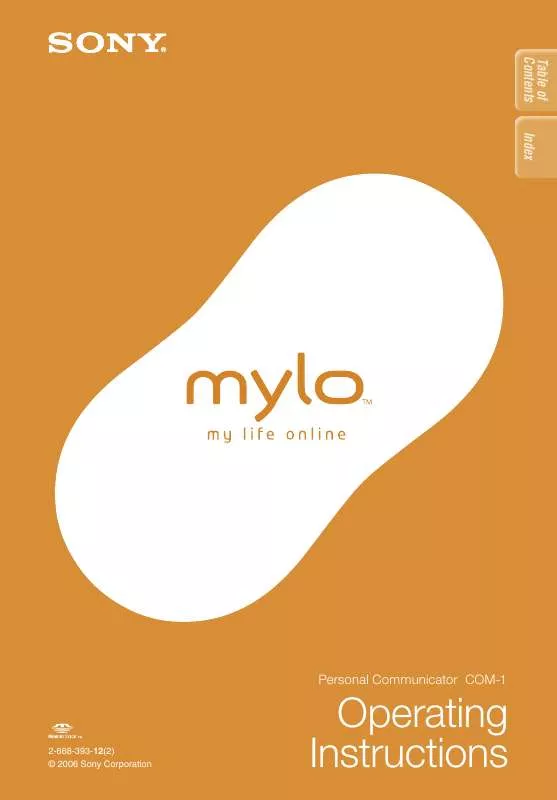
 SONY COM-1/W DATASHEET (1509 ko)
SONY COM-1/W DATASHEET (1509 ko)
 SONY COM-1/W START UP GUIDE (982 ko)
SONY COM-1/W START UP GUIDE (982 ko)
