User manual SONY CPD-E210
Lastmanuals offers a socially driven service of sharing, storing and searching manuals related to use of hardware and software : user guide, owner's manual, quick start guide, technical datasheets... DON'T FORGET : ALWAYS READ THE USER GUIDE BEFORE BUYING !!!
If this document matches the user guide, instructions manual or user manual, feature sets, schematics you are looking for, download it now. Lastmanuals provides you a fast and easy access to the user manual SONY CPD-E210. We hope that this SONY CPD-E210 user guide will be useful to you.
Lastmanuals help download the user guide SONY CPD-E210.
You may also download the following manuals related to this product:
Manual abstract: user guide SONY CPD-E210
Detailed instructions for use are in the User's Guide.
[. . . ] 4-077-098-11 (1)
Trinitron Color Computer Display
® Operating Instructions
CPD-E210
© 2000 Sony Corporation
Owner's Record
The model and serial numbers are located at the rear of the unit. Record these numbers in the spaces provided below. Refer to them whenever you call upon your dealer regarding this product. Model No.
NOTICE
This notice is applicable for USA/Canada only. [. . . ] First move the control button m/M to select . Then move the control button </, to adjust the color temperature.
COLOR
1 Press the center of the control button.
The main MENU appears on the screen.
9 3 0 0K 5 0 0 0K 26
2 Move the control button to highlight
GEOM and press the center of the control button again. The GEOMETRY menu appears on the screen.
3 First move the control button m/M to select the
desired adjustment item. Then move the control button </, to make the adjustment. Select To rotate the picture expand or contract the picture sides shift the picture sides to the left or right adjust the picture width at the top of the screen shift the picture to the left or right at the top of the screen
Adjusting the convergence (CONV)
The CONV settings allow you to adjust the quality of the picture by controlling the convergence. The convergence refers to the alignment of the red, green, and blue color signals. If you see red or blue shadows around letters or lines, adjust the convergence. These settings are stored in memory for all input signals.
1 Press the center of the control button.
The main MENU appears on the screen.
2 Move the control button to highlight
CONV and press the center of the control button again. The CONVERGENCE menu appears on the screen.
3 First move the control button m/M to select
for horizontal adjustment, or for vertical adjustment. Then move the control button </, to adjust the convergence.
10
Additional settings (OPTION)
You can manually degauss (demagnetize) the monitor, adjust the moire cancellation level, change the menu position, and lock the controls.
Changing the menu's position
Change the menu's position if it is blocking an image on the screen. To change the menu's on-screen position, first move the control button m/M to select (OSD H POSITION) for horizontal adjustment, or (OSD V POSITION) for vertical adjustment. Then move the control button </, to shift the on-screen menu.
1 Press the center of the control button.
The main MENU appears on the screen.
2 Move the control button to highlight
OPTION and press the center of the control button again. The OPTION menu appears on the screen.
Locking the controls
To protect adjustment data by locking the controls, first move the control button m/M to select (CONTROL LOCK). Then move the control button , , to select ON. Only the 1 (power) switch, EXIT, and (CONTROL LOCK) of the OPTION menu will operate. If any other items are selected, the mark appears on the screen.
To cancel the control lock Repeat the procedure above and set
3 Move the control button m/M to select the desired
adjustment item. Adjust the selected item according to the following instructions.
Degaussing the screen
The monitor is automatically demagnetized (degaussed) when the power is turned on. To manually degauss the monitor, first move the control button m/M to select (DEGAUSS). The screen is degaussed for about 5 seconds. If a second degauss cycle is needed, allow a minimum interval of 20 minutes for the best result.
(CONTROL LOCK) to OFF.
Adjusting the moire*
If elliptical or wavy patterns appear on the screen, adjust the moire cancellation level. To adjust the amount of moire cancellation, first move the control button m/M to select (MOIRE ADJUST). Then move the control button </, until the moire effect is at a minimum.
* Moire is a type of natural interference which produces soft, wavy lines on your screen. [. . . ] · If the control lock is set to ON, set it to OFF (page 11). · This is the sound of the auto-degauss cycle. When the power is turned on, the monitor is automatically degaussed for five seconds.
Color is not uniform
White does not look white Letters and lines show red or blue shadows at the edges Monitor buttons do not operate A hum is heard right after the power is turned on
* If a second degauss cycle is needed, allow a minimum interval of 20 minutes for the best result. A humming noise may be heard, but this is not a malfunction.
Displaying this monitor's name, serial number, and date of manufacture.
While the monitor is receiving a video signal, press and hold the center of the control button for more than five seconds to display this monitor's information box.
MENU
If the problem persists, call your authorized Sony dealer and give the following information. [. . . ]
DISCLAIMER TO DOWNLOAD THE USER GUIDE SONY CPD-E210 Lastmanuals offers a socially driven service of sharing, storing and searching manuals related to use of hardware and software : user guide, owner's manual, quick start guide, technical datasheets...manual SONY CPD-E210

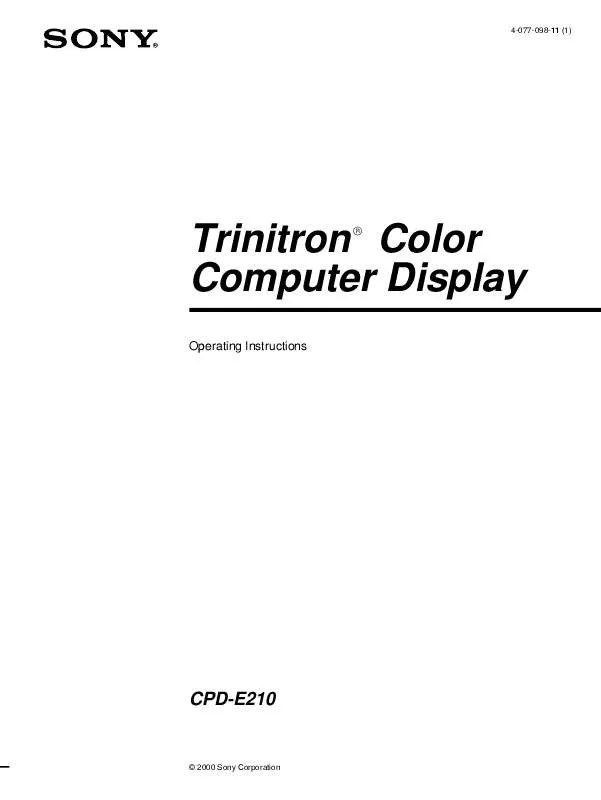
 SONY CPD-E210 (584 ko)
SONY CPD-E210 (584 ko)
 SONY CPD-E210 (574 ko)
SONY CPD-E210 (574 ko)
 SONY CPD-E210 annexe 1 (584 ko)
SONY CPD-E210 annexe 1 (584 ko)
 SONY CPD-E210 DATASHEET (129 ko)
SONY CPD-E210 DATASHEET (129 ko)
 SONY CPD-E210 PRODUCT BROCHURE (129 ko)
SONY CPD-E210 PRODUCT BROCHURE (129 ko)
