User manual SONY CYBER-SHOT DSC-P120
Lastmanuals offers a socially driven service of sharing, storing and searching manuals related to use of hardware and software : user guide, owner's manual, quick start guide, technical datasheets... DON'T FORGET : ALWAYS READ THE USER GUIDE BEFORE BUYING !!!
If this document matches the user guide, instructions manual or user manual, feature sets, schematics you are looking for, download it now. Lastmanuals provides you a fast and easy access to the user manual SONY CYBER-SHOT DSC-P120. We hope that this SONY CYBER-SHOT DSC-P120 user guide will be useful to you.
Lastmanuals help download the user guide SONY CYBER-SHOT DSC-P120.
You may also download the following manuals related to this product:
Manual abstract: user guide SONY CYBER-SHOT DSC-P120
Detailed instructions for use are in the User's Guide.
[. . . ] 3-091-477-11(1)
Getting started________________________
Shooting still images__________________
Digital Still Camera
Operating Instructions
Before operating the unit, please read this manual thoroughly, and retain it for future reference.
Viewing still images ___________________
Deleting still images __________________
Before advanced operations _____________
Owner's Record
The model and serial numbers are located on the bottom. Record the serial number in the space provided below. Refer to these numbers whenever you call upon your Sony dealer regarding this product. DSC-P100/P120 Serial No.
Advanced still image shooting ___________
Advanced still image viewing ____________
Still image editing ______________________
Still image printing _____________________ (PictBridge printer) Enjoying movies _______________________
Enjoying images on your computer_________
Troubleshooting _______________________
DSC-P100/P120
© 2004 Sony Corporation
Additional information___________________
Index _________________________________
WARNING
To prevent fire or shock hazard, do not expose the unit to rain or moisture.
If you have any questions about this product, you may call:
Sony Customer Information Services Center 1-800-222-SONY (7669) The number below is for the FCC related matters only.
CAUTION
You are cautioned that any changes or modifications not expressly approved in this manual could void your authority to operate this equipment.
Note:
This equipment has been tested and found to comply with the limits for a Class B digital device, pursuant to Part 15 of the FCC Rules. [. . . ] Proceed to page 85.
USB Mode Normal
Access indicators*
Switch on
MENU
d Connect the USB multi cable (supplied) to the multi connector of the camera. b Open the DC IN jack cover, and connect the AC Adaptor (supplied), then plug the adaptor into a wall outlet (wall socket).
"USB Mode Normal" appears on the LCD screen of the camera. When a USB connection is established for the first time, your computer automatically runs the used program to recognize the camera. Wait for a while.
* During communication, the access indicators turn red. Do not operate the computer until the indicators turn white. · If "USB Mode Normal" does not appear in step 5, press MENU, select [USB Connect], and set it to [Normal].
Enjoying images on your computer
· Place the camera with the LCD screen facing upwards.
e Connect the USB multi cable to your computer.
2 To a wall outlet (wall socket) 1 AC Adaptor
83
P Disconnecting the USB multi cable, removing the "Memory Stick, " or turning off the camera during a USB connection
For Windows 2000, Me, or XP users 1 Double-click on the tasktray.
Copying images
Windows 98/98SE/2000/Me a Double-click [My Computer], then double-click [Removable Disk].
The contents of the "Memory Stick" inserted in your camera appear.
· This section describes an example of copying images to the "My Documents" folder. · When the "Removable Disk" icon is not shown, see page 85. · When using Windows XP, see page 85.
When an image with the same file name exists in the copy destination folder
The overwrite confirmation message appears. When you overwrite the existing image with the new one, the original file data is deleted. To change the file name To copy an image file to the computer without overwriting, change the file name to the desired name and then copy the image file. However, note that if you change the file name, you may not be able to play back that image with your camera. To play back images with the camera, perform the operation on page 88.
Double-click here
2 Click
(Sony DSC), then click [Stop].
3 Confirm the device on the confirmation window, then click [OK]. Step 4 is unnecessary for Windows XP users. 5 Disconnect the USB multi cable, remove the "Memory Stick, " or turn off the camera. For Windows 98 or 98SE users Confirm that the access indicators (page 83) on the screen are turned white and carry out only step 5 above.
b Double-click [DCIM], then double-click the folder that the image files you want to copy are stored. c Right-click the image file to display the menu, then select [Copy] from the menu. d Double-click the [My Documents] folder and rightclick on the "My Documents" window to display the menu, then select [Paste] from the menu.
The image files are copied to the "My Documents" folder.
84
When a removable disk icon is not shown
1 Right-click [My Computer] to display the menu, then click [Properties]. The "System Properties" screen appears. · For Windows 98, 98SE, Me users, step 1 is unnecessary. 3 If [ Sony DSC] is displayed, delete it. The "Confirm Device Removal" screen appears. · For Windows 98, 98SE, Me users, click [Remove]. [. . . ] 50 Single AF . . . . . . . . . . . . . . . . . . . . . . . . . . . . . . . . . . . . . . . . . . . . . . . . . . . . . . . . . 48 Single screen . . . . . . . . . . . . . . . . . . . . . . . . . . . . . . . . . . . . . . . . . . . . . . . . . . . . 36 Slide show . . . . . . . . . . . . . . . . . . . . . . . . . . . . . . . . . . . . . . . . . . . . . . . . . . . . . . . 63 Smart zoom . . . . . . . . . . . . . . . . . . . . . . . . . . . . . . . . . . . . . . . . . . . . . . . . . . . . . . [. . . ]
DISCLAIMER TO DOWNLOAD THE USER GUIDE SONY CYBER-SHOT DSC-P120 Lastmanuals offers a socially driven service of sharing, storing and searching manuals related to use of hardware and software : user guide, owner's manual, quick start guide, technical datasheets...manual SONY CYBER-SHOT DSC-P120

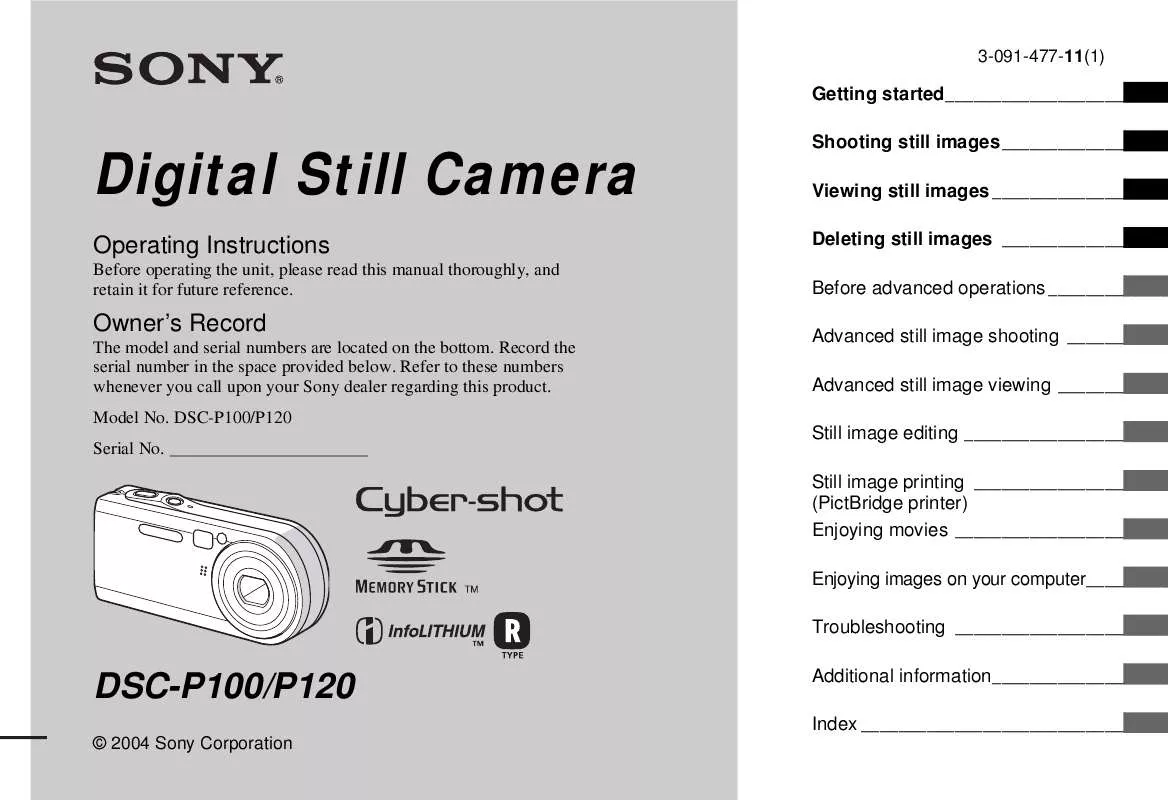
 SONY CYBER-SHOT DSC-P120 (3145 ko)
SONY CYBER-SHOT DSC-P120 (3145 ko)
 SONY CYBER-SHOT DSC-P120 annexe 1 (3186 ko)
SONY CYBER-SHOT DSC-P120 annexe 1 (3186 ko)
 SONY CYBER-SHOT DSC-P120 annexe 2 (3160 ko)
SONY CYBER-SHOT DSC-P120 annexe 2 (3160 ko)
