User manual SONY CYBER-SHOT DSC-S600
Lastmanuals offers a socially driven service of sharing, storing and searching manuals related to use of hardware and software : user guide, owner's manual, quick start guide, technical datasheets... DON'T FORGET : ALWAYS READ THE USER GUIDE BEFORE BUYING !!!
If this document matches the user guide, instructions manual or user manual, feature sets, schematics you are looking for, download it now. Lastmanuals provides you a fast and easy access to the user manual SONY CYBER-SHOT DSC-S600. We hope that this SONY CYBER-SHOT DSC-S600 user guide will be useful to you.
Lastmanuals help download the user guide SONY CYBER-SHOT DSC-S600.
You may also download the following manuals related to this product:
Manual abstract: user guide SONY CYBER-SHOT DSC-S600
Detailed instructions for use are in the User's Guide.
[. . . ] Enjoying the camera
Using the menu
Digital Still Camera
Using the Setup screen
User's Guide/ Troubleshooting
DSC-S600
Using your computer
Printing still images
Troubleshooting
"Read This First" (separate volume)
Explains the set-up and basic operations for shooting/playback with your camera.
Others
Operating Instructions
Before operating the unit, please read this manual and "Read This First" (separate volume) thoroughly, and retain them for future reference.
Index
Additional information on this product and answers to frequently asked questions can be found at our Customer Support Website.
Owner's Record
The model and serial numbers are located on the bottom. Record the serial number in the space provided below. Refer to these numbers whenever you call upon your Sony dealer regarding this product.
Printed on 100% recycled paper using VOC (Volatile Organic Compound)-free vegetable oil based ink.
Model No. ___________________________
Printed in China
© 2006 Sony Corporation
2-658-425-11(1)
WARNING
To reduce fire or shock hazard, do not expose the unit to rain or moisture.
If you have any questions about this product, you may call: Sony Customer Information Services Center 1-800-222-SONY (7669) The number below is for the FCC related matters only.
For Customers in the U. S. A.
Regulatory Information
Declaration of Conformity Trade Name: SONY Model No. : DSC-S600 Responsible Party: Sony Electronics Inc. [. . . ] The extension for still images is JPG, and the extension for movies is MPG. Do not change the extension.
61
Using the supplied software
Using the supplied software
You can use still images and video from the camera more than ever by taking advantage of the software. This section summarizes the software and gives basic instructions.
Basic instructions
Follow these steps to import and view images from the camera.
Importing images
Software overview
With the software you can:
· Import images shot with the camera and display them on the monitor. · Organize images on the computer on a calendar by shooting date to view them. · Retouch, print, and send still images as e-mail attachments, change the shooting date, and more. · For details on the supplied software, refer to the Help.
1 Make sure "Media Check Tool"* is
running.
* "Media Check Tool" is a program that automatically detects and imports images when a "Memory Stick" is inserted or when the camera is connected.
Look for a (Media Check Tool) icon in the taskbar.
· If there is no icon: Click [Start] t [Programs] (in Windows XP, [All Programs]) t [Sony Picture Utility] t [Cyber-shot Viewer] t [Tools] t [Media Check Tool].
To access the Help, click [Start] t [Programs] (in Windows XP, [All Programs]) t [Sony Picture Utility] t [Help] t [Cyber-shot Viewer].
2 Connect the camera to your
computer with the USB cable. After the camera is automatically detected, the [Import Images] screen is displayed.
Starting and exiting the software
Starting the software
Double-click the (Cyber-shot Viewer) icon on the desktop. Or, from the Start menu: Click [Start] t [Programs] (in Windows XP, [All Programs]) t [Sony Picture Utility] t [Cyber-shot Viewer].
Exiting the software
Click button in the top right corner of the screen.
· If you will use the "Memory Stick" slot, first refer to page 55. · In Windows XP, if the AutoPlay Wizard appears, close it.
62
3 Import the images.
To start importing images, click the [Import] button.
2 Viewing images in "Viewed
folders" arranged by shooting date on a calendar
1Click the [Calendar] tab. Images shot that year are displayed, arranged on the calendar by shooting date. 3To display images by month, click the desired month. Thumbnails of images shot that month are displayed. 4To display images by time, click the desired date. Thumbnails of images shot that day are displayed, arranged by hour. Year display screen 1 2
By default, images are imported into a folder created in "My Pictures" that is named with the date of importing.
· For instructions on changing the "Folder to be imported", refer to page 65.
Viewing images
Using your computer
1 Checking imported images
When importing is complete, the software starts. Thumbnails of the imported images are displayed.
3
Month display screen
· The "My Pictures" folder is set as the default folder in "Viewed folders". · You can double-click a thumbnail to display the image by itself.
4
63
Hour display screen
Displaying images in full-screen mode
To display a slide show of current images in full-screen mode, click the button.
· To list images from a particular year or month, click that period on the left of the screen.
3 Displaying individual images
On the hour display screen, double-click a thumbnail to display the image by itself in a separate window.
· To play or pause the slide show, click the button on the lower left of the screen. · To stop the slide show, click the button on the lower left of the screen.
· You can edit displayed images by clicking the toolbar button.
64
Other software functions
Preparing images stored on the computer for viewing
You can view images previously stored on the computer with the software. To view them, register the folder that contains the images as one of the "Viewed folders". From the [File] menu, choose [Register Viewered Folders. . . ] to display the settings screen for "Viewed folders" registration.
Changing the "Folder to be imported"
To change the "Folder to be imported", access the "Import Settings" screen. To display the "Import Settings" screen, choose [Image Import Settings. . . ] from the [File] menu.
1
2 1
Choose the "Folder to be imported".
· You can specify the "Folder to be imported" from folders registered as "Viewed folders. "
Using your computer
2
Updating image registration information
To update image information, choose [Update Database] from the [Tools] menu.
· Updating the database may take a while. · If you rename image files or folders in "Viewed folders", they cannot be displayed with this software. [. . . ] 53, 66 Overexposure . . . . . . . . . . . . . . . . . . . . . . . 11
M
M AF. . . . . . . . . . . . . . . . . . . . . . . . . . . . . . . . . . . . . 43 Macintosh computer . . . . . . . . . . . . . 66 Recommended environment . . . . . . . . . . . . . . . . . . . 66 Mass Storage. . . . . . . . . . . . . . . . . . . . . . . . . 50 "Memory Stick Duo". . . . . . . . . . . . 90 Insert/Remove t step 3 and 4 in "Read This First" Number of images/ recording time. . . . . . . . . . . . . . . . 21 Write-protect switch . . . . . . 90 Memory Stick Tool . . . . . . . . . . . . . . . 47
P
P. Effect . . . . . . . . . . . . . . . . . . . . . . . . . . . . . . . . . 33 P. Quality . . . . . . . . . . . . . . . . . . . . . . . . . . . . . . . 31 Parallax. . . . . . . . . . . . . . . . . . . . . . . . . . . . . . . . . [. . . ]
DISCLAIMER TO DOWNLOAD THE USER GUIDE SONY CYBER-SHOT DSC-S600 Lastmanuals offers a socially driven service of sharing, storing and searching manuals related to use of hardware and software : user guide, owner's manual, quick start guide, technical datasheets...manual SONY CYBER-SHOT DSC-S600

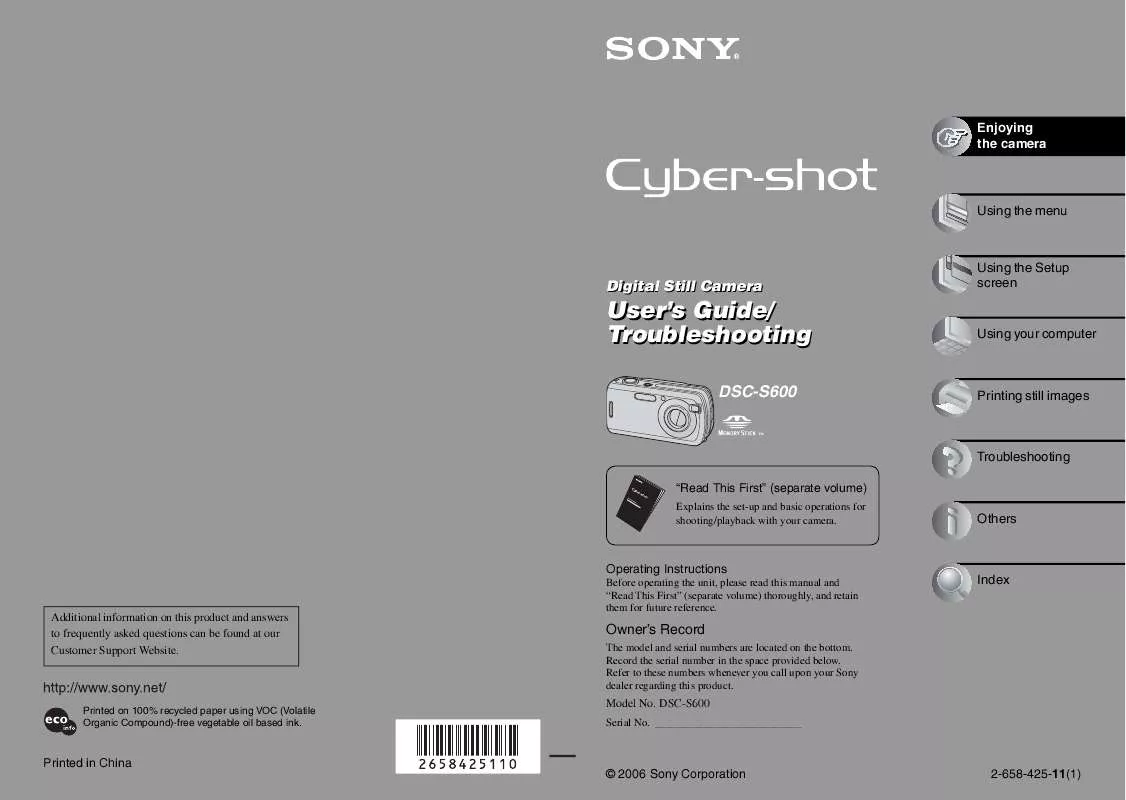
 SONY CYBER-SHOT DSC-S600 (3928 ko)
SONY CYBER-SHOT DSC-S600 (3928 ko)
 SONY CYBER-SHOT DSC-S600 annexe 3 (11801 ko)
SONY CYBER-SHOT DSC-S600 annexe 3 (11801 ko)
 SONY CYBER-SHOT DSC-S600 DATASHEET (381 ko)
SONY CYBER-SHOT DSC-S600 DATASHEET (381 ko)
 SONY CYBER-SHOT DSC-S600 READ THIS FIRST (3928 ko)
SONY CYBER-SHOT DSC-S600 READ THIS FIRST (3928 ko)
 SONY CYBER-SHOT DSC-S600 QUICK START CONNECTION GUIDE (120 ko)
SONY CYBER-SHOT DSC-S600 QUICK START CONNECTION GUIDE (120 ko)
 SONY CYBER-SHOT DSC-S600 HOW TO TAKE GREAT SPORTS SHOTS. (147 ko)
SONY CYBER-SHOT DSC-S600 HOW TO TAKE GREAT SPORTS SHOTS. (147 ko)
 SONY CYBER-SHOT DSC-S600 HOW TO TAKE GREAT HOLIDAY PHOTOS. (149 ko)
SONY CYBER-SHOT DSC-S600 HOW TO TAKE GREAT HOLIDAY PHOTOS. (149 ko)
 SONY CYBER-SHOT DSC-S600 HOW TO TAKE GREAT BIRTHDAY PHOTOS. (123 ko)
SONY CYBER-SHOT DSC-S600 HOW TO TAKE GREAT BIRTHDAY PHOTOS. (123 ko)
 SONY CYBER-SHOT DSC-S600 INSTRUCTION/OPERATION MANUAL CORRECTION (85 ko)
SONY CYBER-SHOT DSC-S600 INSTRUCTION/OPERATION MANUAL CORRECTION (85 ko)
 SONY CYBER-SHOT DSC-S600 CHECK THE BATTERIES BEFORE USING YOUR CAMERA (486 ko)
SONY CYBER-SHOT DSC-S600 CHECK THE BATTERIES BEFORE USING YOUR CAMERA (486 ko)
 SONY CYBER-SHOT DSC-S600 DIGITAL CAMERAS AND PRINTERS POCKET GUIDE SPRING 2006 (817 ko)
SONY CYBER-SHOT DSC-S600 DIGITAL CAMERAS AND PRINTERS POCKET GUIDE SPRING 2006 (817 ko)
