User manual SONY CYBER-SHOT DSC-S90
Lastmanuals offers a socially driven service of sharing, storing and searching manuals related to use of hardware and software : user guide, owner's manual, quick start guide, technical datasheets... DON'T FORGET : ALWAYS READ THE USER GUIDE BEFORE BUYING !!!
If this document matches the user guide, instructions manual or user manual, feature sets, schematics you are looking for, download it now. Lastmanuals provides you a fast and easy access to the user manual SONY CYBER-SHOT DSC-S90. We hope that this SONY CYBER-SHOT DSC-S90 user guide will be useful to you.
Lastmanuals help download the user guide SONY CYBER-SHOT DSC-S90.
You may also download the following manuals related to this product:
Manual abstract: user guide SONY CYBER-SHOT DSC-S90
Detailed instructions for use are in the User's Guide.
[. . . ] 2-590-641-11(1)
Digital Still Camera
Enjoying the camera
User's Guide/ Troubleshooting
Operating Instructions
Before operating the unit, please read this manual and "Read This First" (separate volume) thoroughly, and retain it for future reference.
Using the menu
Using the Setup screen
Owner's Record
The model and serial numbers are located on the bottom. Record the serial number in the space provided below. Refer to these numbers whenever you call upon your Sony dealer regarding this product. ___________________________
Using your computer
Printing still images
DSC-S60/ S80/ST80/ S90
Connecting your camera to your TV
Troubleshooting
Others
"Read This First" (separate volume)
Additional information on this product and answers to frequently asked questions can be found at our Customer Support Website.
Explains the set-up and basic operations for shooting/playback with your camera.
Index
Printed on 100% recycled paper using VOC (Volatile Organic Compound)-free vegetable oil based ink.
Printed in China
© 2005 Sony Corporation
WARNING
To prevent fire or shock hazard, do not expose the unit to rain or moisture.
If you have any questions about this product, you may call: Sony Customer Information Services Center 1-800-222-SONY (7669) The number below is for the FCC related matters only.
For Customers in the U. S. A.
Regulatory Information
Declaration of Conformity Trade Name: SONY Model No. : DSC-S60 Responsible Party: Sony Electronics Inc. [. . . ] · When there is no folder, first create a folder with your camera (page 51) and then copy the image file.
2 Copy the image file to the
"Memory Stick" folder in the following order.
1Right-click the image file, then click [Copy]. 2Double-click [Removable Disk] or [Sony MemoryStick] in [My Computer]. 3Right-click the [sssMSDCF] folder in the [DCIM] folder, then click [Paste].
· sss stands for any number within the range from 100 to 999.
1 Right-click the image file, then
click [Rename]. Change the file name to "DSC0ssss. " Enter a number from 0001 to 9999 for ssss.
1 2
· If the overwrite confirmation message appears, enter a different number in step 1. · An extension may be displayed depending on the computer settings. The extension for still images is JPG, and the extension for movies is MPG. Do not change the extension.
64
Using the supplied software
This section describes the process using a Windows computer as an example.
1 Turn on your computer, and insert
the CD-ROM (supplied) into the CD-ROM drive. The installation menu screen appears.
· If it does not appear, double-click (My Computer) t (PICTUREPACKAGE).
Overview of the supplied software
The supplied CD-ROM contains two software applications: "PicturePackage" and "ImageMixer. "
PicturePackage A B C D
2 Click [PicturePackage].
The "Choose Setup Language" screen appears.
3 Select the desired language, then
click [Next] twice. This section describes the English screen. The "License Agreement" screen appears. If you accept the terms of the agreement, click the radio button next to [I accept the terms of the license agreement] and then click [Next].
Using your computer
What you can do:
A Burning Video CD The "ImageMixer VCD2" screen appears. B Music Video/Slideshow Producer C Save the images on CD-R D Viewing video and pictures on PC
How to start up the functions: Click one of A-D, then click the button at the lower right of the screen.
4 Follow the instructions on the
screen to complete the installation.
· "ImageMixer VCD2" and "DirectX" will be installed if you have not yet installed them. · When the restarting confirmation message appears, restart the computer following the instructions on the screen.
Installing the software
You can install the "PicturePackage" and "ImageMixer VCD2" software using the following procedure.
· If you have not yet installed the USB driver (page 58), do not connect the camera to the computer before you install the "PicturePackage" software (except for Windows XP). · In Windows 2000/XP, log on as Administrator. · When "PicturePackage" is installed, the USB driver is installed automatically.
65
5 Remove the CD-ROM as the
shortcut icons of "PicturePackage Menu" and "PicturePackage destination Folder" are displayed after the installation.
To start up the software
· Double-click the "PicturePackage Menu"
icon on the desktop.
For information on the use of the software
Click [?] at the upper-right corner of each screen to show the on-line help. Technical support for "PicturePackage"/"ImageMixer VCD2" is provided by the Pixela User Support Center. For more information, refer to the information included on the CD-ROM.
66
Using your Macintosh computer
You can copy images to your computer and create a video CD using "ImageMixer VCD2" (supplied).
camera and your computer may not recover at the same time.
Recommended environment
OS (pre-installed): Mac OS 9. 1, 9. 2, or Mac OS X (v10. 0-v10. 3) USB connector: Provided as standard
Copying and viewing images on a computer
1 Prepare the camera and a
Macintosh computer. Perform the same procedure as that described in "Stage 2: Preparing the camera and the computer" on page 59.
Recommended computer environment for using "ImageMixer VCD2"
OS (pre-installed): Mac OS X (v10. 1. 5 or later) CPU: iMac, eMac, iBook, PowerBook, Power Mac G3/G4 series Memory: 128 MB or more (256 MB or more is recommended. ) Hard Disk: Disk space required for installation - approximately 250 MB Display: 1024 × 768 dots or more, 32, 000 colors or more
· QuickTime 4 or later must be pre-installed. (QuickTime 5 or later is recommended. )
2 Connect the cable for multi-use
terminal. Perform the same procedure as that described in "Stage 3: Connecting the camera and your computer" on page 59.
· For DSC-ST80, also refer to the operating instructions "Cyber-shot Station".
Using your computer
Notes on connecting your camera to a computer
· Operations are not guaranteed for all the recommended computer environments mentioned above. · If you connect two or more USB devices to a single computer at the same time, some devices, including your camera, may not operate depending on the types of USB devices you are using. · Operations are not guaranteed when using a USB hub. [. . . ] 46 Snow mode t step 5 in "Read This First" Soft snap mode t step 5 in "Read This First" Software . . . . . . . . . . . . . . . . . . . . . . . . . . . . . . . 65 Specifications. . . . . . . . . . . . . . . . . . . . . . . 96 Spot metering . . . . . . . . . . . . . . . . . . . . . . . 33 Standard . . . . . . . . . . . . . . . . . . . . . . . . . . . . . . . [. . . ]
DISCLAIMER TO DOWNLOAD THE USER GUIDE SONY CYBER-SHOT DSC-S90 Lastmanuals offers a socially driven service of sharing, storing and searching manuals related to use of hardware and software : user guide, owner's manual, quick start guide, technical datasheets...manual SONY CYBER-SHOT DSC-S90

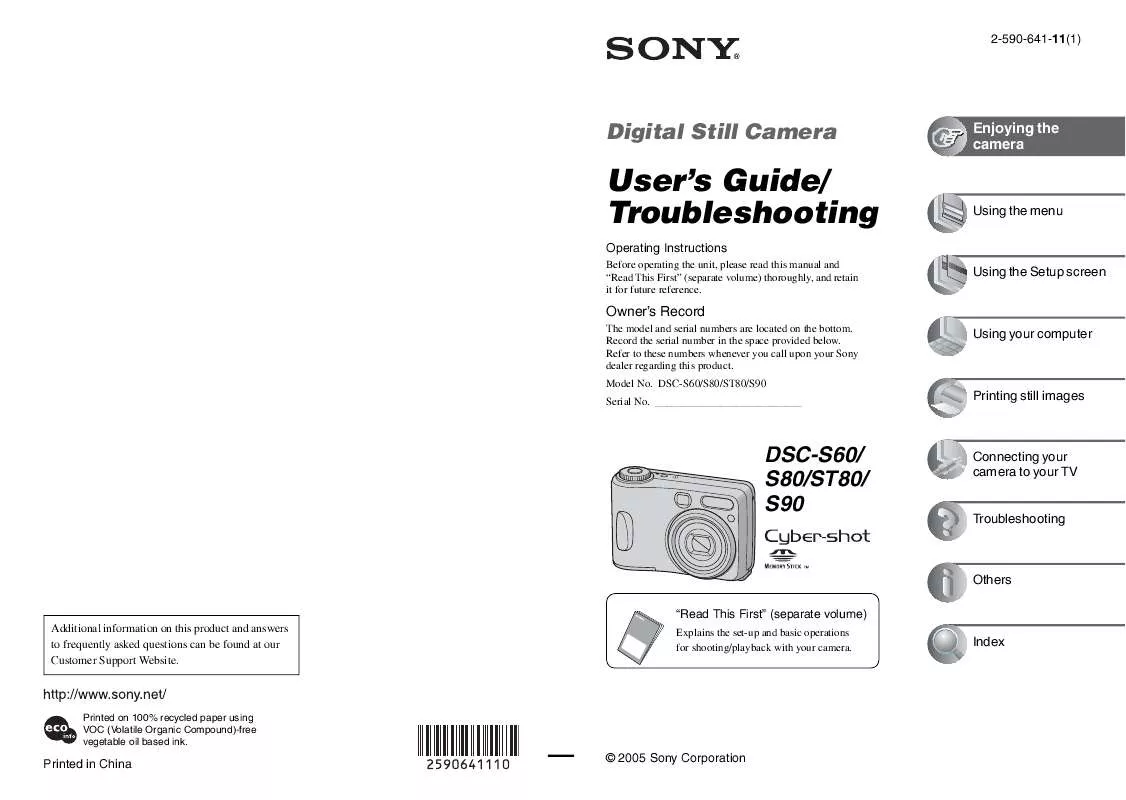
 SONY CYBER-SHOT DSC-S90 (2394 ko)
SONY CYBER-SHOT DSC-S90 (2394 ko)
 SONY CYBER-SHOT DSC-S90 (472 ko)
SONY CYBER-SHOT DSC-S90 (472 ko)
 SONY CYBER-SHOT DSC-S90 annexe 3 (2085 ko)
SONY CYBER-SHOT DSC-S90 annexe 3 (2085 ko)
 SONY CYBER-SHOT DSC-S90 annexe 2 (2085 ko)
SONY CYBER-SHOT DSC-S90 annexe 2 (2085 ko)
 SONY CYBER-SHOT DSC-S90 DATASHEET (413 ko)
SONY CYBER-SHOT DSC-S90 DATASHEET (413 ko)
 SONY CYBER-SHOT DSC-S90 READ THIS FIRST (470 ko)
SONY CYBER-SHOT DSC-S90 READ THIS FIRST (470 ko)
 SONY CYBER-SHOT DSC-S90 HOW TO TAKE GREAT SPORTS SHOTS. (147 ko)
SONY CYBER-SHOT DSC-S90 HOW TO TAKE GREAT SPORTS SHOTS. (147 ko)
 SONY CYBER-SHOT DSC-S90 HOW TO TAKE GREAT HOLIDAY PHOTOS. (149 ko)
SONY CYBER-SHOT DSC-S90 HOW TO TAKE GREAT HOLIDAY PHOTOS. (149 ko)
 SONY CYBER-SHOT DSC-S90 HOW TO TAKE GREAT BIRTHDAY PHOTOS. (123 ko)
SONY CYBER-SHOT DSC-S90 HOW TO TAKE GREAT BIRTHDAY PHOTOS. (123 ko)
