Detailed instructions for use are in the User's Guide.
[. . . ] VCLICK!
Table of contents
Basic Operations
Advanced Operations
Using the menu
Digital Still Camera
Using the Setup screen
Cyber-shot Handbook
DSC-T50
Before operating the unit, please read this Handbook and "Instruction Manual" thoroughly, and retain it for future reference.
Viewing images on a TV screen
Using your computer
Printing still images
Troubleshooting
Others
Index
© 2006 Sony Corporation
2-887-234-11(1)
GB
Notes on using your camera
Types of "Memory Stick" that can be used (not supplied)
The IC recording medium used by this camera is a "Memory Stick Duo". There are two types of "Memory Stick".
· For details on the usable battery pack, see page 115.
Carl Zeiss lens
This camera is equipped with a Carl Zeiss lens which is capable of reproducing sharp images with excellent contrast. The lens for this camera has been produced under a quality assurance system certified by Carl Zeiss in accordance with the quality standards of Carl Zeiss in Germany.
"Memory Stick Duo": you can use a "Memory Stick Duo" with your camera.
Notes on the LCD screen and lens "Memory Stick": you cannot use a "Memory Stick" with your camera.
· The LCD screen is manufactured using extremely high-precision technology so over 99. 99% of the pixels are operational for effective use. However, there may be some tiny black points and/or bright points (white, red, blue or green in color) that constantly appear on the LCD screen. [. . . ] · If your TV has stereo input jacks, connect the audio plug (black) of the cable for multi-use terminal to the left audio jack.
Images shot with the camera appear on the TV screen. Images disappear and buttons appear on the camera screen. Touch / on the camera screen to switch the image back and forth on the TV screen. Operate the menu by touching v/V/b/ B to move the cursor, then z to set.
· When the switch on the cable for multi-use terminal is set to "TV, " images are not displayed on the screen of the camera. · When using your camera abroad, it may be necessary to switch the video signal output to match that of your TV system (page 69).
2 Set the switch on the cable for
multi-use terminal to "TV".
71
Viewing images on a TV screen
On TV color systems
If you want to view images on a TV screen, you need a TV with a video input jack and the cable for multi-use terminal. The color system of the TV must match that of your digital still camera. Check the following lists for the TV color system of the country or region where the camera is used.
NTSC system
Bahama Islands, Bolivia, Canada, Central America, Chile, Colombia, Ecuador, Jamaica, Japan, Korea, Mexico, Peru, Surinam, Taiwan, the Philippines, the U. S. A. , Venezuela, etc.
PAL system
Australia, Austria, Belgium, China, Czech Republic, Denmark, Finland, Germany, Holland, Hong Kong, Hungary, Italy, Kuwait, Malaysia, New Zealand, Norway, Poland, Portugal, Singapore, Slovak Republic, Spain, Sweden, Switzerland, Thailand, United Kingdom, etc.
PAL-M system
Brazil
PAL-N system
Argentina, Paraguay, Uruguay
SECAM system
Bulgaria, France, Guiana, Iran, Iraq, Monaco, Russia, Ukraine, etc.
72
Using your computer
Enjoying your Windows computer
For details on using a Macintosh computer, refer to "Using your Macintosh computer" (page 89). This section describes the English version of screen contents.
Install the software (supplied) first (page 75)
Copying images to your computer (page 76)
· Viewing images on your computer
Using your computer
Enjoying images using the "Picture Motion Browser" and "Music Transfer" (pages 84 and 88)
· · · ·
Viewing images saved on your computer Viewing photos organized by date Editing images Adding/changing Music using "Music Transfer"
· Printing images
73
Enjoying your Windows computer
Recommended computer environment
The following environment is recommended for a computer connected to the camera.
Notes on connecting your camera to a computer
· Operations are not guaranteed for all the recommended computer environments mentioned above. · If you connect two or more USB devices to a single computer at the same time, some devices, including your camera, may not operate, depending on the types of USB devices you are using. · Operations are not guaranteed when using a USB hub. · Connecting your camera using a USB interface that is compatible with Hi-Speed USB (USB 2. 0 compliant) allows advanced transfer (high speed transfer) as this camera is compatible with HiSpeed USB (USB 2. 0 compliant). · There are three modes for a USB connection when connecting a computer, [Auto] (default setting), [Mass Storage] and [PTP] modes. This section describes the [Auto] and [Mass Storage] as examples. · When your computer resumes from a suspend or sleep mode, communication between your camera and your computer may not recover at the same time.
Recommended environment for copying images
OS (pre-installed): Microsoft Windows 2000 Professional, Windows Millennium Edition, Windows XP Home Edition or Windows XP Professional
· Operation is not assured in an environment based on an upgrade of the operating systems described above or in a multi-boot environment.
USB jack: Provided as standard
Recommended environment for using "Picture Motion Browser" and "Music Transfer"
OS (pre-installed): Microsoft Windows 2000 Professional, Windows Millennium Edition, Windows XP Home Edition or Windows XP Professional Sound card: 16-bit stereo sound card with speakers CPU/Memory: Pentium III 500 MHz or faster, 128 MB of RAM or more (Recommended: Pentium III 800 MHz or faster and 256 MB of RAM or more) Software: DirectX 9. 0c or later Hard Disk: Disk space required for installation--200 MB or more Display: Screen resolution: 1024 × 768 dots or more Colors: High Color (16-bit color) or more
· The software is compatible with DirectX technology. Installation of "DirectX" may be required.
Technical Support
Additional information on this product and answers to frequently asked questions can be found at the Sony Customer Support Website. http://www. sony. net/
74
Installing the software (supplied)
You can install the software (supplied) using the following procedure.
· When using Windows 2000/Me, do not connect the camera to the computer before installation. · In Windows 2000/XP, log on as Administrator. · When the supplied software is installed, the USB driver is installed automatically.
4 Follow the instructions on the
screen to complete the installation.
· When the restarting confirmation message appears, restart the computer following the instructions on the screen. · DirectX may be installed depending on system environment of your computer.
1 Turn on your computer, and insert
the CD-ROM (supplied) into the CD-ROM drive. The installation menu screen appears.
5 Remove the CD-ROM after the
installation is complete. After you install the software, a shortcut icon for the customers registration website is created on the desktop. Once you register on the website, you can get secure and useful customer support. [. . . ] 42 Shutter speed . . . . . . . . . . . . . . . . . . . . . . . . . . 8 Single. . . . . . . . . . . . . . . . . . . . . . . . . . . . . . . . . . . . 92 Slide Show. . . . . . . . . . . . . . . . . . . . . . . . . . . . 23 Smart zoom . . . . . . . . . . . . . . . . . . . . . . . . . . [. . . ]

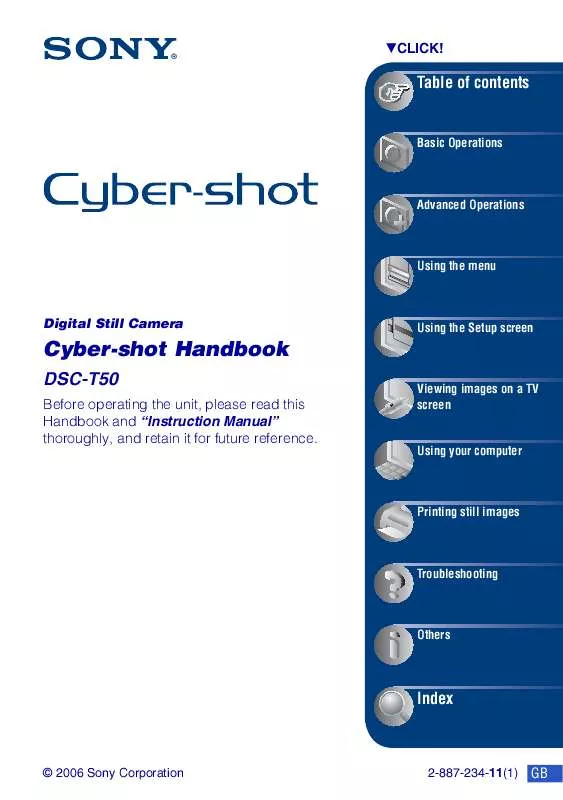
 SONY CYBER-SHOT DSC-T50 (2296 ko)
SONY CYBER-SHOT DSC-T50 (2296 ko)
 SONY CYBER-SHOT DSC-T50 (8543 ko)
SONY CYBER-SHOT DSC-T50 (8543 ko)
 SONY CYBER-SHOT DSC-T50 annexe 1 (2296 ko)
SONY CYBER-SHOT DSC-T50 annexe 1 (2296 ko)
 SONY CYBER-SHOT DSC-T50 DATASHEET (586 ko)
SONY CYBER-SHOT DSC-T50 DATASHEET (586 ko)
 SONY CYBER-SHOT DSC-T50 Instruction/Operation Manual (8625 ko)
SONY CYBER-SHOT DSC-T50 Instruction/Operation Manual (8625 ko)
 SONY CYBER-SHOT DSC-T50 HOW TO TAKE GREAT SPORTS SHOTS. (147 ko)
SONY CYBER-SHOT DSC-T50 HOW TO TAKE GREAT SPORTS SHOTS. (147 ko)
 SONY CYBER-SHOT DSC-T50 HOW TO TAKE GREAT HOLIDAY PHOTOS. (149 ko)
SONY CYBER-SHOT DSC-T50 HOW TO TAKE GREAT HOLIDAY PHOTOS. (149 ko)
 SONY CYBER-SHOT DSC-T50 HOW TO TAKE GREAT BIRTHDAY PHOTOS. (123 ko)
SONY CYBER-SHOT DSC-T50 HOW TO TAKE GREAT BIRTHDAY PHOTOS. (123 ko)
