User manual SONY CYBERSHOT DSC-N2 INSTRUCTION MANUAL
Lastmanuals offers a socially driven service of sharing, storing and searching manuals related to use of hardware and software : user guide, owner's manual, quick start guide, technical datasheets... DON'T FORGET : ALWAYS READ THE USER GUIDE BEFORE BUYING !!!
If this document matches the user guide, instructions manual or user manual, feature sets, schematics you are looking for, download it now. Lastmanuals provides you a fast and easy access to the user manual SONY CYBERSHOT DSC-N2. We hope that this SONY CYBERSHOT DSC-N2 user guide will be useful to you.
Lastmanuals help download the user guide SONY CYBERSHOT DSC-N2.
You may also download the following manuals related to this product:
Manual abstract: user guide SONY CYBERSHOT DSC-N2INSTRUCTION MANUAL
Detailed instructions for use are in the User's Guide.
[. . . ] Digital Still Camera
Instruction Manual
DSC-N2
GB
For details on the advanced operations, please refer to
CD-ROM (supplied)
"Cyber-shot Handbook (PDF). "
Operating Instructions
Before operating the unit, please read this manual thoroughly, and retain it for future reference.
Owner's Record
The model and serial numbers are located on the bottom. Record the serial number in the space provided below. Refer to these numbers whenever you call upon your Sony dealer regarding this product.
Model No. ___________________________
© 2006 Sony Corporation
2-887-191-12(1)
WARNING
To reduce fire or shock hazard, do not expose the unit to rain or moisture.
IMPORTANT SAFEGUARDS
For your protection, please read these safety instructions completely before operating the appliance, and keep this manual for future reference. [. . . ] Do not cover the microphone with your finger.
3Shoot with the shutter button.
When shooting images during displayed on the screen, those minimized copies of the original images can be saved in the Album. Still image: 1 Press and hold the shutter button halfway down to focus.
The z (AE/AF lock) indicator (green) flashes, a beep sounds, the indicator stops flashing and remains lit.
AE/AF lock indicator
2 Press the shutter button fully down.
Movie: Press the shutter button fully down. To stop recording, press the shutter button fully down again.
13
[
Using the zoom
[
Macro (Shooting close-up)
on the screen. Touch [On], then
Press the zoom button.
· When the zoom scale exceeds 3×, the camera uses the Digital Zoom function. · You cannot change the zoom scale while shooting a movie.
Touch .
On ( ): Macro on (W side: Approx. 6 cm or farther (2 3/8 inches or farther), T side: Approx. 34 cm or farther (13 3/8 inches or farther)) Off: Macro off
To select the following functions, press the (on-screen key).
[
Changing the image size
[
Flash (Selecting a flash mode for still images)
Touch on the screen. Touch the desired item, then .
Still images
Image size : 10M Guidelines
Touch on the screen. Touch the desired item, then .
Auto: Flash Auto
Strobes when there is insufficient light or backlight (default setting)
Forcedflash ( ): Flash forced on Slow Synchro ( SL ): Flash forced on
The shutter speed is slow in a dark place to clearly shoot the background that is out of flash light.
For storing important images or printing A3/ A3 +* size or fine A4 size images Match 3:2 Aspect Ratio Up to A3/11×17" print Up to A4/8×10" print Up to 13×18cm /5×7" print Up to 10×15cm /4×6" print For E-mail Display On 16:9 HDTV
: 3:2 : 8M : 5M
3M
No flash (
): Flash forced off
: 3M : 2M
[
Using the self-timer
Touch on the screen. Touch the desired item, then .
10 sec ( ): Setting the 10-second delay selftimer 2 sec ( ): Setting the 2-second delay selftimer Off: Not using the self-timer
: VGA(E-Mail) : 16:9(HDTV)
* This is a size larger than A3 size. You can print images with a margin around the A3 size image.
Movies
Image size : 640(Fine) Guidelines
Press the shutter button, the self-timer lamp flashes, and a beep sounds until the shutter operates.
Display on TV (high quality)
: Display on TV (standard) 640(Standard) : 160
For E-mail
14
[
Selecting the still image shooting mode
Touch on the screen. Touch the desired item, then .
Auto:
Allows easy shooting with the settings adjusted automatically.
[ On the recordable number of still images and recordable time of movies
Recordable number of still images and recordable time of movies vary depending on the selected image size.
Still images Maximum number of recordable images
Program:
Allows you to shoot with the exposure adjusted automatically (both the shutter speed and the aperture value). Also you can select various settings using the menu.
Manual:
Allows you to shoot with the exposure adjusted manually (both the shutter speed and the aperture value).
Movies Maximum recordable time
Scene Selection:
Allows you to shoot with preset settings according to the scene.
[
Adjusting the exposure manually
· The number of recordable images and time can differ according to shooting conditions.
Set (Camera) to a setting other than [Auto] and [Manual], then touch . Touch (EV).
Toward +: Brightens an image. 0EV: The exposure is determined automatically by the camera. Toward : Darkens an image.
[ 9 Changing the focus method
Set (Camera) to a setting other than [Auto], then touch . Touch the desired item, then .
Multi AF (Multipoint AF):
Focuses automatically on a subject in all ranges of the finder frame (default setting).
Center AF:
Focuses automatically on a subject in the center of the finder frame.
Spot AF (Flexible Spot AF):
By moving the AF range finder frame to wherever you like on the screen, you can focus on an extremely small subject or a narrow area.
15
Viewing/deleting images
(Index)/ (Playback zoom) button (Playback zoom) button Touch panel Mode switch
Multi connector (bottom)
1Select
with the mode switch. / .
2Select an image with
Movie:
Touch B. Rewind/Fast forward: / (Return to normal playback: B) Volume: Touch [MENU] t [Volume] t +/ to adjust t [Exit]. Stop playback: x
[
To delete images
Display the image you want to delete, then touch [MENU] t [Delete] t [Delete] t [OK].
· Even when you delete an image, the minimized image recorded in the Album is still saved.
[
To view an enlarged image (playback zoom)
1. 3
Press while displaying a still image. To undo the zoom, press .
Adjust the portion: v/V/b/B
MENU
x1. 0
Cancel playback zoom
16
[
Viewing an index screen
Press (Index). Touch the image you want to view on the single-image screen. [. . . ] In this case, be sure to charge this rechargeable battery before using the camera. However, even if this rechargeable battery is not charged, you can still use the camera as long as you do not record the date and time. Charging method of the internal rechargeable backup battery Insert charged battery pack in the camera, or connect the camera to a wall outlet (wall socket) using the AC Adaptor (not supplied), and leave the camera for 24 hours or more with the power off.
[ On cleaning
Cleaning the LCD screen Wipe the screen surface with an LCD cleaning kit (not supplied) to remove fingerprints, dust, etc. Cleaning the lens Wipe the lens with a soft cloth to remove fingerprints, dust, etc. [. . . ]
DISCLAIMER TO DOWNLOAD THE USER GUIDE SONY CYBERSHOT DSC-N2 Lastmanuals offers a socially driven service of sharing, storing and searching manuals related to use of hardware and software : user guide, owner's manual, quick start guide, technical datasheets...manual SONY CYBERSHOT DSC-N2

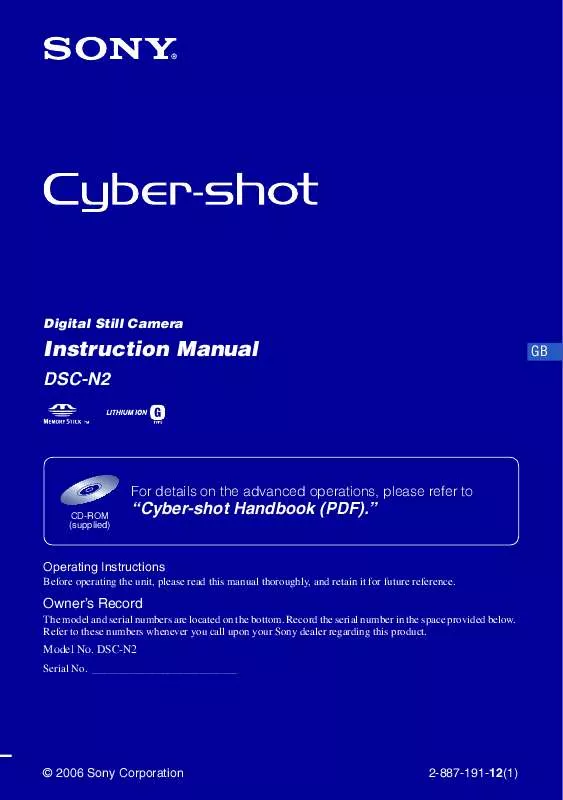
 SONY CYBERSHOT DSC-N2 ADVANCED OPERATION (8548 ko)
SONY CYBERSHOT DSC-N2 ADVANCED OPERATION (8548 ko)
