User manual SONY CYBERSHOT DSC-P73
Lastmanuals offers a socially driven service of sharing, storing and searching manuals related to use of hardware and software : user guide, owner's manual, quick start guide, technical datasheets... DON'T FORGET : ALWAYS READ THE USER GUIDE BEFORE BUYING !!!
If this document matches the user guide, instructions manual or user manual, feature sets, schematics you are looking for, download it now. Lastmanuals provides you a fast and easy access to the user manual SONY CYBERSHOT DSC-P73. We hope that this SONY CYBERSHOT DSC-P73 user guide will be useful to you.
Lastmanuals help download the user guide SONY CYBERSHOT DSC-P73.
You may also download the following manuals related to this product:
Manual abstract: user guide SONY CYBERSHOT DSC-P73
Detailed instructions for use are in the User's Guide.
[. . . ] 3-091-340-12(1)
Getting started________________________
Shooting still images __________________
Digital Still Camera
Operating Instructions
Before operating the unit, please read this manual thoroughly, and retain it for future reference.
Viewing still images ___________________
Deleting still images __________________
Before advanced operations _____________
Owner's Record
The model and serial numbers are located on the bottom. Record the serial number in the space provided below. Refer to these numbers whenever you call upon your Sony dealer regarding this product. DSC-P73/P93 Serial No.
Advanced still image shooting ___________
Advanced still image viewing ____________
Still image editing ______________________
Still image printing _____________________ (PictBridge printer) Enjoying movies _______________________
Enjoying images on your computer _______
Troubleshooting _______________________
DSC-P73/P93
© 2004 Sony Corporation
Additional information___________________
Index ______________________________
WARNING
To prevent fire or shock hazard, do not expose the unit to rain or moisture.
If you have any questions about this product, you may call: Sony Customer Information Services Center 1-800-222-SONY (7669) The number below is for the FCC related matters only. [. . . ] CPU: MMX Pentium 200 MHz or faster USB connector: Provided as standard Display: 800 × 600 dots or more High Color (16-bit color, 65000 colors) or more
· This camera is compatible with Hi-Speed USB (USB 2. 0 compliant). · Connecting with a USB interface that is compatible with Hi-Speed USB (USB 2. 0compliant) allows advanced transfer (highspeed transfer). · If you connect two or more USB equipment to a single computer at the same time, some equipment, including your camera, may not
operate depending on the type of USB equipment. · Operations are not guaranteed when using a USB hub. · Operations are not guaranteed for all the recommended computer environments mentioned above.
copy images using an additional device. http://www. sony. net/
Contents of the CD-ROM
x USB Driver This driver is needed in order to connect the camera to a computer. When using Windows XP, you need not install the USB driver. x Picture Package This application is used to transfer images from the camera to a computer easily. It also allows you to utilize the various functions. When you install "Picture Package, " the USB driver will be installed at the same time. · The required operations may differ depending on your OS. · Close down all applications running on the computer before installing the USB driver and application. · When using Windows XP or Windows 2000, log on as Administrators.
USB mode
There are two modes for a USB connection when connecting with a computer, [Normal] and [PTP]* modes. The default setting is the [Normal] mode. This section describes the [Normal] mode as an example.
* Compatible only with Windows XP. When connected to a computer, only the data in the folder selected by the camera is copied to the computer. To select the folder, follow the procedure on page 63.
Communication with your computer
When your computer resumes from the suspend or sleep mode, communication between your camera and your computer may not recover at the same time.
When a USB connector is not provided on your computer
When neither a USB connector nor a "Memory Stick" slot is provided, you can
84
Installing the USB driver
When using Windows XP, you need not install the USB driver. Once the USB driver is installed, you need not install the USB driver.
b Click [USB Driver] on the title screen.
d Click [Yes, I want to restart my computer now], then click [Finish].
a Turn on your computer, and insert the supplied CD-ROM into the CD-ROM drive.
Do not connect your camera to your computer at this time. If it does not appear, double-click (My Computer) t (PICTUREPACKAGE) in that order.
· If you are going to use the "Picture Package" application software, click "Picture Package. " The USB driver will be installed when "Picture Package" is installed (page 92). · When the computer is in use, shut down all application software currently running before you install the USB driver.
The "InstallShield Wizard" screen appears.
c Click [Next].
Your computer restarts. Then, you can establish USB connection.
Enjoying images on your computer
e Remove the CD-ROM.
The USB driver installation starts. When the installation is completed, the screen informs you of completion.
85
Connecting the camera to your computer
a Insert the "Memory Stick" with the images you want to copy into the camera.
c Connect the supplied USB cable to the (USB) jack of the camera.
USB Mode Normal
Access indicators*
Switch on MENU
"USB Mode Normal" appears on the LCD screen of the camera. [. . . ] 47, 116 Sharpness . . . . . . . . . . . . . . . . . . . . . . . . . . . . . . . . . . . . . . . . . . . . . . . . . . . . . . . 113 Shooting movies . . . . . . . . . . . . . . . . . . . . . . . . . . . . . . . . . . . . . . . . . . . . . . 79 Shooting still images . . . . . . . . . . . . . . . . . . . . . . . . . . . . . . . . . . . . . . . 25 Shutter speed . . . . . . . . . . . . . . . . . . . . . . . . . . . . . . . . . . . . . . . . . . . . . . . . . . . [. . . ]
DISCLAIMER TO DOWNLOAD THE USER GUIDE SONY CYBERSHOT DSC-P73 Lastmanuals offers a socially driven service of sharing, storing and searching manuals related to use of hardware and software : user guide, owner's manual, quick start guide, technical datasheets...manual SONY CYBERSHOT DSC-P73

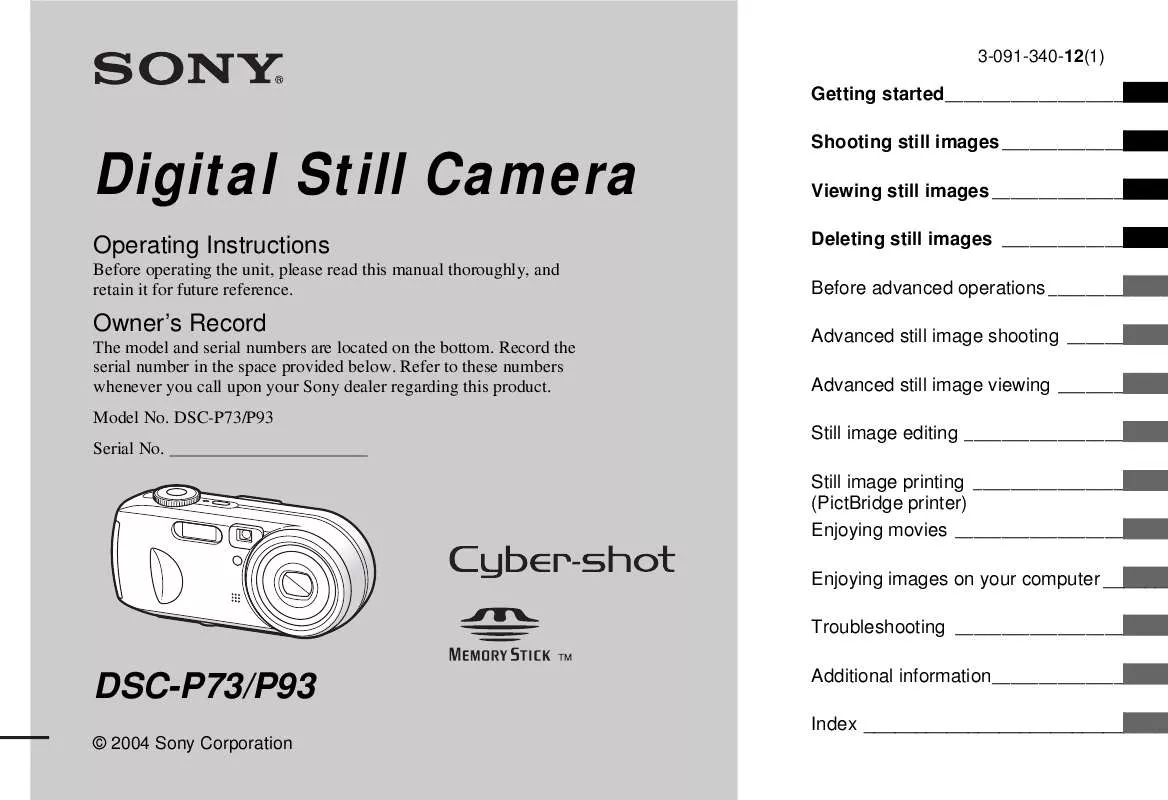
 SONY CYBERSHOT DSC-P73 (3516 ko)
SONY CYBERSHOT DSC-P73 (3516 ko)
 SONY CYBERSHOT DSC-P73 PRODUCT BROCHURE (411 ko)
SONY CYBERSHOT DSC-P73 PRODUCT BROCHURE (411 ko)
