User manual SONY CYBERSHOT DSC-T10
Lastmanuals offers a socially driven service of sharing, storing and searching manuals related to use of hardware and software : user guide, owner's manual, quick start guide, technical datasheets... DON'T FORGET : ALWAYS READ THE USER GUIDE BEFORE BUYING !!!
If this document matches the user guide, instructions manual or user manual, feature sets, schematics you are looking for, download it now. Lastmanuals provides you a fast and easy access to the user manual SONY CYBERSHOT DSC-T10. We hope that this SONY CYBERSHOT DSC-T10 user guide will be useful to you.
Lastmanuals help download the user guide SONY CYBERSHOT DSC-T10.
You may also download the following manuals related to this product:
Manual abstract: user guide SONY CYBERSHOT DSC-T10
Detailed instructions for use are in the User's Guide.
[. . . ] Digital Still Camera
Instruction Manual
DSC-T10
GB
For details on the advanced operations, please refer to
CD-ROM (supplied)
"Cyber-shot Handbook. "
Operating Instructions
Before operating the unit, please read this manual thoroughly, and retain it for future reference.
Owner's Record
The model and serial numbers are located on the bottom. Record the serial number in the space provided below. Refer to these numbers whenever you call upon your Sony dealer regarding this product.
Model No. ___________________________
© 2006 Sony Corporation
2-691-401-11(1)
WARNING
To reduce fire or shock hazard, do not expose the unit to rain or moisture.
IMPORTANT SAFEGUARDS
For your protection, please read these safety instructions completely before operating the appliance, and keep this manual for future reference. [. . . ] : Flash forced off
The anti-blur function is always activated when (Camera) is set to [Auto]. To confirm that the anti-blur function is activated, press the shutter button halfway down and look for a (STEADY SHOT) icon on the screen.
Other than [Auto] adjustment mode:
Press the (STEADY SHOT) button to cancel the anti-blur function. To activate the anti-blur function, press the button again.
[
[
Macro/Magnifying Glass (Shooting close-up)
EV (Adjusting the exposure)
Press B ( ) on the control button repeatedly until the desired mode is selected.
(No indicator): Macro off : Macro on (W side: Approx. 8 cm or farther (3 1/4 inches or farther), T side: Approx. 25 cm or farther (9 7/8 inches or farther)) :Magnifying Glass on (Locked to the W side: Approx. 1 to 20 cm (13/32 to 7 7/8 inches))
Press the (EV) button, then press v/V to adjust the exposure.
Toward +: Brightens an image. Toward : Darkens an image.
To turn off the EV adjustment bar, press the button again.
14
[
To change the image size
Press the (Image Size) button, then press v/V to select the size. To turn off the Image Size menu, press the button again.
Still images Image size
7M : 3:2 : 5M : 3M : 2M :
[ On the recordable number of still images and recordable time of movies
Recordable number of still images and recordable time of movies vary depending on the selected image size.
Still images Maximum number of recordable images
Guidelines
7M 3:2 5M 3M 2M VGA 16:9
Up to A3/11×17" print Match 3:2 Aspect Ratio Up to A4/8×10" print Up to 13×18cm /5×7" print Up to 10×15cm /4×6" print For E-mail Display On 16:9 HDTV
VGA : 16:9 :
Movies Maximum recordable time
Movies Image size
640
FINE
Guidelines
: 640(Fine) Display on TV (high
quality)
STD 640 : 640(Standard)
· The number of recordable images and time can differ according to shooting conditions.
Display on TV (standard) For E-mail
160
: 160
15
Viewing/deleting images
Mode switch (Index)/ (playback zoom) button (playback zoom) button
(Delete) button Multi connector (bottom)
Control button (Slide Show) button
1Select
with the mode switch.
2Select an image with b/B on the control button.
Movie:
Press z to play back a movie. (Press z again to stop playback. ) Press b/B to rewind/fast forward. (Press z to return to normal playback. ) Press v/V to adjust the volume.
[
To delete images
(Delete).
1 Display the image you want to delete and press 2 Select [Delete] with v, then press z.
· You can delete an image during Quick Review (page 14).
[
To view an enlarged image (playback zoom)
Press while displaying a still image. Adjust the portion: v/V/b/B Cancel playback zoom: z
[
Viewing an index screen
Press (Index) and select an image with v/V/b/B. To display the next (previous) index screen, press b/B. To return to the single-image screen, press z.
16
[ To delete images in index mode
1 While an index screen is displayed, press
(Delete) and select [Select] with v/V on the control button, then press z. 2 Select the image you want to delete with v/V/b/B, then press z to display the (Delete) indicator on the selected image. 4 Select [OK] with B, then press z.
[
To play back a series of images (Slide Show)
(Slide Show). To cancel, press again.
While playing back still images, press
[ To view images on TV screen
1 Connect the camera to the TV with the cable for multi-use terminal (supplied). 2 Set the switch on the cable for multi-use terminal to "TV. "
To the multi connector
To audio/video input jacks
Cable for multi-use terminal
17
Indicators on the screen
[ When shooting still images
A
60min
Battery remaining AE/AF lock Recording mode White balance Standby/Recording a movie Camera mode (Scene Selection)
z
M
BRK
WB
STBY REC
[ When shooting movies
Camera mode (Program)
SL
Flash mode Flash charging Zoom scaling
1. 3
Red-eye reduction Sharpness Contrast
ON
AF illuminator Metering mode Color mode
[ When playing back
VIVID NATURAL SEPIA B&W
-
Protect Print order (DPOF) mark
1. 3
Step 12/16
Zoom scaling Frame by frame playback Playback Volume
N
18
B
Macro/Magnifying Glass
S AF M AF
12/12
AF mode AF range finder frame indicator
00:00:12
Image number/Number of images recorded in selected folder Counter
D
Vibration warning E
+2. 0EV
1. 0m
Focus preset distance EV adjustment bar
Low battery warning PictBridge connecting Exposure Value ISO number Metering mode Flash
V Darker v Brighter 101-0012
Adjusting EV STEADY SHOT Folder-file number Playback bar
+
WB
White balance Spot metering cross hair AF range finder frame
C
PictBridge connecting
7M 3M VGA
640
FINE
3:2 2M 16:9
640
STD
5M 1M
Image size
500 F3. 5
Shutter speed Aperture value
160
FINE STD
101
Image quality Recording folder Change folder Playback folder Remaining internal memory capacity Remaining "Memory Stick" capacity
E
Histogram
· appears when histogram display is disabled.
101
NR slow shutter
125 F3. 5 +2. 0EV 2006 1 1 9:30 AM
Shutter speed Aperture value Exposure Value Recorded date/time of the playback image Playing back Multi Burst images in series Select images Adjust volume Menu
00:00:00 [00:28:05] 1/30" 400
Recording time [maximum recordable time] Multi Burst interval Remaining number of recordable images Self-timer Self-diagnosis display ISO number Bracket Step value
z PAUSE z PLAY
BACK/ NEXT VOLUME
C:32:00 ±0. 7EV
19
Changing the settings Menu/Setup
Mode switch MENU button
Control button
1Set the mode switch.
Different items are available depending on the position of the mode switch and the settings. (Camera) menu
2Press MENU to display the menu. 3Select the desired menu item with b/B on the control button.
· If the desired item is invisible, keep pressing b/B until the item appears on the screen. · Press z after selecting an item when the mode switch is set to .
4Select a setting with v/V.
The setting you select is zoomed and set.
5Press MENU to turn off the menu.
[ To select a Setup item
Press and hold MENU, or select (Setup) in step 3 and then press B. Select the item to set with v/V/b/B, then press z.
20
For details on the operation 1 page 20
Menu items
The available menu items vary depending on the mode switch position and the menu settings. Only the available items are displayed on the screen. [. . . ] However, even if this rechargeable battery is not charged, you can still use the camera as long as you do not record the date and time. Charging method of the internal rechargeable backup battery Insert charged battery pack in the camera, or connect the camera to a wall outlet (wall socket) using the AC Adaptor (not supplied), and leave the camera for 24 hours or more with the power off.
[ On cleaning
Cleaning the LCD screen Wipe the screen surface with an LCD cleaning kit (not supplied) to remove fingerprints, dust, etc. Cleaning the lens Wipe the lens with a soft cloth to remove fingerprints, dust, etc. Cleaning the camera surface Clean the camera surface with a soft cloth slightly moistened with water, then wipe the surface with a dry cloth. [. . . ]
DISCLAIMER TO DOWNLOAD THE USER GUIDE SONY CYBERSHOT DSC-T10 Lastmanuals offers a socially driven service of sharing, storing and searching manuals related to use of hardware and software : user guide, owner's manual, quick start guide, technical datasheets...manual SONY CYBERSHOT DSC-T10

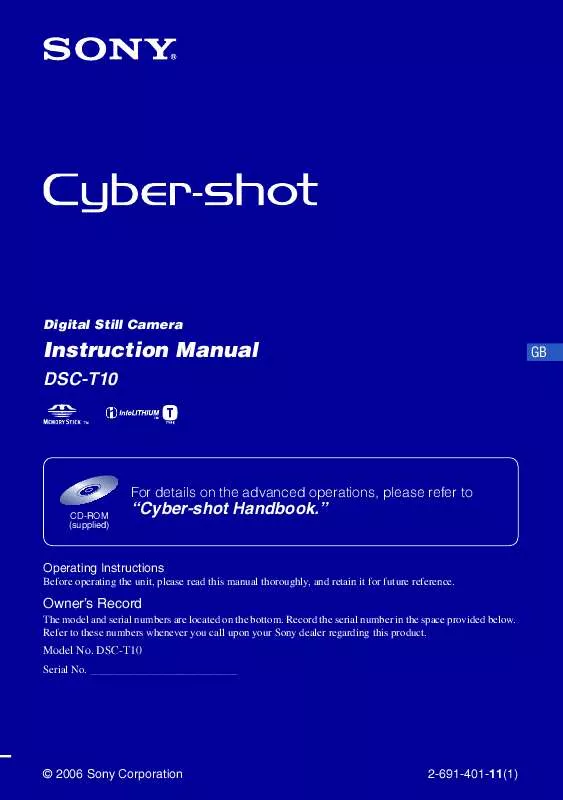
 SONY CYBERSHOT DSC-T10 INSTRUCTION MANUAL (7404 ko)
SONY CYBERSHOT DSC-T10 INSTRUCTION MANUAL (7404 ko)
