User manual SONY CYBERSHOT DSC-W200
Lastmanuals offers a socially driven service of sharing, storing and searching manuals related to use of hardware and software : user guide, owner's manual, quick start guide, technical datasheets... DON'T FORGET : ALWAYS READ THE USER GUIDE BEFORE BUYING !!!
If this document matches the user guide, instructions manual or user manual, feature sets, schematics you are looking for, download it now. Lastmanuals provides you a fast and easy access to the user manual SONY CYBERSHOT DSC-W200. We hope that this SONY CYBERSHOT DSC-W200 user guide will be useful to you.
Lastmanuals help download the user guide SONY CYBERSHOT DSC-W200.
You may also download the following manuals related to this product:
Manual abstract: user guide SONY CYBERSHOT DSC-W200
Detailed instructions for use are in the User's Guide.
[. . . ] Digital Still Camera
Instruction Manual
DSC-W200
GB
For details on the advanced operations, please access "Cyber-shot Handbook" and "Cyber-shot Step-up Guide" contained on the supplied CD-ROM via a computer.
Operating Instructions
Before operating the unit, please read this manual thoroughly, and retain it for future reference.
© 2007 Sony Corporation
3-208-405-11(1)
Owner's Record
The model and serial numbers are located on the bottom. Record the serial number in the space provided below. Refer to these numbers whenever you call upon your Sony dealer regarding this product.
Model No. ___________________________
IMPORTANT SAFEGUARDS
For your protection, please read these safety instructions completely before operating the appliance, and keep this manual for future reference. [. . . ] This may cause damage to data in the "Memory Stick Duo".
12
3 Turning the camera on/setting the clock
POWER button (Playback) button
1
z button HOME button Control button
2 3
1Press the POWER button or press 2Set the clock with the control button.
(Playback) button.
1 Select the date display format with v/V, then press z. 2 Select each item with b/B and set the numeric value with v/V, then press z. 3 Select [OK], then press z.
[ To change the date and time
Press the HOME button, and select [ Clock Settings] in (Settings) (pages 19, 20).
[ When you turn on the power
· Once the battery is installed in the camera, it may take time before operation becomes possible. · If the camera is running on battery power and you do not operate the camera for about three minutes, the camera turns off automatically to prevent wearing down the battery pack (Auto power-off function).
13
Shooting images easily
Finder Microphone Shutter button W/T (Zoom) button Mode dial MENU button Control button HOME button Tripod receptacle (bottom) Flash button Self-timer button
Macro button DISP button
1Select the desired function from the mode dial.
When shooting still images (Auto Adjustment mode): Select When shooting movies: Select .
.
2Hold the camera steady, keeping your arm at your side.
Position the subject in the center of the focus frame.
3Shoot with the shutter button.
When shooting still images: 1 Press and hold the shutter button halfway down to focus.
The z (AE/AF lock) indicator (green) flashes, a beep sounds, the indicator stops flashing and remains lit.
2 Press the shutter button fully down.
AE/AF lock indicator
When shooting movies: Press the shutter button fully down. To stop recording, press the shutter button fully down again.
14
Mode dial/Zoom/Flash/Macro/Self-timer/Display
[ Using the mode dial
Set the mode dial to the desired function.
Auto Adjustment
Allows easy shooting with the settings adjusted automatically.
* Scene Selection in the menu
Extra High Sensitivity
Shoots smoother images without a flash under low light conditions.
Beach
Shoots seaside or lakeside scenes with the blueness of the water captured more vividly.
Program Auto
Allows you to shoot with the exposure adjusted automatically (both the shutter speed and the aperture value). Also you can select various setting using the menu.
Snow
Shoots snow scenes in white more clearly.
M Manual Exposure shooting
Allows you to shoot after adjusting the exposure manually.
Fireworks
Shoots fireworks in all their splendor.
Movie mode
Allows you to record movies with audio.
[ W/T Using the zoom
Press T to zoom, press W to undo zoom.
High Sensitivity
Shoots images without a flash even in low lighting.
[
Flash (Selecting a flash mode for still images)
Soft Snap
Shoots images with a softer atmosphere for portraits of people, flowers, etc.
Press B ( ) on the control button repeatedly until the desired mode is selected.
: Flash Auto Strobes when there is insufficient light or backlight (default setting) : Flash forced on : Slow synchro (Flash forced on) The shutter speed is slow in a dark place to clearly shoot the background that is out of flash light. : Flash forced off
Twilight Portrait
Shoots sharp images of people in a dark place without losing the nighttime atmosphere.
Twilight
Shoots night scenes without losing the nighttime atmosphere.
Landscape
Shoots with the focus on a distant subject.
SCN Scene Selection
Selects a setting from the Scene Selection menu. *
[
Macro (Shooting close-up)
Press b ( ) on the control button repeatedly until the desired mode is selected.
: Macro off : Macro on (W side: Approx. 5 cm or farther (2 inches or farther), T side: Approx. 34 cm or farther (1 feet 1 1/2 inches or farther))
15
[
Using the self-timer
Press V ( ) on the control button repeatedly until the desired mode is selected.
: Not using the self-timer : Setting the 10-second delay self-timer : Setting the 2-second delay self-timer
Press the shutter button, the self-timer lamp flashes, and a beep sounds until the shutter operates.
Self-timer lamp
[ DISP Changing the screen display
Press v (DISP) on the control button. Each time you press v (DISP) button, the display changes as follows. Brightness of LCD backlight up r Histogram on r Indicators off r LCD screen off r Indicators on
16
Viewing/deleting images
(playback zoom)/ (Index) button (playback zoom) button (Playback) button MENU button HOME button Control button Multi connector (bottom) Speaker (bottom)
1Press
(Playback) button.
If you press when the camera is powered off, the camera is turned on automatically and set to playback mode. To switch to the shooting mode, press again.
2Select an image with b/B on the control button.
Movie:
Press z to play back a movie. (Press z again to stop playback. ) Press B to fast forward, b to rewind. (Press z to return to normal playback. ) Press V to display the volume control screen, then press b/B to adjust the volume.
[
To delete images
1 Display the image you want to delete, then press MENU. 2 Select [Delete] with v and select [This Image] with b/B, then press z. 3 Select [OK] with v, then press z.
[ To view an enlarged image (playback zoom)
. To undo the zoom, press Adjust the position: v/V/b/B Cancel playback zoom: z
17
[
Viewing an index screen
Press (Index) button to display the index screen while a still image is displayed. To return to the single image screen, press z.
· You can also access the index screen by selecting [ Index Display] in (View Images) on the HOME screen. · Each time you press (Index), the number of pictures on the index screen changes.
[ To delete images in index mode
1 Press MENU while the index screen is displayed. 2 Select [Delete] with v and select [Multiple Images] with b/B, then press z. 3 Select the image you want to delete with v/V/b/B, then press z.
mark is checked in the checkbox of the image. To cancel a selection, select an image you have selected for deletion, then press z again.
4 Press MENU and select [OK] with v, then press z.
·To delete all the images in a folder, select [All In This Folder], then press z in step 2.
[ To play back a series of images (Slide Show)
1 Select [ Slide Show] in (View Images) on the HOME screen. [. . . ] However, even if this rechargeable battery is not charged, you can still use the camera as long as you do not record the date and time. Charging method of the internal rechargeable backup battery Insert charged battery pack in the camera, and then leave the camera for 24 hours or more with the power off.
[ On cleaning
Cleaning the LCD screen Wipe the screen surface with an LCD cleaning kit (not supplied) to remove fingerprints, dust, etc. Cleaning the lens Wipe the lens with a soft cloth to remove fingerprints, dust, etc. Cleaning the camera surface Clean the camera surface with a soft cloth slightly moistened with water, then wipe the surface with a dry cloth. [. . . ]
DISCLAIMER TO DOWNLOAD THE USER GUIDE SONY CYBERSHOT DSC-W200 Lastmanuals offers a socially driven service of sharing, storing and searching manuals related to use of hardware and software : user guide, owner's manual, quick start guide, technical datasheets...manual SONY CYBERSHOT DSC-W200

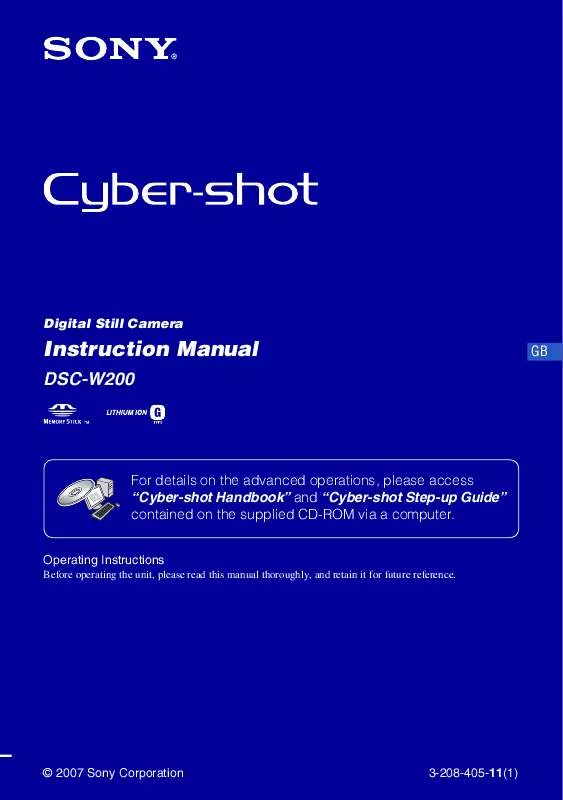
 SONY CYBERSHOT DSC-W200 PRODUCT BROCHURE (930 ko)
SONY CYBERSHOT DSC-W200 PRODUCT BROCHURE (930 ko)
 SONY CYBERSHOT DSC-W200 INSTRUCTION MANUAL (8148 ko)
SONY CYBERSHOT DSC-W200 INSTRUCTION MANUAL (8148 ko)
