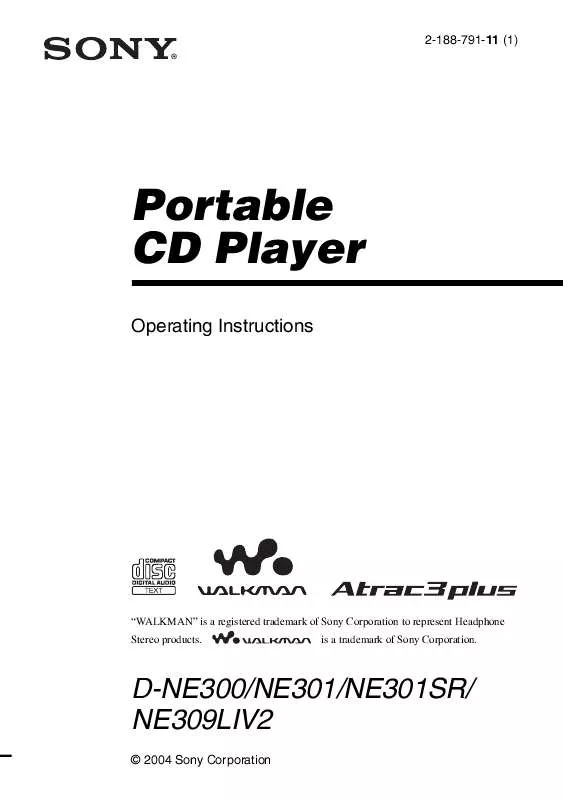User manual SONY D-NE309
Lastmanuals offers a socially driven service of sharing, storing and searching manuals related to use of hardware and software : user guide, owner's manual, quick start guide, technical datasheets... DON'T FORGET : ALWAYS READ THE USER GUIDE BEFORE BUYING !!!
If this document matches the user guide, instructions manual or user manual, feature sets, schematics you are looking for, download it now. Lastmanuals provides you a fast and easy access to the user manual SONY D-NE309. We hope that this SONY D-NE309 user guide will be useful to you.
Lastmanuals help download the user guide SONY D-NE309.
Manual abstract: user guide SONY D-NE309
Detailed instructions for use are in the User's Guide.
[. . . ] 2-188-791-11 (1)
Portable CD Player
Operating Instructions
"WALKMAN" is a registered trademark of Sony Corporation to represent Headphone Stereo products. is a trademark of Sony Corporation.
D-NE300/NE301/NE301SR/ NE309LIV2
© 2004 Sony Corporation
WARNING
To prevent fire or shock hazard, do not expose the unit to rain or moisture.
Do not install the appliance in a confined space, such as a bookcase or built-in cabinet. To prevent fire, do not cover the ventilation of the apparatus with newspapers, tablecloths, curtains, etc. And don't place lighted candles on the apparatus. [. . . ] Perform steps 1 and 2 of "Selecting playback options" (page 16), press V or v to select "AUTO RANKING, " then press u/ENTER to enter the selection.
Playing the tracks with Bookmarks
Perform steps 1 and 2 of "Selecting playback options" (page 16), press V or v to select "BOOK MARK, " then press u/ ENTER. The play of the tracks with the Bookmarks starts.
18
Playing tracks you have played most frequently in random order (Auto ranking shuffle play)
The CD player plays up to 32 tracks which the player has automatically memorized as the most frequently played ones. In Auto ranking shuffle play, these tracks are played in random order. Perform steps 1 and 2 of "Selecting playback options" (page 16), press V or v to select "RANKING SHUF, " then press u/ENTER to enter the selection.
Note
The CD player memorizes the tracks you have played from up to 10 CDs, whether you have changed the CDs or not. If the CD player tries to memorize tracks from an 11th CD, the data memorized first will be erased.
Playing tracks in your favorite order (PGM play)
You can program the CD player to play up to 64 tracks in your favorite order.
1
While play is stopped, perform steps 1 and 2 of "Selecting playback options" (page 16), press V or v to select "PROGRAM, " then press u/ENTER to enter the selection. or > to select the track and press DISPLAY/MENU to enter the selection. When playing an ATRAC CD/MP3 CD, + you can also select a group using or .
[Audio CD]
2
Playback options
01 <PGM01
Track number [CD-TEXT] Track name Playing order
Legene/e 01 <PGM01
Track number [ATRAC CD/MP3 CD]
For the Gree 01 Lovely
Playing order File name (Continued)
19
Playing tracks in your favorite order
Searching for groups or tracks/files
While the CD player is playing, you can search for and play the group (ATRAC CD only) or track/file you want quickly using V or v on the CD player.
3 4
Repeat step 2 to select the tracks in your favorite order. Press u/ENTER to start PGM play.
1
During play, press V or v until the search screen appears.
Checking the program
While programming: Press DISPLAY/MENU repeatedly before step 4.
Notes
· When you finish entering the 64th track in step 3, the first selected track number (audio CD) or the first selected file name (ATRAC CD/MP3 CD) appears on the display. · If you select 65 tracks or more, the first selected tracks are erased.
Mysterious In Your Hou
2
Press + or to select the group you want, then press u/ENTER. The CD player starts playing from the first file in the group you selected.
Selecting the track/file you want
1 Perform step 1 above, then press 2
+ or to select the group you want. Press V or v to select the track/file you want, then press u/ENTER. The CD player starts playing from the track/ file you selected.
To exit the search mode Press x. If about 40 seconds at most have passed without any operation being performed, the screen returns to the previous one.
20
B Available features
Adjusting sound quality
(Parametric equalizer) You can enjoy your favorite sounds by adjusting sound quality in the following two ways: · Selecting a preset sound pattern t "Selecting the sound quality you want" · Adjusting sound quality by yourself t "Customizing sound quality"
1 2
Perform steps 1 - 3 of "Selecting the sound quality you want" and select "CUSTOM. " Press . or > for 2 seconds or more to select the frequency range. The frequency range you selected flashes.
Selecting the sound quality you want
LOW MID HIGH
1 Press DISPLAY/MENU until the MENU
screen appears.
2 Press V or v to select "SOUND, " then
press u/ENTER*.
* You can also use DISPLAY/MENU to enter the selection as well as u/ENTER.
3
3 Press V or v to select the sound quality
you want, then press u/ENTER to enter the selection.
Indication SOFT ACTIVE HEAVY Sound quality For vocals, stressing middle range audio Lively sounds, emphasizing high and low range audio Powerful sounds, further emphasizing high and low ranges compared with ACTIVE sound Customized sound
Press V or v to select the sound volume, then press . or > repeatedly to select the shape of the wave from the 3 shapes stored in memory for each frequency range.
Available features
LOW MID HIGH
A: Frequency range B: Sound volume
4 5
Repeat steps 2 and 3 to make adjustment for the remaining 2 frequency ranges. Press u/ENTER to enter the selection.
CUSTOM
Customizing sound quality
You can customize sound quality by adjusting the sound volume in the 3 frequency ranges "LOW" (low range audio), "MID" (middle range audio) and "HIGH" (high range audio). For each frequency range, you can select the wave pattern from among 3 patterns, and can also adjust the sound volume in 7 levels for the pattern you select. Adjust sound quality by checking the shape of the wave on the display.
(Continued)
21
Adjusting sound quality
Note
Sound may skip: if the CD player receives stronger continuous shock than expected, if a dirty or scratched CD is played, or when using poor-quality CD-Rs/RWs or if there is a problem with the original recording device or application software.
To return to the previous screen Press . To cancel the adjustment operation Press x.
Notes
· When you select CUSTOM sound, sound may be distorted depending on your sound settings when you turn up the volume. · You may feel a difference in sound volume between the CUSTOM sound setting and other sound settings. Adjust the volume for your preference.
Protecting your hearing
(AVLS) The AVLS (Automatic Volume Limiter System) function keeps the maximum volume down to protect your hearing.
1
The G-PROTECTION function
The G-PROTECTION function has been developed to provide excellent protection against sound skipping during many active uses.
Press and hold DISPLAY/MENU until the MENU screen appears. [. . . ] (resume function)
Cause and/or corrective action c The buttons are locked. (page 23)
Rustling noise is heard from the CD. During playback of an ATRAC CD or MP3 CD, the CD does not rotate but you can hear the sound normally. "NO FILE" appears on the display after you press u/ ENTER or when the lid of the CD player is closed. [. . . ]
DISCLAIMER TO DOWNLOAD THE USER GUIDE SONY D-NE309 Lastmanuals offers a socially driven service of sharing, storing and searching manuals related to use of hardware and software : user guide, owner's manual, quick start guide, technical datasheets...manual SONY D-NE309