User manual SONY D-NF421 annexe 1
Lastmanuals offers a socially driven service of sharing, storing and searching manuals related to use of hardware and software : user guide, owner's manual, quick start guide, technical datasheets... DON'T FORGET : ALWAYS READ THE USER GUIDE BEFORE BUYING !!!
If this document matches the user guide, instructions manual or user manual, feature sets, schematics you are looking for, download it now. Lastmanuals provides you a fast and easy access to the user manual SONY D-NF421. We hope that this SONY D-NF421 user guide will be useful to you.
Lastmanuals help download the user guide SONY D-NF421.
You may also download the following manuals related to this product:
Manual abstract: user guide SONY D-NF421annexe 1
Detailed instructions for use are in the User's Guide.
[. . . ] 2-318-768-81 (1)
D-NF421
Operating Instructions
GB
ATRAC CD Walkman FM/AM
Portable CD Player
Sony Corporation Printed in Malaysia
© 2005 Sony Corporation
WARNING
To prevent fire or shock hazard, do not expose the unit to rain or moisture.
Do not install the appliance in a confined space, such as a bookcase or built-in cabinet. To prevent fire, do not cover the ventilation of the apparatus with newspapers, tablecloths, curtains, etc. And don't place lighted candles on the apparatus. To prevent fire or shock hazard, do not place objects filled with liquids, such as vases, on the apparatus. [. . . ] 2 Press and hold /ENTER until the display changes. Whenever you press /ENTER, the tracks are displayed in playing order. To cancel the PGM play Press .
20
Changing Sound Quality
For details about the setting of SOUND items, see page 22.
2 3
Press or for 2 seconds or more to select the frequency range. Press or repeatedly to select the shape of the wave. There are 3 shapes stored in memory for each frequency range.
Selecting the sound quality
You can set up the "EQUALIZER" setting and/or "CLEARBASS" setting. If you set both at the same time, you can enjoy more bass sound along with the sound quality you want.
Low
Mid High
Playback
Frequency range
4
1 2
Press DISPLAY/MENU until the menu screen appears. Press or to select " SOUND. "
Press or to select the sound volume. The sound volume can be adjusted in 7 levels.
Sound volume
Low
Mid High
3 4
After pressing /ENTER, press or to select the item you want to set up and press /ENTER. Press or to select an option and press /ENTER.
5 6
Repeat steps 2 to 4 to make adjustments for the remainig 2 frequency ranges. Press /ENTER.
Customizing sound quality
You can adjust sound quality for each frequency range individually, checking the shape of the wave on the display.
To return to the previous screen Press . To cancel the adjustment operation Press for 2 seconds or more.
Notes
· If the sound is distorted by your sound settings when you turn up the volume, turn the volume down. · If you feel a difference in sound volume between the "CUSTOM" sound setting and other sound settings, adjust the volume to your preference.
1
Select "EQUALIZER" in step 3 and "CUSTOM" in step 4 of "Selecting the sound quality". There are 3 frequency ranges; "Low" (low range audio), "Mid" (middle range audio), and "High" (high range audio).
Continued
21
SOUND items
To return to the previous screen, press . To cancel the setting operation, press for 2 seconds or more.
Item
EQUALIZER (Equalizer setting)
Options (: Default setting) Normal sound quality OFF
SOFT ACTIVE HEAVY CUSTOM For vocal, stressing middle range audio Lively sounds, emphasizing high and low range audio Powerful sounds, further emphasizing high and low ranges compared with ACTIVE sound Customized sound (see page 21 for details) Normal sound quality. Emphasizing bass sound more than 2.
CLEARBASS (Bass sound setting)
OFF
1 2 3
Note If you change the setting of the EQUALIZER item after you have set the CLEARBASS item, the setting of the EQUALIZER item gets priority. When you set both the EQUALIZER item and the CLEARBASS item, set the EQUALIZER item first.
22
Changing Optional Settings
For details about the setting of OPTION items, see page 24.
Setting various functions
You can set the various functions such as the language for the menu and the playback order of the groups/files.
Playback
1 2
Press DISPLAY/MENU until the menu screen appears. Press or to select " OPTION. "
3 4
After pressing /ENTER, press or to select the item you want to set up and press /ENTER. Press or to select an option and press /ENTER. When you are setting the "LANGUAGE" or "PLAY ORDER, " repeat step 3.
Continued
23
OPTION items
To return to the previous screen, press . To cancel the setting operation, press for 2 seconds or more.
Items
LANGUAGE 1) (Language for menu, etc. )
Options (: Default settings) MENU ENGLISH
FRENCH GERMAN ITALIAN PORTUGUESE RUSSIAN SPANISH TEXT 2) 6)
AUTO
Select the language for menu text, warning message, etc.
G-PROTECTION 2) (To prevent sound skipping) AVLS 1) 3) (Limiting volume) TIMER 1) (Off timer)
1
2
OFF
Select the language for CD-TEXT, ID3 tag, etc. ENGLISH If you select "AUTO, " you can read the text FRENCH in the following language. GERMAN ITALIAN PORTUGUESE RUSSIAN SPANISH Protection against sound skipping is provided with high quality CD sound. [. . . ] "No File" appears on the display after you press /ENTER or when the lid of the player is closed. The LCD display becomes hard to see or slows down.
33
Symptom Even though you have not selected "BOOKMARK, " (Bookmark) flashes. Play stopped abruptly.
Cause and/or corrective action
If you have selected a playback option other than (Bookmark) flashes. "BOOKMARK, " The off timer has been set. [. . . ]
DISCLAIMER TO DOWNLOAD THE USER GUIDE SONY D-NF421 Lastmanuals offers a socially driven service of sharing, storing and searching manuals related to use of hardware and software : user guide, owner's manual, quick start guide, technical datasheets...manual SONY D-NF421

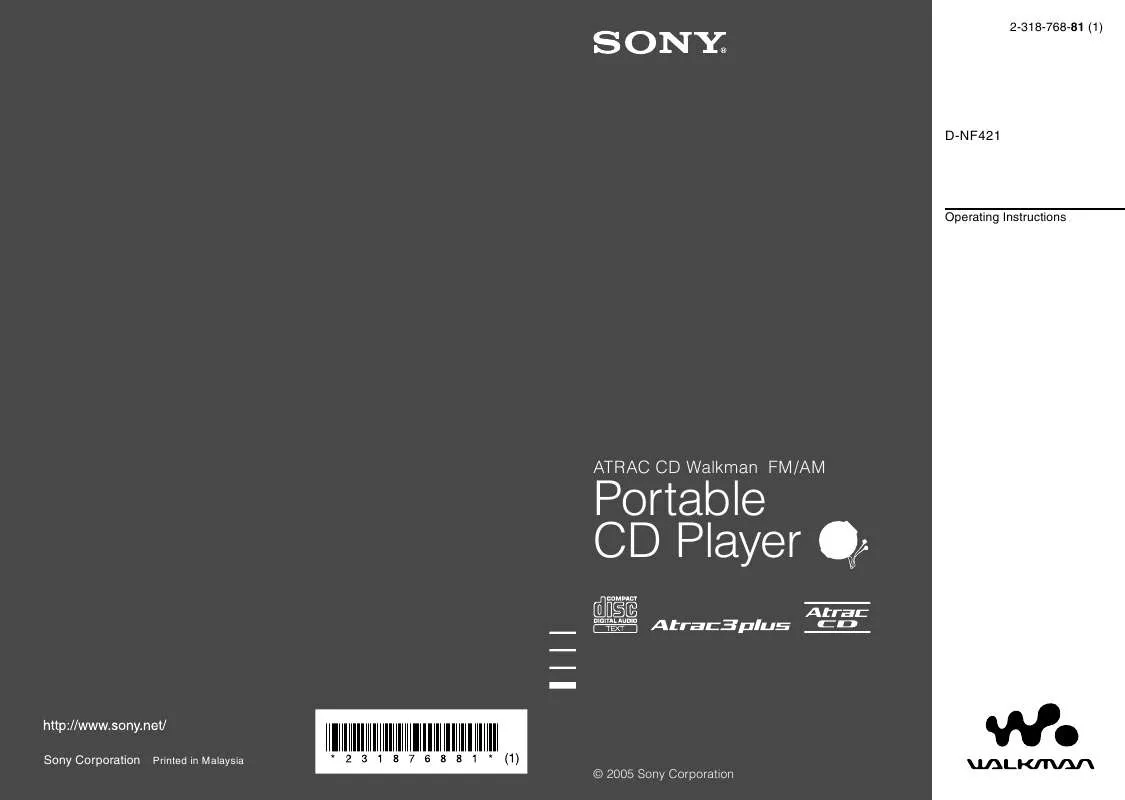
 SONY D-NF421 (3759 ko)
SONY D-NF421 (3759 ko)
 SONY D-NF421 annexe 2 (2099 ko)
SONY D-NF421 annexe 2 (2099 ko)
