User manual SONY DAV-DZ100
Lastmanuals offers a socially driven service of sharing, storing and searching manuals related to use of hardware and software : user guide, owner's manual, quick start guide, technical datasheets... DON'T FORGET : ALWAYS READ THE USER GUIDE BEFORE BUYING !!!
If this document matches the user guide, instructions manual or user manual, feature sets, schematics you are looking for, download it now. Lastmanuals provides you a fast and easy access to the user manual SONY DAV-DZ100. We hope that this SONY DAV-DZ100 user guide will be useful to you.
Lastmanuals help download the user guide SONY DAV-DZ100.
You may also download the following manuals related to this product:
Manual abstract: user guide SONY DAV-DZ100
Detailed instructions for use are in the User's Guide.
[. . . ] 2-590-880-12(1)
DVD Home Theatre System
Operating Instructions
DAV-DZ100
©2005 Sony Corporation
3
WARNING
To reduce the risk of fire or electric shock, do not expose this apparatus to rain or moisture. Caution The use of optical instruments with this product will increase eye hazard.
Do not install the appliance in a confined space, such as a bookcase or built-in cabinet. To prevent fire, do not cover the ventilation of the apparatus with news papers, table-cloths, curtains, etc. And don't place lighted candles on the apparatus. [. . . ] · If you play a disc containing MP3 files only and you set [MODE (MP3, JPEG)] to [IMAGE (JPEG)] (page 39), the "NO IMAGE" message appears on the front panel display.
1
Press DISPLAY during playback.
The following display appears.
T 1:01:57
Time information
2
Press DISPLAY repeatedly to change the time information.
The display and the kinds of time that you can check depend on the disc you are playing.
x When playing a DVD VIDEO or DVDRW
Viewing the Station Name or Frequency in the front panel display
When the system is set to "TUNER AM" or "TUNER FM, " you can check the frequency using the front panel display.
Press DISPLAY.
· T **:**:** Playing time of the current title · T**:**:** Remaining time of the current title · C **:**:** Playing time of the current chapter · C**:**:** Remaining time of the current chapter
x When playing a VIDEO CD (with PBC functions)
Each time you press DISPLAY, the display changes as shown in the charts.
· **:** Playing time of the current scene
x When playing a VIDEO CD (without PBC functions) or CD
t Station name*
r Frequency*2
1
*1 This is displayed if you have entered a name for a preset station (page 63). *2 Returns to the original display when several seconds has elapsed.
· T **:** Playing time of the current track · T**:** Remaining time of the current track · D **:** Playing time of the current disc · D**:** Remaining time of the current disc
continued
47GB
x When playing a DATA CD (MP3 audio)
* Appears when: playing an MP3 audio track on DATA CDs.
· T **:** Playing time of the current track
Note
Checking the date information
(JPEG only)
· Only alphabetical letters and numbers can be displayed. · Depending on the type of disc being played, the system can only display a limited number of characters. Also, depending on the disc, not all text characters will be displayed.
You can check the date information during playback when the Exif* tag is recorded in the JPEG image data.
Press DISPLAY twice during playback.
Checking the play information of the Disc
To check DVD/CD text
Press DISPLAY repeatedly in Step 2 to display text recorded on the DVD/CD. The DVD/CD text appears only when text is recorded in the disc. If the disc does not contain text, "NO TEXT" appears.
The Control Menu appears.
1(8) 1(20) 01/ 01/ 2003
DATA CD JPEG
Date information
* "Exchangeable Image File Format" is a digital camera image format defined by the Japan Electronics and Information Technology Industries Association (JEITA).
Tip
BRAHMS SYMPHONY
To check DATA CD (MP3 audio) text
By pressing DISPLAY while playing MP3 audio tracks on a DATA CD, you can display the name of the album/track, and the audio bit rate (the amount of data per second of the current audio) on your TV screen.
Bit rate*
T 17:30 128k
· Date information is [YYYY/MM/DD]. YYYY: Year MM: Month DD: Day
Note
· If there is no date information or data is damaged on the disc, the system cannot display the date information. · Date information differs depending on the area.
JAZZ RIVER SIDE
Album name
Track name
48GB
Sound Adjustments
Changing the Sound
When playing a DVD VIDEO recorded in multiple audio formats (PCM, Dolby Digital or DTS), you can change the audio format. If the DVD VIDEO is recorded with multilingual tracks, you can also change the language. With VIDEO CDs, CDs, or DATA CDs, you can select the sound from the right or left channel and listen to the sound of the selected channel through both the right and left speakers. For example, when playing a disc containing a song with the vocals on the right channel and the instruments on the left channel, you can hear the instruments from both speakers by selecting the left channel.
When 4 digits are displayed, they indicate a language code. Refer to "Language Code List" (page 83) to see which language the code represents. When the same language is displayed two or more times, the DVD VIDEO is recorded in multiple audio formats.
x When playing a DVD-RW
Sound Adjustments
The types of sound tracks recorded on a disc are displayed. Example: · [1: MAIN] (main sound) · [1: SUB] (sub sound) · [1: MAIN+SUB] (main and sub sound) · [2: MAIN] · [2: SUB] · [2: MAIN+SUB]
Note
· [2: MAIN], [2: SUB], and [2: MAIN+SUB] do not appear when one audio stream is recorded on the disc.
x When playing a VIDEO CD, CD, or DATA CD (MP3 audio)
AUDIO
The default setting is underlined. · [STEREO]: the standard stereo sound · [1/L]: the sound of the left channel (monaural) · [2/R]: the sound of the right channel (monaural)
x When playing a Super VCD
1
Press AUDIO during playback.
The following display appears.
1:ENGLISH DOLBY DIGITAL 3/2. 1
2
Press AUDIO repeatedly to select the desired audio signal. x When playing a DVD VIDEO
The default setting is underlined. · [1:STEREO]: the stereo sound of the audio track 1 · [1:1/L]: the sound of the left channel of the audio track 1 (monaural) · [1:2/R]: the sound of the right channel of the audio track 1 (monaural) · [2:STEREO]: the stereo sound of the audio track 2 · [2:1/L]: the sound of the left channel of the audio track 2 (monaural) · [2:2/R]: the sound of the right channel of the audio track 2 (monaural)
Depending on the DVD VIDEO, the choice of language varies.
continued
49GB
Note
· While playing a Super VCD on which the audio track 2 is not recorded, no sound will come out when you select [2:STEREO], [2:1/L], or [2:2/R].
Checking the audio signal format
(DVD only)
· Surround (L) · Surround (R) · Surround (Monaural): This signal can be either the Dolby Surround Sound processed signals or the Dolby Digital sound's monaural Surround audio signals. · LFE (Low Frequency Effect) signal
If you press AUDIO repeatedly during playback, the format of the current audio signal (PCM, Dolby Digital, DTS, etc. ) appears as shown below.
x When playing a DVD VIDEO
Example:
Dolby Digital 5. 1 ch
Surround (L/R) LFE (Low Frequency Effect)
1:ENGLISH DOLBY DIGITAL 3 / 2 . 1
Front (L/R) + Center
L LS
C LFE
R RS
Currently playing program format
Example:
Dolby Digital 3 ch
Front (L/R) Surround (Monaural)
2:SPANISH DOLBY DIGITAL 2 / 1
L S R
Currently playing program format
About audio signals
Audio signals recorded in a disc contain the sound elements (channels) shown below. Each channel is output from a separate speaker. · Front (L) · Front (R) · Center
50GB
Enjoying Surround Sound by Using Sound Field
You can take advantage of surround sound simply by selecting one of system's preprogrammed sound fields. They bring the exciting and powerful sound of movie theaters into your home.
Automatic outputting of the original sound
x AUTO FORMAT DIRECT AUTO
The auto decoding function automatically detects the type of audio signal being input (Dolby Digital, DTS, or standard 2 channel stereo) and performs the proper decoding if necessary. This mode presents the sound as it was recorded/encoded, without adding any effects (e. g. [. . . ] · Version 2. 0: You can play high-resolution still pictures and enjoy PBC functions. This system conforms to both versions.
This system is used to protect copyrights. A region number is allocated on each DVD system or DVD disc according to the sales region. Each region code is shown on the system as well as on the disc packaging. [. . . ]
DISCLAIMER TO DOWNLOAD THE USER GUIDE SONY DAV-DZ100 Lastmanuals offers a socially driven service of sharing, storing and searching manuals related to use of hardware and software : user guide, owner's manual, quick start guide, technical datasheets...manual SONY DAV-DZ100

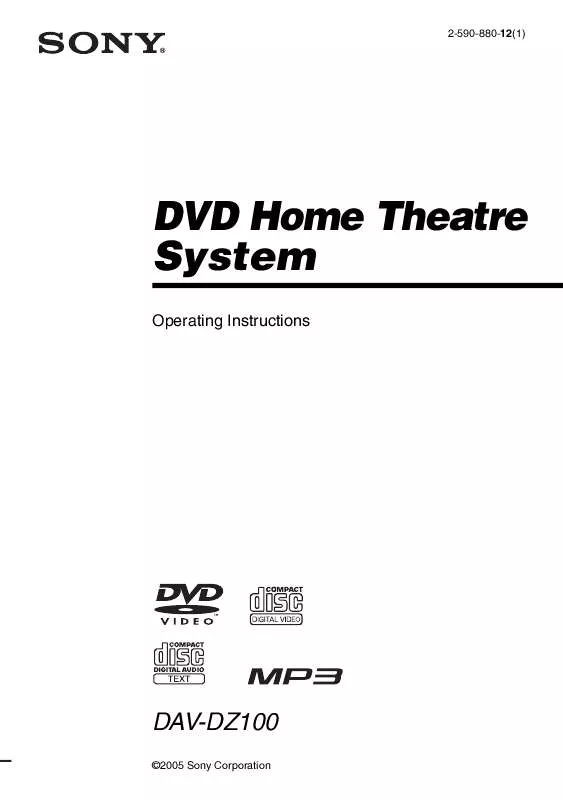
 SONY DAV-DZ100 (1683 ko)
SONY DAV-DZ100 (1683 ko)
 SONY DAV-DZ100 annexe 1 (1313 ko)
SONY DAV-DZ100 annexe 1 (1313 ko)
 SONY DAV-DZ100 annexe 2 (1313 ko)
SONY DAV-DZ100 annexe 2 (1313 ko)
 SONY DAV-DZ100 SPEAKER AND TV CONNECTIONS (798 ko)
SONY DAV-DZ100 SPEAKER AND TV CONNECTIONS (798 ko)
 SONY DAV-DZ100 INSTALLATION & CONNECTIONS (780 ko)
SONY DAV-DZ100 INSTALLATION & CONNECTIONS (780 ko)
