User manual SONY DAV-DZ260
Lastmanuals offers a socially driven service of sharing, storing and searching manuals related to use of hardware and software : user guide, owner's manual, quick start guide, technical datasheets... DON'T FORGET : ALWAYS READ THE USER GUIDE BEFORE BUYING !!!
If this document matches the user guide, instructions manual or user manual, feature sets, schematics you are looking for, download it now. Lastmanuals provides you a fast and easy access to the user manual SONY DAV-DZ260. We hope that this SONY DAV-DZ260 user guide will be useful to you.
Lastmanuals help download the user guide SONY DAV-DZ260.
You may also download the following manuals related to this product:
Manual abstract: user guide SONY DAV-DZ260
Detailed instructions for use are in the User's Guide.
[. . . ] 3-283-036-11(2)
DVD Home Theatre System
Operating Instructions DAV-DZ260
©2008 Sony Corporation
WARNING
To reduce the risk of fire or electric shock, do not expose this apparatus to rain or moisture.
Do not install the appliance in a confined space, such as a bookcase or built-in cabinet. To prevent fire, do not cover the ventilation of the apparatus with news papers, table-cloths, curtains, etc. And don't place lighted candles on the apparatus. To prevent fire or shock hazard, do not place objects filled with liquids, such as vases, on the apparatus. [. . . ] This tuner offers convenient RDS features, such as station name display. RDS is available only for FM stations. *
Note
· RDS may not work properly if the station you are tuned to is not transmitting the RDS signal properly, or if the signal strength is weak. * Not all FM stations provide RDS service, nor do they provide the same type of services. If you are not familiar with the RDS system, check with your local radio stations for details on RDS services in your area.
Receiving RDS broadcasts
Simply select a station from the FM band.
When you tune in a station that provides RDS services, the station name* appears in the front panel display.
* If an RDS broadcast is not received, the station name may not appear in the front panel display.
56GB
Note
Control for HDMI/External Audio Device
Using the Control for HDMI Function for "BRAVIA" Sync
This function is available on TVs with the "BRAVIA" Sync function only. By connecting Sony components that are compatible with the Control for HDMI function with an HDMI cable (not supplied), operation is simplified as below: Theatre Mode (page 58) One-Touch Play (page 58) System Power Off (page 58) System Audio Control (page 59) Volume Limit (page 59)
· Depending on the connected component, the Control for HDMI function may not work. Refer to the operating instructions supplied with the component. · The Control for HDMI function may not work if you connect a component other than Sony, even if the component is compatible with the Control for HDMI function.
Preparing for the Control for HDMI function
(Control for HDMI - Easy Setting) The system is compatible with the Control for HDMI - Easy Setting function. If the TV is compatible with the Control for HDMI - Easy Setting function, you can set the system's [CONTROL FOR HDMI] function automatically by setting the TV. For details, refer to the operating instructions of the TV. If the TV is not compatible with the Control for HDMI - Easy Setting function, set the Control for HDMI function of the system and TV manually.
Note
Control for HDMI/External Audio Device
Control for HDMI is a mutual control function standard used by CEC (Consumer Electronics Control) for HDMI (High-Definition Multimedia Interface). The Control for HDMI function will not work in the following cases: When you connect this system to a component which is not compatible with the Control for HDMI function. A component does not have an HDMI jack. There are convenient buttons on the system's remote for operating the TV, such as THEATRE, ONE-TOUCH PLAY, TV [/1. For details, see "Controlling the TV with the Supplied Remote" (page 73) and refer to the operating instructions of the TV.
THEATRE ONE-TOUCH PLAY TV
· Displayed items vary depending on the country model.
1 2 3 4
Make sure that the system and the TV are connected with an HDMI cable. Turn on the TV and press [/1 to turn on the system. Switch the input selector on your TV so that the signal from the system through the HDMI input appears on the TV screen. Set the Control for HDMI function of the system and TV.
BRAVIA Sync
For details of the setting of the system, see the following Steps. For details of the setting of the TV, refer to the operating instructions of the TV (depending on the TV, the default setting of the Control for HDMI function is set to off).
57GB
To set the [CONTROL FOR HDMI] function to on/off
1 2
Press FUNCTION +/ repeatedly until "DVD" appears in the front panel display. Press DISPLAY while the system is in stop mode.
The One-Touch Play also works when: You press A while the disc tray is opened and H appears in the front panel display. You close the disc tray by pressing the disc tray. You press DVD TOP MENU/DVD MENU and H appears in the front panel display. You select the "DVD" function by pressing FUNCTION +/ and H appears in the front panel display.
Note
The Control Menu display appears on the TV screen.
3 4 5 6 7
Press X/x to select then press .
[SETUP],
· One-Touch Play does not work when you press H.
The options for [SETUP] appear.
Press X/x to select [CUSTOM], then press .
The system and TV work as follows:
This system TV
The Setup Display appears.
Press X/x to select [HDMI SETUP], then press .
The options for [HDMI SETUP] appear.
Press X/x to select [CONTROL FOR HDMI], then press . [. . . ] (74) C Displays system's status such as chapter, title, or track number, time information, radio frequency, playing status, decoding mode, etc. (Radio only) (53) E Stereo/Monaural effect (Radio only) (54)
F Lights up when the HDMI OUT jack is correctly connected to HDCP (Highbandwidth Digital Content Protection) compliant device with HDMI or DVI (Digital Visual Interface) input. (15) G Current surround format (Except for JPEG image file) H Lights up when an NTSC disc is loaded. I Lights up during USB recording/ copying. [. . . ]
DISCLAIMER TO DOWNLOAD THE USER GUIDE SONY DAV-DZ260 Lastmanuals offers a socially driven service of sharing, storing and searching manuals related to use of hardware and software : user guide, owner's manual, quick start guide, technical datasheets...manual SONY DAV-DZ260

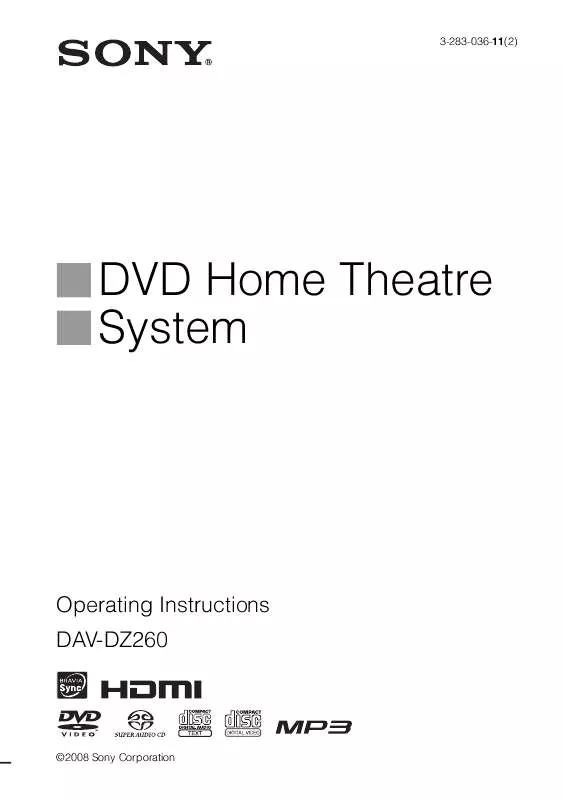
 SONY DAV-DZ260 annexe 1 (1837 ko)
SONY DAV-DZ260 annexe 1 (1837 ko)
