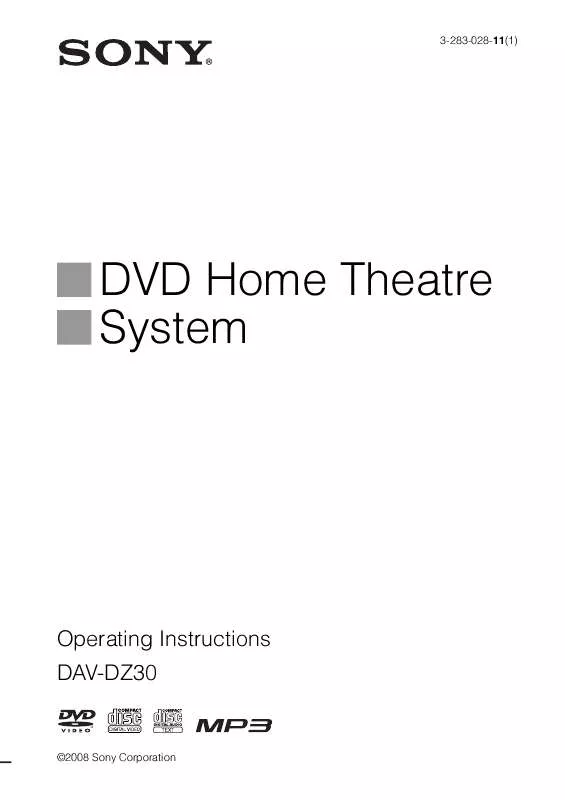User manual SONY DAV-DZ30
Lastmanuals offers a socially driven service of sharing, storing and searching manuals related to use of hardware and software : user guide, owner's manual, quick start guide, technical datasheets... DON'T FORGET : ALWAYS READ THE USER GUIDE BEFORE BUYING !!!
If this document matches the user guide, instructions manual or user manual, feature sets, schematics you are looking for, download it now. Lastmanuals provides you a fast and easy access to the user manual SONY DAV-DZ30. We hope that this SONY DAV-DZ30 user guide will be useful to you.
Lastmanuals help download the user guide SONY DAV-DZ30.
Manual abstract: user guide SONY DAV-DZ30
Detailed instructions for use are in the User's Guide.
[. . . ] 3-283-028-11(1)
DVD Home Theatre System
Operating Instructions DAV-DZ30
©2008 Sony Corporation
WARNING
To reduce the risk of fire or electric shock, do not expose this apparatus to rain or moisture.
Do not install the appliance in a confined space, such as a bookcase or built-in cabinet. To prevent fire, do not cover the ventilation of the apparatus with news papers, table-cloths, curtains, etc. And don't place lighted candles on the apparatus. To prevent fire or shock hazard, do not place objects filled with liquids, such as vases, on the apparatus. [. . . ] Press and hold TUNING + or until the auto scanning starts.
Scanning stops when the system tunes in a station. "TUNED" and "ST" (for stereo program) appear in the front panel display.
Tuner Functions
3 4 5
Press SYSTEM MENU. Press X/x repeatedly until "MEMORY" appears in the front panel display. Press or c.
A preset number appears in the front panel display.
6
Press X/x to select the preset number you want.
Tip
· You can select the preset number directly by pressing the number buttons.
7
Press
.
The station is stored.
8 9
Repeat Steps 1 to 7 to store other stations. Press SYSTEM MENU.
The system menu turns off.
47GB
Listening to the Radio
Preset radio stations in the system's memory first (see "Presetting Radio Stations" (page 47)).
If an FM program is noisy
If an FM program is noisy, you can select monaural reception. There will be no stereo effect, but reception will improve.
1 2
Press FUNCTION repeatedly until "TUNER FM" or "TUNER AM" appears in the front panel display.
1 2
Press SYSTEM MENU. Press X/x repeatedly until "FM MODE" appears in the front panel display.
The last received station is tuned in.
Press PRESET + or repeatedly to select the preset station.
Each time you press the button, the system tunes in one preset station.
Tip
3 4
Press
or c.
Press X/x to select "MONO. "
· You can select the preset station number directly by pressing the number buttons.
The default setting is underlined. · "STEREO": stereo reception. · "MONO": monaural reception.
3
Adjust the volume by pressing VOLUME +/.
5 6
Press
.
The setting is made.
Press SYSTEM MENU.
To turn off the radio
Press "/1.
The system menu turns off.
To listen to non-preset radio stations
Use manual or automatic tuning in Step 2. For manual tuning, press TUNING + or repeatedly. For automatic tuning, press and hold TUNING + or . The automatic tuning stops automatically when the system receives the radio station. To stop the automatic tuning manually, press TUNING + or .
Naming preset stations
You can enter a name for preset stations. These names (for example, "XYZ") appear in the front panel display when a station is selected. Note that no more than one name can be entered for each preset station.
Note
· You cannot enter a name for preset stations of the Radio Data System (RDS) (page 49).
To listen to radio stations when you know the frequencies
Use direct tuning in Step 2.
1 2 3 4
Press FUNCTION repeatedly until "TUNER FM" or "TUNER AM" appears in the front panel display.
1 2 3
The last received station is tuned in.
Press PRESET + or repeatedly to select the preset station you want to create an index name for. Press X/x repeatedly until "NAME IN" appears in the front panel display.
Press D. TUNING. Press the number buttons to select the frequencies. Press .
Tip
· To improve reception, reorient the supplied antennas (aerials).
5
48GB
Press
or c.
6
Create a name by using the cursor buttons.
Press X/x to select a character, then press c to move the cursor to the next position. Letters, numbers, and other symbols can be input for a radio station.
Using the Radio Data System (RDS)
What is the Radio Data System?
The Radio Data System (RDS) is a broadcasting service that allows radio stations to send additional information along with the regular program signal. This tuner offers convenient RDS features, such as station name display. RDS is available only for FM stations. *
Note
If you make a mistake
Press C/c repeatedly until the character to be changed flashes, then press X/x to select the desired character. To erase the character, press C/c repeatedly until the character to be erased flashes, then press CLEAR.
7 8
Tip
Press
.
"COMPLETE" appears in the front panel display, and the station name is stored.
Press SYSTEM MENU.
The system menu turns off.
· You can check the frequency by pressing DISPLAY repeatedly (page 49).
· RDS may not work properly if the station you are tuned to is not transmitting the RDS signal properly, or if the signal strength is weak. [. . . ] DivX video album number for DATA CDs/DATA DVDs (Except for United Kingdom and North American models). Displays the index number for VIDEO CDs, MP3 audio track number, or JPEG image file number for DATA CDs/ DATA DVDs. DivX video file number for DATA CDs/DATA DVDs (Except for United Kingdom and North American models). Displays Super VCD as "SVCD. " Displays "MP3" in the Control Menu display 1 or "JPEG" in the Control Menu display 2 for DATA CDs/DATA DVDs. [. . . ]
DISCLAIMER TO DOWNLOAD THE USER GUIDE SONY DAV-DZ30 Lastmanuals offers a socially driven service of sharing, storing and searching manuals related to use of hardware and software : user guide, owner's manual, quick start guide, technical datasheets...manual SONY DAV-DZ30