User manual SONY DAV-DZ730
Lastmanuals offers a socially driven service of sharing, storing and searching manuals related to use of hardware and software : user guide, owner's manual, quick start guide, technical datasheets... DON'T FORGET : ALWAYS READ THE USER GUIDE BEFORE BUYING !!!
If this document matches the user guide, instructions manual or user manual, feature sets, schematics you are looking for, download it now. Lastmanuals provides you a fast and easy access to the user manual SONY DAV-DZ730. We hope that this SONY DAV-DZ730 user guide will be useful to you.
Lastmanuals help download the user guide SONY DAV-DZ730.
You may also download the following manuals related to this product:
Manual abstract: user guide SONY DAV-DZ730
Detailed instructions for use are in the User's Guide.
[. . . ] 4-165-481-11(1)
DVD Home Theatre System
Operating Instructions DAV-DZ330/DZ730
©2010 Sony Corporation
WARNING
Caution The use of optical instruments with this product will increase eye hazard.
Do not install the appliance in a confined space, such as a bookcase or built-in cabinet. To reduce the risk of fire, do not cover the ventilation opening of the apparatus with newspapers, tablecloths, curtains, etc. Do not place the naked flame sources such as lighted candles on the apparatus. To reduce the risk of fire or electric shock, do not expose this apparatus to dripping or splashing, and do not place objects filled with liquids, such as vases, on the apparatus. [. . . ] In this case, the volume levels that appear on the TV
52GB
Changing the language for the system's on-screen display in sync with your TV
(Language Follow) When you change the language for the on-screen display of your TV, the system's on-screen display language is also changed.
Note
Room A
S-AIR main unit
S-AIR sub unit (surround amplifier)
· When the system's on-screen display is displayed, this function does not work.
Room B
S-AIR sub unit (S-AIR receiver)
Convenient Functions
Using an S-AIR Product
(DAV-DZ730 only) When you purchase the S-AIR product, you need to perform the following settings to activate wireless transmission.
Inserting the wireless transmitter/transceiver
To make use of the S-AIR function, you need to insert the wireless transmitter into the unit and the wireless transceiver into the S-AIR sub unit.
Note
About S-AIR products
There are two types of S-AIR products. · S-AIR main unit (this unit): This is for transmitting sound. You can use up to three S-AIR main units. (The number of usable S-AIR main units depends on the use environment. ) · S-AIR sub unit: This is for receiving sound. Surround amplifier (optional): You can enjoy surround speaker sound wirelessly. S-AIR receiver (optional): You can enjoy system sound in another room.
· When you insert the wireless transmitter/transceiver, make sure that the AC power cord (mains lead) is not connected to a wall outlet (mains). · Do not touch the terminals of the wireless transmitter/ transceiver.
To insert the wireless transmitter into the unit
1
Remove the screws directly below the mark.
Rear of the unit
EZW-T100
100 W-T EZ
53GB
Note
Tip
· Remove the screws that are indicated in the illustration. Do not remove other screws.
2
Insert the wireless transmitter.
Rear of the unit
· When you change the S-AIR configuration, Sony recommends that you perform [AUTO CALIBRATION] (page 65).
EZW-T100
Setting the S-AIR ID to activate wireless transmission
For the surround amplifier For the S-AIR receiver Simply by matching the ID of the main unit and the S-AIR sub unit, you can activate wireless transmission.
100 W-T EZ
To set the ID of the unit
Note
1 2
Press SYSTEM MENU. Press X/x to select "S-AIR ID, " then press or c.
· Insert the wireless transmitter with the S-AIR logo facing up. · Insert the wireless transmitter so that the V marks are aligned. · Do not insert anything other than the wireless transmitter into the EZW-T100 slot.
The selected item appears in the front panel display.
3 4 5
Press X/x to select the desired ID, then press .
3
Make sure to use the same screws to secure the wireless transmitter.
Rear of the unit
EZW-T100
You can select any ID (A, B, or C).
Press SYSTEM MENU. Set the S-AIR sub unit to the same ID.
Wireless transmission is activated as follows (example):
ID A
EZ
10 W-T
0
ID A
ID A
To insert the wireless transceiver into the S-AIR sub unit
For details on installing the wireless transceiver into the S-AIR sub unit, such as a surround amplifier or S-AIR receiver, see the operating instructions of the S-AIR sub unit.
Tip
· To confirm the current ID, perform Steps 1 to 3 above. When you pair the unit with an S-AIR sub unit (page 55), "(PAIRING)" appears beside ID in the front panel display.
54GB
To set the ID of the surround amplifier
Refer to the operating instructions of the surround amplifier.
Enjoying sound by the S-AIR receiver while the main unit is in standby mode
For the S-AIR receiver You can receive the system's sound by the S-AIR receiver while the main unit is in standby mode by setting "S-AIR STBY" to "STBY ON. "
To set the ID of the S-AIR receiver
Refer to the operating instructions of the S-AIR receiver.
Enjoying the system's sound in another room
For the S-AIR receiver You can enjoy the system's sound in another room by using the S-AIR receiver.
1 2
Press SYSTEM MENU. Press X/x to select "S-AIR STBY, " then press or c.
The selected item appears in the front panel display.
Convenient Functions
3
1 2
Press X/x to select the desired setting, then press .
Press SYSTEM MENU. Press X/x to select "S-AIR MODE, " then press or c.
The selected item appears in the front panel display.
3
Press X/x to select the desired setting, then press .
· "STBY ON": You can receive the system's sound by the S-AIR receiver while the unit is in standby mode or turned on. · "STBY OFF": You cannot receive the system's sound by the S-AIR receiver while the unit is in standby mode.
· "PARTY": You can set the S-AIR receiver to output the same sound as the main unit. · "SEPARATE": You can set the S-AIR receiver to output the sound selected via the S-AIR receiver itself.
4
Note
Press SYSTEM MENU.
4 5
Press SYSTEM MENU. When you select "SEPARATE" in Step 3, press S-AIR CH on the S-AIR receiver to select the function.
· When you turn the system off while "S-AIR STBY" is set to "STBY ON, " "S-AIR" flashes (when wireless transmission between the unit and S-AIR receiver is not activated), or lights up (when wireless transmission between the unit and S-AIR receiver is activated) in the front panel display.
The S-AIR receiver's function changes as follows. "MAIN UNIT" t "TUNER FM" t "AUDIO IN" t . . . To enjoy the same function as the main unit, select "MAIN UNIT. "
Identifying the unit with a specific S-AIR sub unit (Pairing operation)
For the surround amplifier For the S-AIR receiver When using S-AIR products, neighbors may also receive your system's sound if IDs are the same, or you may receive sound from neighbors. To prevent this, you can identify the unit with a specific S-AIR sub unit by performing the pairing operation.
6
Adjust the volume on the S-AIR receiver.
55GB
When you perform pairing, wireless transmission is activated between the paired main unit and S-AIR sub unit only.
Note
1 2
Place the S-AIR sub unit that you want to pair near the unit. Match the IDs of the unit and the S-AIR sub unit.
· Perform pairing within several minutes of Step 5. [. . . ] · The file format does not match the extension of the file name. See "Playable Discs/Files on a USB Device" (page 6). · The JPEG image file format does not conform to DCF. · The reading process can take a long time if: there are many folders or files on the USB device. [. . . ]
DISCLAIMER TO DOWNLOAD THE USER GUIDE SONY DAV-DZ730 Lastmanuals offers a socially driven service of sharing, storing and searching manuals related to use of hardware and software : user guide, owner's manual, quick start guide, technical datasheets...manual SONY DAV-DZ730

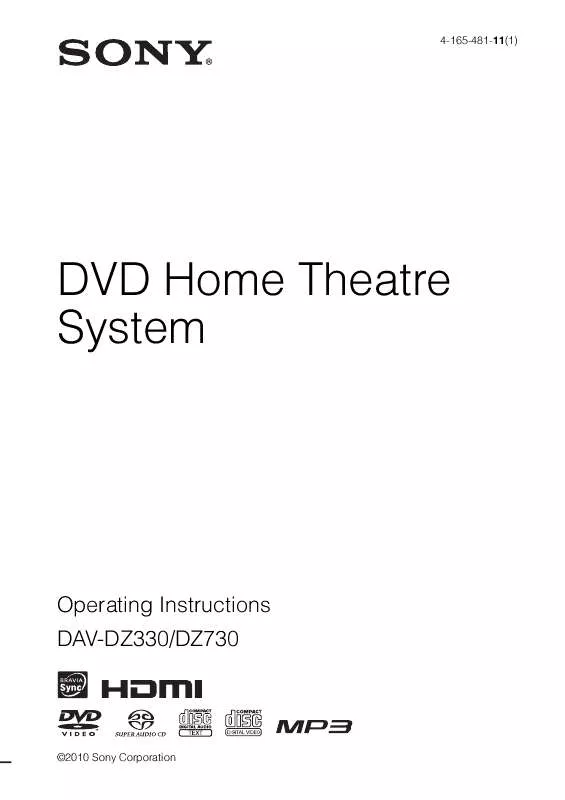
 SONY DAV-DZ730 annexe 2 (747 ko)
SONY DAV-DZ730 annexe 2 (747 ko)
 SONY DAV-DZ730 annexe 1 (760 ko)
SONY DAV-DZ730 annexe 1 (760 ko)
 SONY DAV-DZ730 INSTALLATION GUIDE (705 ko)
SONY DAV-DZ730 INSTALLATION GUIDE (705 ko)
