User manual SONY DAV-FX500
Lastmanuals offers a socially driven service of sharing, storing and searching manuals related to use of hardware and software : user guide, owner's manual, quick start guide, technical datasheets... DON'T FORGET : ALWAYS READ THE USER GUIDE BEFORE BUYING !!!
If this document matches the user guide, instructions manual or user manual, feature sets, schematics you are looking for, download it now. Lastmanuals provides you a fast and easy access to the user manual SONY DAV-FX500. We hope that this SONY DAV-FX500 user guide will be useful to you.
Lastmanuals help download the user guide SONY DAV-FX500.
You may also download the following manuals related to this product:
Manual abstract: user guide SONY DAV-FX500
Detailed instructions for use are in the User's Guide.
[. . . ] 2-660-926-11(1)
DVD Home Theatre System
Operating Instructions
DAV-FX500
©2006 Sony Corporation
3
WARNING
To reduce the risk of fire or electric shock, do not expose this apparatus to rain or moisture. Caution The use of optical instruments with this product will increase eye hazard.
Do not install the appliance in a confined space, such as a bookcase or built-in cabinet. To prevent fire, do not cover the ventilation of the apparatus with news papers, table-cloths, curtains, etc. And don't place lighted candles on the apparatus. [. . . ] Channel blocking is available for XM radio receivers by calling 1800-XMRADIO. Subscriptions subject to Customer Agreement available at xmradio. com. XM service only available in the 48 contiguous United States. XM Ready and XM Connect-andPlay are trademarks of XM Satellite Radio Inc. Activate XM Service: Find the 8-character XM Radio ID of the Connect-and-Play antenna. Record the Radio ID here for reference:ssssssss. (Note: The XM Radio ID does not use the letters I, O, S, or F. ) To check the ID of your antenna, See "Checking the XM Radio ID" on page 59. Activate your XM Satellite Radio service online at http://activate. xmradio. com or by calling 1800-XMRADIO (1-800-967-2346). XM will send a signal from the satellites to activate the full channel lineup. Activation normally takes 10 to 15 minutes, but during peak busy periods, you may need to keep your system on for up to an hour. When you can access the full channel lineup on your system, you're done.
Each time you press DISPLAY, the display changes as shown. 1 Station name* 2 Frequency**
* This is displayed if you have entered a name for a preset station. ** Returns to the original display when several seconds has elapsed.
58US
Note
2
· Residents in Canada please see information about XM Canada at the following webpage: (http://www. xmradio. ca/).
Press TUNING + or to select a channel.
Connecting the XM Radio
Before operating the system, connect the XM Connect-and-Play antenna to the XM jack.
For slow tuning, press TUNING + or briefly. For fast tuning, press and hold TUNING + or .
3
Adjust the volume by pressing VOLUME +/.
Selecting channels from a category (Category Tuning)
COMPONENT VIDEO IN
Y PB/CB PR/CR
S VIDEO (DVD ONLY)
AM
Y
PB/CB
PR/CR
VIDEO
You can select a channel from one category or all the categories by changing the category mode.
COMPONENT VIDEO OUT XM
MONITOR OUT
FM
75
1
COAXIAL
Tuner Functions
Press CATEGORY MODE repeatedly to select "ONE CAT. "
XM Jack
Note
· To ensure optimal reception of XM's satellite signal, move your antenna to various window locations around your home to see where the best reception will be received. Most XM customers place the antenna in a south-facing window with a clear view to the sky.
· ALL CAT : You can select a channel from all the categories. The initial setting is "ALL CAT. " · ONE CAT : You can select a channel from one category. "CAT" appears in the front panel display, when you set to "ONE CAT" mode.
2
Press CATEGORY + or to select the category you want.
Checking the XM Radio ID
1 2 3 4
The category is selected and the channel with the lowest number in the specified category is selected.
Press FUNCTION +/ repeatedly until "XM" appears in the front panel display. to select channel
3
Note
Press TUNING + or to select the channel.
Check the XM Radio ID in the front panel display.
· When you select a channel in the "ONE CAT" mode, the channel you selected may not be the one in the category you want. This is because one channel may belong to more than one category. · If you press CATEGORY + or in the "ALL CAT" mode, the first channel of the next or previous category is selected (Category Skip).
Receiving XM Radio broadcasts
Before tuning, make sure to turn the volume down to minimum.
1
Press FUNCTION +/ repeatedly until "XM" appears in the front panel display. continued
59US
Selecting channels by inputting the channel number directly (Direct Tuning)
Presetting XM Radio channels
You can select the channels you want directly by presetting them using the preset numbers. You can preset up to 30 XM Radio channels.
1 2 3 4
Note
Press FUNCTION +/ repeatedly until "XM" appears in the front panel display. [. . . ] M Lights up when the system outputs progressive signals (DVD function only). (24) N Lights up when the HDMI OUT jack is correctly connected to HDCP (highbandwidth digital content protection) compliant device with HDMI or DVI (digital visual interface) input. (22) O Lights up when Super Audio CD/CD is loaded. P Lights up during MULTI channel playback. [. . . ]
DISCLAIMER TO DOWNLOAD THE USER GUIDE SONY DAV-FX500 Lastmanuals offers a socially driven service of sharing, storing and searching manuals related to use of hardware and software : user guide, owner's manual, quick start guide, technical datasheets...manual SONY DAV-FX500

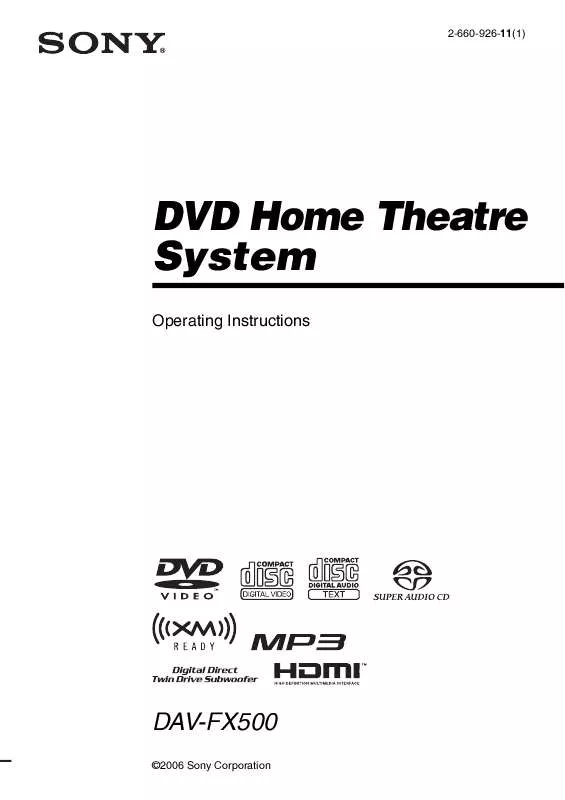
 SONY DAV-FX500 (1517 ko)
SONY DAV-FX500 (1517 ko)
 SONY DAV-FX500 DATASHEET (987 ko)
SONY DAV-FX500 DATASHEET (987 ko)
