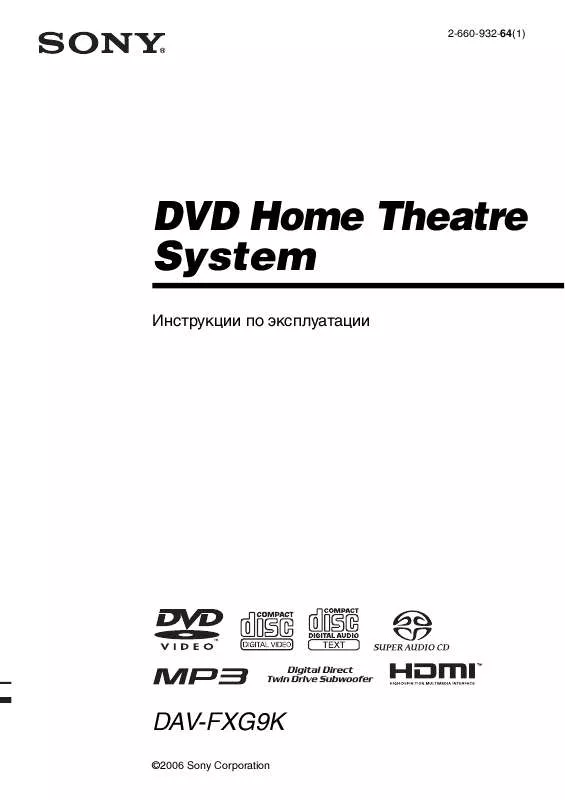Detailed instructions for use are in the User's Guide.
[. . . ] Don't throw away the battery with general house waste, dispose of it correctly as chemical waste.
· If the unit is brought directly from a cold to a warm location, moisture may condense inside the DVD Home Theatre System and cause damage to the lenses. When you first install the unit, or when you move it from a cold to a warm location, wait for about 30 minutes before operating the unit.
This appliance is classified as a CLASS 1 LASER product. The label is located on the rear of the unit.
Precautions
Safety
· If anything falls into the cabinet, unplug the unit and have it checked by qualified personnel before operating it any further. · The unit is not disconnected from the AC power source (mains) as long as it is connected to the wall outlet (mains), even if the unit itself has been turned off. [. . . ] When 4 digits are displayed, they represent the language code. Refer to the language code list on page 85 to see which language the code represents. When the same language is displayed two or more times, the DVD is recorded in multiple audio formats.
x When playing a VIDEO CD, CD, or MP3
1
2 5 8 0
3 6 9
AUDIO
4 7 10
The default setting is underlined. · STEREO: The standard stereo sound · 1/L: The sound of the left channel (monaural) · 2/R: The sound of the right channel (monaural)
x When playing a Super Audio CD
X/x DVD DISPLAY
ENTER
In stop mode, depending on the Super Audio CD, the choice of settings varies. · MULTI: The disc has multi-channel playback area. · 2CH: The disc has 2 channel playback area. · CD: When you want to play the disc as a conventional CD.
Note
1
Press DVD DISPLAY during playback.
The Control Menu is displayed.
Not all discs give you the three choices above when in Super Audio CD playback. It all depends on the layer configuration of the Super Audio CD to be played.
4
Press ENTER.
44GB
To turn off the Control Menu
Press DVD DISPLAY repeatedly until the Control Menu is turned off.
Notes
· For discs not in multiple audio format, you cannot change the sound. · During DVD playback, the sound may change automatically.
Tips
* [PCM], [MPEG], [DTS], or [DOLBY DIGITAL] is displayed. For [DOLBY DIGITAL], the channels in the playing track are displayed numerically as follows: For Dolby Digital 5. 1 ch:
Surround component 2
Sound Adjustments
·You can select [AUDIO] directly by pressing AUDIO. Each time you press the button, the item changes. It is useful for watching movies at night.
x DSGX
With DSGX on, bass frequencies are effectively reinforced.
To turn off the sound effect
Press NIGHT MODE or DSGX on the remote again.
Notes
· These two types of sound effect cannot be activated at the same time. · When playing a Super Audio CD, these functions are not effective.
48GB
3
Using Various Additional Functions
Press ENTER or c.
The angle number changes to "-. "
DVD 1 2 ( 2 7 ) TITLE12 18(34)
T 1:32:55
DVD
Changing the Angles
If various angles (multi-angles) for a scene are recorded on a DVD, you can change the viewing angle. For example, while playing a scene of a train in motion, you can display the view from either the front of the train, the left window of the train, or from the right window without having the train's movement interrupted.
(9)
4
Using Various Additional Functions
Select the angle number using the number buttons or X/x, then press ENTER.
The angle is changed to the selected angle.
To turn off the Control Menu
Press DVD DISPLAY repeatedly until the Control Menu is turned off.
Note
Number buttons ANGLE
1 4 7 10
2 5 8 0
3 6 9
Depending on the DVD, you may not be able to change the angles, even if multi-angles are recorded on the DVD.
Tip
You can select the angle directly by pressing ANGLE. Each time you press the button, the angle changes.
C/X/x/c DVD DISPLAY
ENTER
1 2
Press DVD DISPLAY during playback.
The Control Menu appears.
Press X/x to select (ANGLE).
The angle number appears. The number in parentheses indicates the total number of angles. The [ANGLE] indicator lights up in green when angles are recorded on the disc.
DVD 1 2 ( 2 7 ) TITLE12 18(34) T 1:32:55
DVD
1(9)
49GB
Displaying the Subtitles
If subtitles are recorded on a disc, you can turn the subtitles on or off while playing. If multilingual subtitles are recorded on the disc, you can change the subtitle language while playing, or turn the subtitles on or off whenever you want. You can select the language you want to practice, for example, turn on the subtitles for better understanding.
3
Press X/x to select the language.
Depending on the DVD, the choice of language varies. When 4 digits are displayed, they indicate the language code. Refer to the language code list on page 85 to see which language the code represents.
4
Press ENTER.
To cancel the [SUBTITLE] setting
Select [OFF] in Step 3.
To turn off the Control Menu
Press DVD DISPLAY repeatedly until the Control Menu is turned off.
Note
1 4 7
2 5 8 0
3 6 9
Depending on the DVD, you may not be able to change the subtitles, even if multilingual subtitles are recorded on it.
Tip
SUBTITLE
10
You can select subtitles directly by pressing SUBTITLE. Each time you press the button, the language changes.
ENTER
C/X/x/c DVD DISPLAY
1 2
Press DVD DISPLAY during playback.
The Control Menu appears.
Press X/x to select (SUBTITLE), then press ENTER or c.
The options for [SUBTITLE] appear.
DVD 1 2 ( 2 7 ) TITLE12 18(34) T 1:32:55
DVD
OFF 1: ENGLISH 2: FRENCH 3: SPANISH
50GB
Locking Discs
(CUSTOM PARENTAL CONTROL, PARENTAL CONTROL)
3
Press X/x to select (CUSTOM PARENTAL CONTROL), then press ENTER or c.
[CUSTOM PARENTAL CONTROL] is selected.
DVD 1 2 ( 2 7 ) TITLE12 18(34)
DVD
You can set two kinds of playback restrictions for a disc. [. . . ] The order of the displayed items may be different from the actual display. LANGUAGE SETUP
OSD (Select the language you want to use from the displayed language list. ) (Select the language you want to use from the displayed language list. ) (Select the language you want to use from the displayed language list. ) (Select the language you want to use from the displayed language list. )
SCREEN SETUP
TV TYPE* 16:9 4:3 LETTER BOX 4:3 PAN SCAN ON OFF JACKET PICTURE GRAPHICS 1 GRAPHICS 2 GRAPHICS 3 GRAPHICS 4 GRAPHICS 5 BLUE BLACK INTERLACE PROGRESSIVE YES NO
DVD MENU
SCREEN SAVER BACKGROUND
AUDIO
SUBTITLE
COMPONENT OUT
CUSTOM SETUP
VCD COLOR SYSTEM*
*) Only for Asian, Australian and Saudi Arabian models.
AUTO *) The default settings vary, depending on the PAL country model. NTSC PARENTAL LEVEL OFF SPEAKER SETUP 8. G 1. 0m 7. 0m DISTANCE FRONT STANDARD USA 1. 0m 7. 0m CENTER OTHERSt SURROUND 1. 0m 7. 0m CHANGE PASSWORD CENTER 6 dB - +6 dB LEVEL TRACK OFF SURROUND 6 dB - +6 dB SELECTION AUTO LEFT AUDIO OFF SURROUND 6 dB - +6 dB STANDARD DRC RIGHT MAX SUBWOOFER 6 dB - +6 dB DATA CD MP3 BALANCE FRONT 6 steps left or right PRIORITY JPEG OFF TEST ON TONE JPEG MM/DD/YYYY SETUP DATE YYYY/MM/DD DD/MM/YYYY QUICK YYYY/DD/MM RESET YES NO
86GB
Index
Numerics
16:9 66 4:3 LETTER BOX 66 4:3 PAN SCAN 66
H
Handling discs 8
S
S VIDEO 17 Scan 36 SCENE 9 Scene 6, 79 SCREEN SAVER 67 SCREEN SETUP 66 Setup Display 65 SHUFFLE 34 Shuffle Play 34 SIZE 70 SLEEP 63 Slide show 31 Slow-motion 36 Sound Field 46 SPEAKER SETUP 70 Speaker System Hookup 12 SUBTITLE 66 Super Audio CD 79
I
INDEX 38 Index 6, 78 INTERLACE 67, 78
A
ALBUM 29, 37 Album 6, 77 ANGLE 49 Antenna (Aerial) Hookups 16 AUDIO 44, 66 AUDIO DRC 69
J
JPEG 30 JPEG DATE 69
B
BACKGROUND 67 BALANCE 71 Batteries 11
L
LANGUAGE SETUP 66 LEVEL 71
Additional Information
M
MP3 28 Multi-angle function 49, 78 Multilingual function 44, 78 MUTING 25
C
CHAPTER 38 Chapter 6, 77 COMPONENT OUT 67 Continuous play CD/VIDEO CD/DVD/MP3 24 Control Menu 9 CUSTOM PARENTAL CONTROL 51 CUSTOM SETUP 68
T
TEST TONE 71 TIME SEARCH 37 TITLE 37 Title 6, 79 TRACK 37 Track 6, 79 TRACK SELECTION 69 Troubleshooting 73 TUNER MENU 60 TV and Video Component Hookups 17 TV TYPE 66
N
NIGHT MODE 48
O
On-screen display Control Menu display 9 OSD 66
D
DATA CD PRIORITY 69 DIMMER 63 DISPLAY 39 DISTANCE 70 Dolby Digital 77 Dolby Pro Logic II 77 Dolby Surround Pro Logic 78 DSGX 48 DTS 78 DVD 78 DVD MENU 66
P
PARENTAL CONTROL 52, 68, 78 PBC Playback 27, 78 PLAY MODE 32, 34 Power Saving 25 Preset Station 60 Program Play 32 PROGRESSIVE 67, 79
U
Usable discs 6
V
VCD COLOR SYSTEM 68 VIDEO CD 79
F
Fast forward 36 Fast reverse 36 File 6, 78 Front Panel 81 Front panel display 82
R
Radio 61 Rear Panel 83 Region Code 7, 79 Remote 56, 84 REPEAT 35 Resume Play 26
87GB
Quick Reference for Remote Commander
L Displays the "SUBTITLE" menu in the Control Menu display. [. . . ]