User manual SONY DAV-HDX500/I
Lastmanuals offers a socially driven service of sharing, storing and searching manuals related to use of hardware and software : user guide, owner's manual, quick start guide, technical datasheets... DON'T FORGET : ALWAYS READ THE USER GUIDE BEFORE BUYING !!!
If this document matches the user guide, instructions manual or user manual, feature sets, schematics you are looking for, download it now. Lastmanuals provides you a fast and easy access to the user manual SONY DAV-HDX500/I. We hope that this SONY DAV-HDX500/I user guide will be useful to you.
Lastmanuals help download the user guide SONY DAV-HDX500/I.
You may also download the following manuals related to this product:
Manual abstract: user guide SONY DAV-HDX500/I
Detailed instructions for use are in the User's Guide.
[. . . ] 2-895-962-13(1)
DVD Home Theatre System
Operating Instructions
DAV-HDX500/HDX501W
©2007 Sony Corporation
WARNING
To reduce the risk of fire or electric shock, do not expose this apparatus to rain or moisture. Caution The use of optical instruments with this product will increase eye hazard.
Do not install the appliance in a confined space, such as a bookcase or built-in cabinet. To prevent fire or shock hazard, do not place objects filled with liquids, such as vases, on the apparatus. Do not expose the battery to excessive heat such as direct sunlight, fire, or the like.
WARNING
This equipment has been tested and found to comply with the limits for a Class B digital device, pursuant to Part 15 of the FCC Rules. [. . . ] Subscriptions subject to Customer Agreement available at xmradio. com (US residents) and xmradio. ca (Canadian residents). Only available in the 48 contiguous United States and Canada. All other trademarks are the property of their respective owners
Viewing the station name or frequency in the front panel display
When the system is set to "TUNER FM" or "TUNER AM, " you can check the frequency using the front panel display.
Press DISPLAY.
Each time you press DISPLAY, the display changes as shown. 1 Station name* 2 Frequency**
* This is displayed if you have entered a name for a preset station. ** Returns to the original display when several seconds has elapsed.
continued
67US
To Activate XM Satellite Radio
Once you have installed the XM Mini-Tuner Dock, inserted the XM Mni-Tuner, connected the XM Dock to your XM Ready® home audio system, and installed the antenna, you are ready to subscribe and begin receiving XM programming. There are three places to find your eight character XM Radio ID: on the XM Mini-Tuner, on the XM Mini-Tuner package, and on XM Channel 0. Record the Radio ID in the following eight squares for reference.
Note
· To ensure optimal reception of XM's satellite signal, move your antenna to various window locations around your home to see where the best reception will be received. Most XM customers place the antenna in a south-facing window with a clear view to the sky.
Checking the XM Radio ID
1 2 3 4
Press FUNCTION repeatedly until "XM" appears in the front panel display. to select channel
ssssssss
Note: The XM Radio ID does not use the letters "I, " "O, " "S, " or "F. " Activate your XM Satellite Radio service in the U. S. online at http:// activate. xmradio. com or call 1-800-XMRADIO (1-800-967-2346). XM will send a signal from the satellites to activate the full channel lineup. Activation normally takes 10 to 15 minutes, but during peak busy periods you may need to keep your XM Ready home audio system on for up to an hour. When you can access the full channel lineup on your XM Ready home audio system you are done. For more information or to subscribe in Canada, visit XM on the Web at www. xmradio. ca or call XM's Listener Care at 1-877-GET-XMSR (1-877-438-9677)
Check the XM Radio ID in the front panel display.
Receiving XM Radio broadcasts
Before tuning, make sure to turn down the volume to minimum.
1 2
Press FUNCTION repeatedly until "XM" appears in the front panel display. Press TUNING + or to select a channel.
Connecting the XM Radio
Before operating the system, connect the XM Connect-and-Play antenna to the XM jack.
For slow tuning, press TUNING + or briefly. For fast tuning, press and hold TUNING + or .
3
Adjust the volume by pressing VOLUME +/.
AM
SAT/CABLE
OPTICAL
Selecting channels from a category (Category Tuning)
COAXIAL
Y
COMPONENT VIDEO IN PB/CB PR/CR
S VIDEO
(DVD ONLY)
R AUDIO IN L
VIDEO IN
FM 75
Y
PB/CB
PR/CR
VIDEO
ANTENNA
R AUDIO IN L
COMPONENT VIDEO OUT
XM
MONITOR OUT
TV DMPORT2
You can select a channel from one category or all the categories by changing the category mode.
DMPORT1
1
Press CATEGORY MODE repeatedly to select "ONE CAT. "
XM Jack
· "ALL CAT" : You can select a channel from all the categories. The initial setting is "ALL CAT. "
68US
· "ONE CAT" : You can select a channel from one category. "CAT" lights up in the front panel display, when you set to "ONE CAT" mode.
Displaying the XM Radio information in the front panel display
Press DISPLAY repeatedly.
2
Press CATEGORY + or to select the category you want.
The category is selected and the channel with the lowest number in the specified category is selected.
3
Note
Press TUNING + or to select the channel.
· When you select a channel in the "ONE CAT" mode, the channel you selected may not be the one in the category you want. This is because one channel may belong to more than one category. · If you press CATEGORY + or in the "ALL CAT" mode, the first channel of the next or previous category is selected (Category Skip).
Each time you press DISPLAY while tuning in the channel, the display changes 1 t 2 t . . . 1 Channel name 2 Channel number 3 Category 4 Artist name/Feature 5 Song/Program title
Tuner Functions
Selecting channels by inputting the channel number directly (Direct Tuning)
1 2 3 4
Note
Press FUNCTION repeatedly until "XM" appears in the front panel display. Enter the channel number using the number buttons. [. . . ] (32) L Indicates the selected [SPEAKER FORMATION]. (82) M Lights up when Digital Cinema Sound (DCS) is activated. (42) N Current surround format (Except for JPEG) O Lights up when the DYNAMIC BASS is selected. (75) P Displays system's status such as chapter, title, or track number, time information, radio frequency, playing status, sound field, etc.
110US
Guide to the Control Menu Display
DISPLAY
Use the Control Menu display to select a function and to view related information. [. . . ]
DISCLAIMER TO DOWNLOAD THE USER GUIDE SONY DAV-HDX500/I Lastmanuals offers a socially driven service of sharing, storing and searching manuals related to use of hardware and software : user guide, owner's manual, quick start guide, technical datasheets...manual SONY DAV-HDX500/I

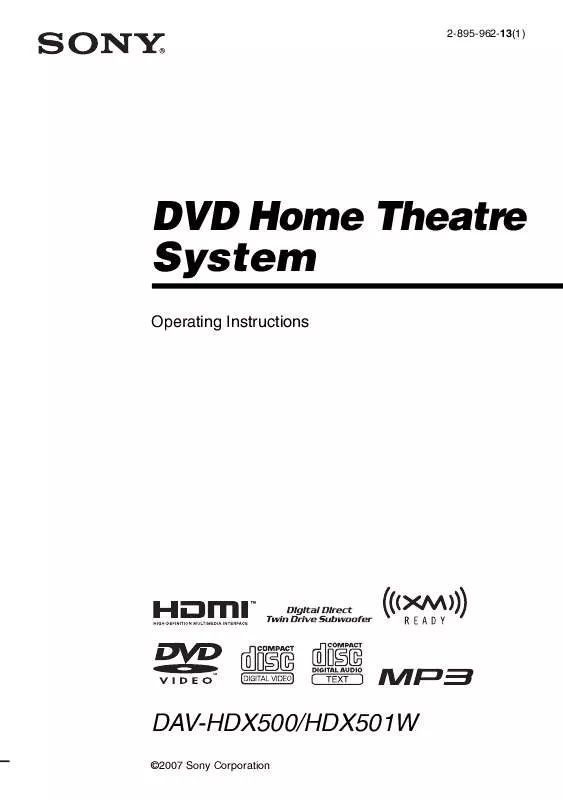
 SONY DAV-HDX500/I (1527 ko)
SONY DAV-HDX500/I (1527 ko)
 SONY DAV-HDX500/I annexe 1 (1595 ko)
SONY DAV-HDX500/I annexe 1 (1595 ko)
 SONY DAV-HDX500/I HDMI CONTROL GUIDE (137 ko)
SONY DAV-HDX500/I HDMI CONTROL GUIDE (137 ko)
 SONY DAV-HDX500/I SPEAKER AND TV CONNECTIONS (206 ko)
SONY DAV-HDX500/I SPEAKER AND TV CONNECTIONS (206 ko)
