User manual SONY DAV-LF10
Lastmanuals offers a socially driven service of sharing, storing and searching manuals related to use of hardware and software : user guide, owner's manual, quick start guide, technical datasheets... DON'T FORGET : ALWAYS READ THE USER GUIDE BEFORE BUYING !!!
If this document matches the user guide, instructions manual or user manual, feature sets, schematics you are looking for, download it now. Lastmanuals provides you a fast and easy access to the user manual SONY DAV-LF10. We hope that this SONY DAV-LF10 user guide will be useful to you.
Lastmanuals help download the user guide SONY DAV-LF10.
You may also download the following manuals related to this product:
Manual abstract: user guide SONY DAV-LF10
Detailed instructions for use are in the User's Guide.
[. . . ] 2-591-181-13(1)
DVD Home Theatre System
Operating Instructions
DAV-LF10
©2005 Sony Corporation
3
WARNING
To prevent fire or shock hazard, do not expose the unit to rain or moisture. Caution The use of optical instruments with this product will increase eye hazard.
Reorient or relocate the receiving antenna. Increase the separation between the equipment and receiver. Connect the equipment into an outlet on a circuit different from that to which the receiver is connected. [. . . ] · CD: When you want to play the disc as a conventional CD.
1
Press DVD DISPLAY during playback.
The Control Menu is displayed.
62GB
x When playing a DVD-RW
The types of sound tracks recorded on a disc are displayed. Example: · 1: MAIN (main sound) · 1: SUB (sub sound) · 1: MAIN/SUB (Dual Mono)
Notes
Displaying the audio information of the disc (DVD VIDEO only)
When you select [AUDIO], the channels being played are displayed on the screen. For example, in Dolby Digital format, multiple signals ranging from monaural to 5. 1 channel signals can be recorded on a DVD. Depending on the DVD, the number of recorded channels may differ.
Current audio format*
DVD 1 2 ( 2 7 ) TITLE12 18(34)
T 1:32:55 1: ENGLISH
DVD
Sound Adjustments
· Not all discs give you the three choices above when in Super Audio CD playback. It all depends on the layer configuration of the Super Audio CD to be played. · When playing a Super Audio CD in the 2 channel playback area or the 2 CHANNEL STEREO mode, the POWER/ON LINE indicator of the surround amplifier turns red.
4
Press ENTER.
PROGRAM FORMAT
DOLBY DIGITAL 3/2. 1
To turn off the Control Menu
Press DVD DISPLAY repeatedly until the Control Menu is turned off.
Notes
· For discs not in multiple audio format, you cannot change the sound. · During DVD playback, the sound may change automatically.
Tip
* [PCM], [MPEG], [DTS], or [DOLBY DIGITAL] is displayed. For [DOLBY DIGITAL], the channels in the playing track are displayed numerically as follows: For Dolby Digital 5. 1 ch:
Surround component 2
You can select [AUDIO] directly by pressing AUDIO. Each time you press the button, the item changes.
DOLBY DIGITAL 3 / 2 . 1
Front component 2 + Center component 1 LFE (Low Frequency Effect) component 1
The display examples are as follows:
· PCM (stereo)
PROGRAM FORMAT
PCM 48kHz 24bit
· Dolby Surround
PROGRAM FORMAT
DOLBY DIGITAL 2/0 DOLBY SURROUND
continued
63GB
· Dolby Digital 5. 1ch
PROGRAM FORMAT
DOLBY DIGITAL 3/2. 1
Enjoying Surround Sound
You can take advantage of surround sound simply by selecting one of system's preprogrammed sound fields. They bring the exciting and powerful sound of movie theaters into your home. To select sound field, press AUTO FORMAT DIRECT or MODE on the remote repeatedly until the sound field you want appears in the front panel display.
Tip
· DTS
PROGRAM FORMAT
DTS 3/2. 1
Tips
· When the signal contains surround signal components such as LS, RS, or S, the surround effect is enhanced. · If you play MPEG AUDIO sound tracks, the system outputs PCM (stereo) signals.
When you want to output the TV sound or stereo sound of a 2 channel source from the 6 speakers of the system, select a sound field other than "Auto Format Direct Auto" or "2Channel Stereo".
64GB
Automatic decoding of the audio input signal (AUTO FORMAT DIRECT AUTO)
The auto decoding function automatically detects the type of audio signal being input (Dolby Digital, DTS, or standard 2 channel stereo) and performs the proper decoding if necessary. This mode presents the sound as it was recorded/encoded, without adding any effects (e. g. However, if there are no low frequency signals (Dolby Digital LFE, etc. ), it will generate a low frequency signal for output to the subwoofer.
Using only the front speaker and subwoofer (2 CHANNEL STEREO)
This mode outputs the sound from the front left and right speakers and subwoofer. Standard two channel (stereo) sources completely bypass the sound field processing. Multi channel surround formats are downmixed to two channels. This allows you to play any source using only the front left and right speakers and subwoofer.
Sound Adjustments
MODE
AUTO FORMAT DIRECT With cover opened.
Press MODE repeatedly until "2Channel Stereo" appears in the front panel display.
With cover opened. Sound field Display
Press AUTO FORMAT DIRECT repeatedly until "Auto Format Direct Auto" appears in the front panel display.
Sound field Display
2 CHANNEL STEREO
2Channel Stereo
AUTO FORMAT DIRECT AUTO
Auto Format Direct Auto
continued
65GB
Selecting a sound field (AUTO FORMAT DIRECT button)
Notes
· When the input signal is a multi-chanel source, PRO LOGIC II MOVIE/MUSIC is canceled and the multichannel source is output directly. · This system is not compatible with the DTS 96/24 decoding function. When you play the DTS 96/24 disc, the system plays it as a normal disc. · When you play the disc with D. C. S. [. . . ] · Super Audio CD (single layer disc) This disc consists of a single HD layer*.
* High density signal layer for the Super Audio CD
Signals encoded on VIDEO CDs (Version 2. 0) to control playback. By using menu screens recorded on VIDEO CDs with PBC functions, you can enjoy playing simple interactive programs, programs with search functions, and so on.
HD (high density) layer
· Super Audio CD (dual layer disc) This disc consists of dual HD layers and is capable of extended play over long periods. Also, as the dual layer disc consists of dual HD layers on one side only, you do not have to turn the disc over during playback.
continued
105GB
HD layer HD layer
· Version 1. 1: You can play only moving pictures and sounds. · Version 2. 0: You can play high-resolution still pictures and enjoy PBC functions. [. . . ]
DISCLAIMER TO DOWNLOAD THE USER GUIDE SONY DAV-LF10 Lastmanuals offers a socially driven service of sharing, storing and searching manuals related to use of hardware and software : user guide, owner's manual, quick start guide, technical datasheets...manual SONY DAV-LF10

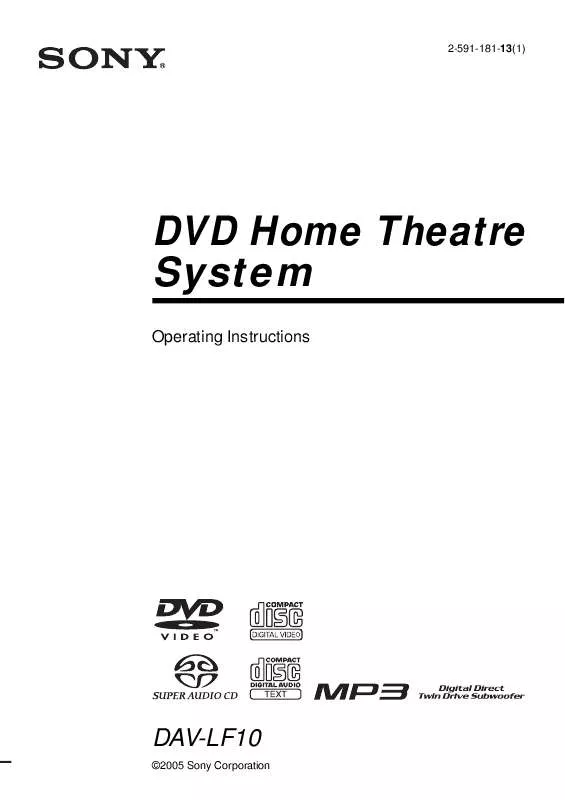
 SONY DAV-LF10 (2083 ko)
SONY DAV-LF10 (2083 ko)
 SONY DAV-LF10 DIAGRAM (892 ko)
SONY DAV-LF10 DIAGRAM (892 ko)
 SONY DAV-LF10 annexe 1 (2083 ko)
SONY DAV-LF10 annexe 1 (2083 ko)
 SONY DAV-LF10 DATASHEET (1812 ko)
SONY DAV-LF10 DATASHEET (1812 ko)
 SONY DAV-LF10 WIRE SUPPLEMENT (370 ko)
SONY DAV-LF10 WIRE SUPPLEMENT (370 ko)
 SONY DAV-LF10 SPEAKER & TV CONNECTIONS (893 ko)
SONY DAV-LF10 SPEAKER & TV CONNECTIONS (893 ko)
 SONY DAV-LF10 INSTALLING THE WIRELESS SYSTEM (370 ko)
SONY DAV-LF10 INSTALLING THE WIRELESS SYSTEM (370 ko)
