Detailed instructions for use are in the User's Guide.
[. . . ] 2-594-458-13(3)
DVD Home Theatre System Operating Instructions
Sony Corporation Printed in Malaysia
http://www. sony. net/
©2005 Sony Corporation
3
WARNING
To reduce the risk of fire or electric shock, do not expose this apparatus to rain or moisture. Caution The use of optical instruments with this product will increase eye hazard.
Reorient or relocate the receiving antenna (aerial). Increase the separation between the equipment and receiver. Connect the equipment into an outlet on a circuit different from that to which the receiver is connected. [. . . ] With each press the indication changes as follows: Playback direction 2 y1 Opposite direction (DVD VIDEO/DVD-RW only) 2 y1 The "2 than "1 "/"2 "/"1 " playback speed is slower . "
Locating a point quickly by playing a disc in fast forward or fast reverse (Scan)
(except for JPEG)
Press m or M while playing a disc. When you find the point you want, press H to return to normal speed. Each time you press m or M during scan, the playback speed changes. With each press the indication changes as shown below. Actual speeds may differ with some discs.
Playing one frame at a time (Freeze Frame)
(except for Super Audio CD, CD, and JPEG)
When the system is in the pause mode, press (step) to go to the next frame. Press (step) to go to the preceding frame (DVD VIDEO/DVD-RW only). To return to normal playback, press H.
52US
Note
· You cannot search for a still picture on a DVD-RW in VR mode.
Searching for a Title/ Chapter/Track/Scene, etc.
Enjoying Discs
You can search a DVD by title or chapter, and you can search a VIDEO CD/Super Audio CD/ CD/DATA CD by track, index, or scene. As titles and tracks are assigned unique numbers on the disc, you can select the desired one by entering its number. Or, you can search for a scene using the time code.
X/x
ENTER
DISPLAY
Number buttons CLEAR
With cover opened.
1 2
Press DISPLAY. (When playing a DATA CD with JPEG image files, press DISPLAY twice. )
The Control Menu appears.
Press X/x to select the search method. x When playing a DVD VIDEO/DVD-RW
[TITLE] [CHAPTER] [TIME/TEXT] Select [TIME/TEXT] to search for a starting point by inputting the time code.
x When playing a VIDEO CD/Super VCD without PBC Playback
[TRACK]
continued
53US
[INDEX]
x When playing a VIDEO CD/Super VCD with PBC Playback
4
Press X/x or the number buttons to select the title, chapter, track, index, scene, etc. , number you want to search for.
[SCENE]
x When playing a Super Audio CD
If you make a mistake
Cancel the number by pressing CLEAR, then select another number.
[TRACK] [INDEX]
x When playing a CD
5
Press ENTER.
[TRACK]
x When playing a DATA CD (MP3 audio)
The system starts playback from the selected number.
[ALBUM] [TRACK]
x When playing a DATA CD (JPEG file)
To search for a scene using the time code (DVD VIDEO/DVD-RW only)
1 In Step 2, select
[TIME/TEXT].
[ALBUM] [FILE] Example: when you select [CHAPTER] [** (**)] is selected (** refers to a number). The number in parentheses indicates the total number of titles, chapters, tracks, indexes, scenes, albums or files.
12(27) 18(34) T 1:32:55 DVD VIDEO
[T **:**:**] (playing time of the current title) is selected.
2 Press ENTER.
[T **:**:**] changes to [T --:--:--].
3 Input the time code using the number
buttons, then press ENTER.
For example, to find the scene at 2 hours, 10 minutes, and 20 seconds after the beginning, just enter [2:10:20].
Tip
· When the Control Menu display is turned off, you can search for a chapter (DVD VIDEO/DVD-RW) or track (Super Audio CD/CD) by pressing the number buttons and ENTER.
Note
Selected row
· You cannot search for a scene on a DVD+RW using the time code.
3
Press ENTER.
[** (**)] changes to [ (**)].
12(27) (34) T 1:32:55 DVD VIDEO
54US
Searching by Scene
(Picture Navigation)
1 2 3 4 5 6
You can divide the screen into 9 subscreens and find the desired scene quickly.
7
8
9
Enjoying Discs
4
Press C/X/x/c to select a title, chapter, or track, and press ENTER.
Playback starts from the selected scene.
C/X/x/c ENTER DISPLAY PICTURE NAVI
To return to normal play during setting
Press O RETURN or
Note
DISPLAY.
· Depending on the disc, you may not be able to select some items.
With cover opened.
1
Press PICTURE NAVI during playback.
The following display appears.
CHAPTER VIEWER
ENTER
2
Press PICTURE NAVI repeatedly to select an item.
· [TITLE VIEWER] (DVD VIDEO only): displays the first scene of each title. · [CHAPTER VIEWER] (DVD VIDEO only): displays the first scene of each chapter. · [TRACK VIEWER] (VIDEO CD/ Super VCD only): displays the first scene of each track.
3
Press ENTER.
The first scene of each title, chapter, or track appears as follows.
55US
Viewing Information About the Disc
When playing a DVD VIDEO or DVD-RW
t Playing time and number of the current
title r Remaining time of the current title r Playing time and number of the current chapter r Remaining time of the current chapter r Disc name r Title and chapter r The display returns to the top image after 2 seconds.
DISPLAY DISPLAY
With cover opened.
Viewing the Playing Time and Remaining Time in the Front Panel Display
You can check disc information, such as the remaining time, total number of titles in a DVD, tracks in a VIDEO CD, Super Audio CD, CD, or MP3, using the front panel display (page 92).
Press DISPLAY.
When playing a VIDEO CD (without PBC functions), Super Audio CD, or CD
t Playing time of the current track
r Remaining time of the current track r Playing time of the disc r Remaining time of the disc r Disc name r Track and index* r The display returns to the top image after 2 seconds.
* Except for CD.
Each time you press DISPLAY while playing the disc, the display changes as shown in the charts.
When playing an MP3
t Playing time and current track number
r Track (file) name
56US
Note
· The system can only display the first level of the DVD/CD text, such as the Disc name or title. · If an MP3 file name cannot be displayed, "*" will appear in the front panel display instead. · The disc name or track name may not be displayed depending on the text. · Playing time of MP3 audio tracks may not be displayed correctly.
· T **:** Playing time of the current track · T**:** Remaining time of the current track · D **:** Playing time of the current disc · D**:** Remaining time of the current disc
x When playing a DATA CD (MP3 audio)
Enjoying Discs
Checking the Playing Time and Remaining Time
You can check the playing time and remaining time of the current title, chapter, or track, and the total playing time or remaining time of the disc. You can also check the DVD text and MP3 folder name/file name recorded on the disc.
· T **:** Playing time of the current track
Note
1
Press DISPLAY during playback.
· Only alphabetical letters and numbers can be displayed. · Depending on the type of disc being played, the system can only display a limited number of characters. Also, depending on the disc, not all text characters will be displayed.
The following display appears.
T 1:01:57
Checking the play information of the Disc
To check DVD/Super Audio CD/CD text
Press DISPLAY repeatedly in step 2 to display text recorded on the DVD/Super Audio CD/CD. The DVD/Super Audio CD/CD text appears only when text is recorded in the disc. If the disc does not contain text, "NO TEXT" appears.
Time information
2
Press DISPLAY repeatedly to change the time information.
The display and the kinds of time that you can check depend on the disc you are playing.
x When playing a DVD VIDEO or DVDRW
· T **:**:** Playing time of the current title · T**:**:** Remaining time of the current title · C **:**:** Playing time of the current chapter · C**:**:** Remaining time of the current chapter
x When playing a VIDEO CD (with PBC functions)
BRAHMS SYMPHONY
· **:** Playing time of the current scene
x When playing a VIDEO CD (without PBC functions), Super Audio CD, or CD continued
57US
To check DATA CD (MP3 audio) text
By pressing DISPLAY while playing MP3 audio tracks on a DATA CD, you can display the name of the album/track, and the audio bit rate (the amount of data per second of the current audio) on your TV screen.
Bit rate*
T 17:30 128k
JAZZ RIVER SIDE
Album name
Track/file name
* Appears when playing an MP3 audio track on DATA CDs.
Checking the date information
(JPEG only)
You can check the date information during playback when the Exif* tag is recorded in the JPEG image data.
Press DISPLAY twice during playback.
The Control Menu appears.
1(8) 1(20) 01/ 01/ 2003
DATA CD JPEG
Date information
* "Exchangeable Image File Format" is a digital camera image format defined by the Japan Electronics and Information Technology Industries Association (JEITA).
Tip
· Date information is [MM/DD/YYYY]. [. . . ] Even when the region code is not shown on the DVD, the region limit may still apply.
ALL
Scene
On a VIDEO CD with PBC (playback control) functions, the menu screens, moving pictures and still pictures are divided into sections called "scenes. "
S-Force PRO Front Surround
Sony's long-term involvement in surround technology (and the vast amounts of acoustic data accumulated as a result) has led to the development of all-new processing method and advanced DSP to handle this task effectively, which we call S-Force PRO Front Surround. Compared with previous front surround technologies, S-Force PRO Front Surround reproduces a more convincing sense of distance and space, resulting in a true surround sound experience without the need for rear speakers.
S-Master
A compact disc that contains moving pictures. The picture data uses the MPEG 1 format, one of a worldwide standard of digital compression technology. The picture data is compressed to about 1/140 of its original size. [. . . ]

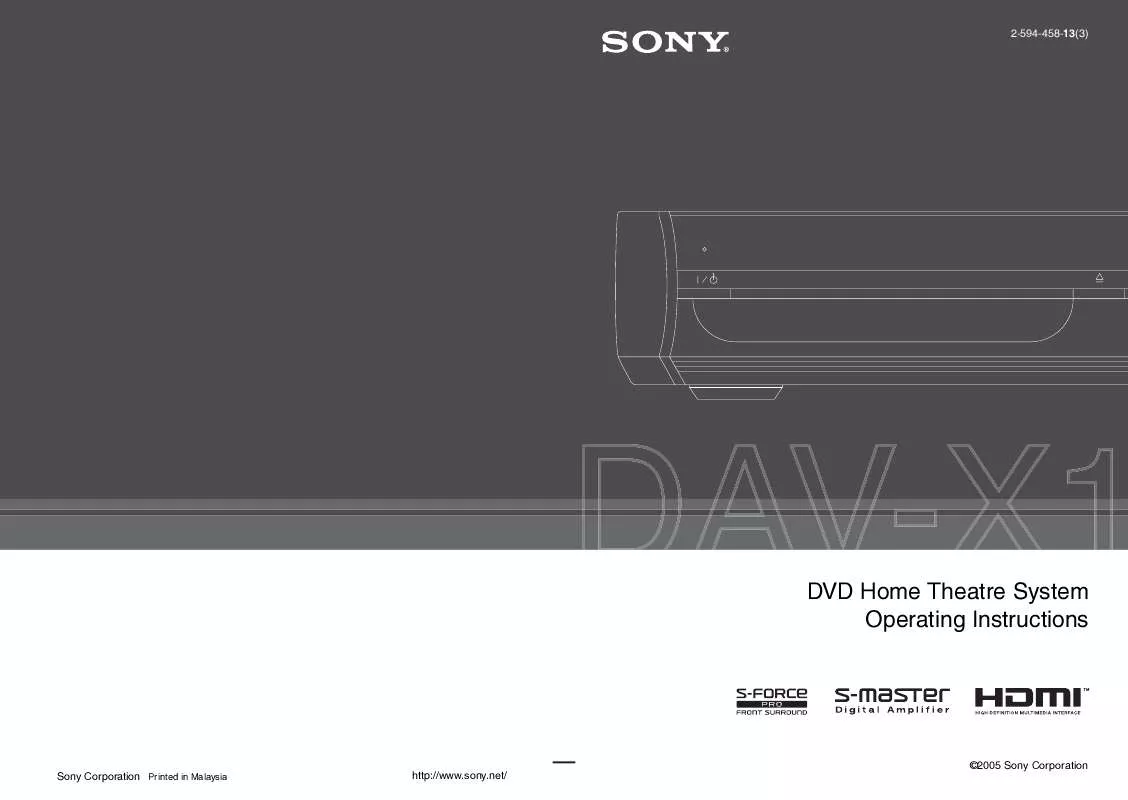
 SONY DAV-X1 (1597 ko)
SONY DAV-X1 (1597 ko)
 SONY DAV-X1 annexe 1 (1617 ko)
SONY DAV-X1 annexe 1 (1617 ko)
 SONY DAV-X1 annexe 2 (1617 ko)
SONY DAV-X1 annexe 2 (1617 ko)
 SONY DAV-X1 DATASHEET (343 ko)
SONY DAV-X1 DATASHEET (343 ko)
 SONY DAV-X1 QUICK START (370 ko)
SONY DAV-X1 QUICK START (370 ko)
 SONY DAV-X1 QUICK START GUIDE (324 ko)
SONY DAV-X1 QUICK START GUIDE (324 ko)
