User manual SONY DCR-DVD300
Lastmanuals offers a socially driven service of sharing, storing and searching manuals related to use of hardware and software : user guide, owner's manual, quick start guide, technical datasheets... DON'T FORGET : ALWAYS READ THE USER GUIDE BEFORE BUYING !!!
If this document matches the user guide, instructions manual or user manual, feature sets, schematics you are looking for, download it now. Lastmanuals provides you a fast and easy access to the user manual SONY DCR-DVD300. We hope that this SONY DCR-DVD300 user guide will be useful to you.
Lastmanuals help download the user guide SONY DCR-DVD300.
You may also download the following manuals related to this product:
Manual abstract: user guide SONY DCR-DVD300
Detailed instructions for use are in the User's Guide.
[. . . ] 3-081-300-11 (1)
Digital Video Camera Recorder DCR-DVD100/DVD200/DVD300
Digital Video Camera Recorder
Operating Instructions
Before operating the unit, please read this manual thoroughly, and retain it for future reference.
Owner's Record
The model and serial numbers are located on the bottom. Record the serial number in the space provided below. Refer to these numbers whenever you call upon your Sony dealer regarding this product.
Model No. ACSerial No.
TM
DCR-DVD200
SERIES
DCR-DVD100/DVD200/DVD300
©2003 Sony Corporation
Welcome!
Congratulations on your purchase of this Sony Handycam. [. . . ] The move destination display appears.
Move destination bar
EDIT MOVE RET.
[ENTER] : MOVE 1/1
8
Place the move destination bar where you want to move the scenes with b/v/V/B, then press ENTER. The confirmation display appears.
EDIT MOVE
Using the disc in VR mode (DVD-RWs only)
MOVE?
EXEC. RET.
9
Select [EXEC. ] with b/B, then press ENTER. The selected scene in step 6 is moved to the designated position. When you have selected multiple scenes, the scenes are moved following the order appeared in the Playlist. It returns to the Playlist edit display when the moving is completed.
To cancel the change in the order
Press EDIT in any step from 3 to 8.
81
Selecting the playing order on your camcorder Playlist Dividing a movie within the Playlist
You can divide a movie into two scenes. Dividing movies into scenes within the Playlist does not affect the actual recorded data on the disc. Insert a Playlist-registered DVD-RW into your camcorder beforehand. Note You cannot divide a movie converted from still images.
1 2
Set the mode dial to
(Play/Edit).
Press EDIT. The display to select editing object appears.
EDIT EDIT MOVIE EDIT STILL EDIT PLAYLIST [ EDIT ] : END
3
Select [EDIT PLAYLIST] with v/V, then press ENTER. The Playlist edit display appears.
EDIT SEL. ITEM] with b/B, then press ENTER.
EDIT SEL. ITEM ERASE ADD MOVE DIVIDE RETURN SELECT SELECT ALL
5
Select [DIVIDE] with v/V, then press ENTER. A thumbnail list of the scenes registered to the Playlist appears.
EDIT DIVIDE RET.
001
JAN
1 03 1/2
6:00PM
82
Selecting the playing order on your camcorder Playlist
6
Select the scene to be divided with b/v/V/B, then press ENTER. The dividing display appears and the playback of the selected scene starts.
DIVIDE EXEC. 0:00:12 RET.
Time in progress
2:40 [ ] : RETURN [EDIT] : END
Total time
7
Press ENTER at the point at which you want to divide the movie into scenes. 0:02:05 RET.
Using the disc in VR mode (DVD-RWs only)
2:40 [ ] : RETURN [EDIT] : END
Select to finely adjust the dividing point.
Note
A slight difference may occur from the point where you press ENTER/c/C and the actual dividing point, as your camcorder selects the dividing point based on half-second increments.
8
Select [EXEC. ] with b/v/V/B, then press ENTER. The confirmation display appears.
DIVIDE 0:02:05
DIVIDE?
EXEC. [EDIT] : END
9
Select [EXEC. ] with b/B, then press ENTER. It returns to the Playlist edit display when the dividing is completed.
To cancel dividing
Press EDIT in any step from 3 to 8.
83
Selecting the playing order on your camcorder Playlist Playing the Playlist
Insert a Playlist-registered DVD-RW into your camcorder.
1
Set the mode dial to
(Play/Edit).
The Visual Index display appears.
001
JA N
1 03 1/2
6 : 0 0 PM
2
Select (Playlist) tab with b/v/V/B. A thumbnail list of the scenes registered to the Playlist appears.
Playlist tab
1/2
3
Press N. On still images, the image appears in sequence. [. . . ] 39 EXPOSURE . . . . . . . . . . . . . . . . . . . . . . . . . . . . . . 48
F, G, H
FADER . . . . . . . . . . . . . . . . . . . . . . . . . . . . . . . . . . . . . 50 Fade in/out . . . . . . . . . . . . . . . . . . . . . . . . . . . . . . 50 Finalize . . . . . . . . . . . . . . . . . . . . . . . . . . . . . . . . . . . . . [. . . ]
DISCLAIMER TO DOWNLOAD THE USER GUIDE SONY DCR-DVD300 Lastmanuals offers a socially driven service of sharing, storing and searching manuals related to use of hardware and software : user guide, owner's manual, quick start guide, technical datasheets...manual SONY DCR-DVD300

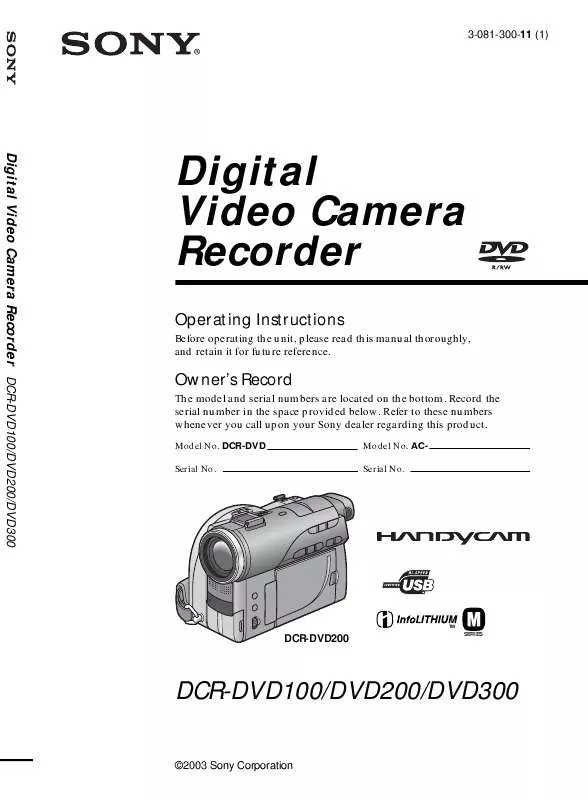
 SONY DCR-DVD300 (2813 ko)
SONY DCR-DVD300 (2813 ko)
 SONY DCR-DVD300 (2955 ko)
SONY DCR-DVD300 (2955 ko)
 SONY DCR-DVD300 annexe 2 (2839 ko)
SONY DCR-DVD300 annexe 2 (2839 ko)
 SONY DCR-DVD300 annexe 1 (2813 ko)
SONY DCR-DVD300 annexe 1 (2813 ko)
 SONY DCR-DVD300 PRODUCT BROCHURE (181 ko)
SONY DCR-DVD300 PRODUCT BROCHURE (181 ko)
