User manual SONY DCR-DVD910E
Lastmanuals offers a socially driven service of sharing, storing and searching manuals related to use of hardware and software : user guide, owner's manual, quick start guide, technical datasheets... DON'T FORGET : ALWAYS READ THE USER GUIDE BEFORE BUYING !!!
If this document matches the user guide, instructions manual or user manual, feature sets, schematics you are looking for, download it now. Lastmanuals provides you a fast and easy access to the user manual SONY DCR-DVD910E. We hope that this SONY DCR-DVD910E user guide will be useful to you.
Lastmanuals help download the user guide SONY DCR-DVD910E.
You may also download the following manuals related to this product:
Manual abstract: user guide SONY DCR-DVD910E
Detailed instructions for use are in the User's Guide.
[. . . ] 3-285-370-11(1)
Enjoying with Your Camcorder
10
Digital Video Camera Recorder
Getting Started
18
Recording/Playback 30
Operating Guide
DCR-DVD510E/DVD910E
Editing Utilizing Media Customizing Your Camcorder Performing with Your Computer Troubleshooting
46 60 71 91 95
GB
Additional 109 Information Quick 122 Reference
Additional information on this product and answers to frequently asked questions can be found at our Customer Support Website.
http://www. sony. net/
Printed on 70% or more recycled paper using VOC (Volatile Organic Compound) -free vegetable oil based ink.
Printed in Japan
© 2008 Sony Corporation
Read this before operating your camcorder
Before operating the unit, please read this manual thoroughly, and retain it for future reference.
Notice
If static electricity or electromagnetism causes data transfer to discontinue midway (fail), restart the application or disconnect and connect the communication cable (USB, etc. ) again.
WARNING
To reduce fire or shock hazard, do not expose the unit to rain or moisture. Do not expose the batteries to excessive heat such as sunshine, fire or the like.
Disposal of Old Electrical & Electronic Equipment (Applicable in the European Union and other European countries with separate collection systems)
This symbol on the product or on its packaging indicates that this product shall not be treated as household waste. Instead it shall be handed over to the applicable collection point for the recycling of electrical and electronic equipment. By ensuring this product is disposed of correctly, you will help prevent potential negative consequences for the environment and human health, which could otherwise be caused by inappropriate waste handling of this product. [. . . ] The default setting is [ON].
z Tips
AUTO SLW SHUTTR (Auto slow shutter)
When recording in dark places, the shutter speed is automatically reduced to 1/25 second. The default setting is [ON].
· IRE represents the unit of images brightness amplitude.
74
REMAINING SET
B ON
Always displays the remaining media capacity indicator.
ON ( )
Always flashes regardless of the surrounding brightness.
OFF (
b Notes
)
Records without flash.
AUTO
Displays the remaining recording time of movie for about 8 seconds in the following situations. When your camcorder recognizes the remaining media capacity when the POWER switch is set to (Movie). When you press DISP/BATT INFO to switch the indicator from off to on when the POWER switch is set to (Movie). When you select the movie recording mode on the HOME MENU. b Notes
· When the remaining recordable time for movies is less than 5 minutes, the indicator stays on the screen.
· The recommended distance to the subject when using the built-in flash is approximately 0. 3 to 2. 5 m (1 to 8 feet). · Remove any dust from the surface of the flash lamp before using it. Flash effect may be impaired if heat discoloration or dust obscures the lamp. 122) flickers while charging the flash, and remains lit when charging is complete. · If you use the flash when shooting a backlit subject or in bright places, the flash may not be effective.
FLASH LEVEL
You can set this function when you record still images using the built-in flash, or an external flash (optional) that is compatible with your camcorder. HIGH( )
Makes the flash level higher.
Customizing Your Camcorder
SUB-T DATE
You can display the recording date and time when playing back a disc on a device with a subtitle display function. Also refer to the instruction manual of the playback device.
b Notes
· You cannot set [SUB-T DATE] for a "Memory Stick PRO Duo. "
B NORMAL( ) LOW( )
Makes the flash level lower.
FLASH MODE
You can set this function when you record still images using the built-in flash, or an external flash (optional) that is compatible with your camcorder. B AUTO
Automatically flashes when there is insufficient ambient light.
REDEYE REDUC (Redeye reduction)
You can set this function when you record still images using the built-in flash, or an external flash (optional) that is compatible with your camcorder. 75) to [AUTO] or [ON] when [REDEYE REDUC] is set to [ON], appears on the screen. You can prevent redeye by activating the pre-flash before recording.
Continued ,
75
MOVIE SETTINGS (Continued)
b Notes
· The redeye reduction may not produce the desired effect due to individual differences and other conditions.
S.
CONVERSION LENS
You can set this function when you use an external conversion lens (optional) that is compatible with your camcorder. You can record with the SteadyShot function adjusted optimally for the conversion lens attached. You can select from [WIDE CONVERSION] ( ) and [TELE CONVERSION] ( ). The default setting is [OFF].
FACE DETECTION
The camcorder adjusts the focus/color/ exposure of face images automatically. B ON ( )
Detects face images in frames, then adjusts their image quality automatically.
ON [NO FRAMES] (
)
Detects face images without frames, then adjusts their image quality automatically.
OFF
Does not detect face images. b Notes
· You may not be able to detect face images depending on the recording condition.
S
INDEX SET
The camcorder detects faces automatically during movie recording. Face icons and their meanings : This icon appears when the setting is [ON]. : This icon flashes when your camcorder detects a face. [. . . ] 69
O
OLD MOVIE . . . . . . . . . . . . . . . . . . . . . . . 84 Original DELETE . . . . . . . . . . . . . . . . . . . . . . . 81
J
JPEG. . . . . . . . . . . . . . . . . . . . . . . . . . . . . . . . . . . 128
L
LANDSCAPE . . . . . . . . . . . . . . . . . . . . . . 88 LANGUAGE SET. . . . . . . . . . . . . . . . 82 LAST SCENE DEL (delete) . . . . . . . . . . . . . . . . . . . . . . . . . . . . . . . . . . . . . . . . . . . . . . 47 LCD backlight . . . . . . . . . . . . . . . . . . . . . . 24 LCD BL LEVEL (LCD back light level). . . . . . . . . . . . . . . . . . . . . 80, 100 LCD BRIGHT . . . . . . . . . . . . . . . . . . . . . . 80 LCD COLOR . . . . . . . . . . . . . . . . . . . . . . . 80 LCD panel . . . . . . . . . . . . . . . . . . . . . . . . . . . . 24 Lens cover . . . . . . . . . . . . . . . . . . . . . . . . . . . . 23 LP . . . . . . . . . . . . . . . . . . . . . . . . . . . . . . . . . . . . . . . . . 73
P
PAL. . . . . . . . . . . . . . . . . . . . . . . . . . . . . . . . . . . . 109 PASTEL. . . . . . . . . . . . . . . . . . . . . . . . . . . . . . . [. . . ]
DISCLAIMER TO DOWNLOAD THE USER GUIDE SONY DCR-DVD910E Lastmanuals offers a socially driven service of sharing, storing and searching manuals related to use of hardware and software : user guide, owner's manual, quick start guide, technical datasheets...manual SONY DCR-DVD910E

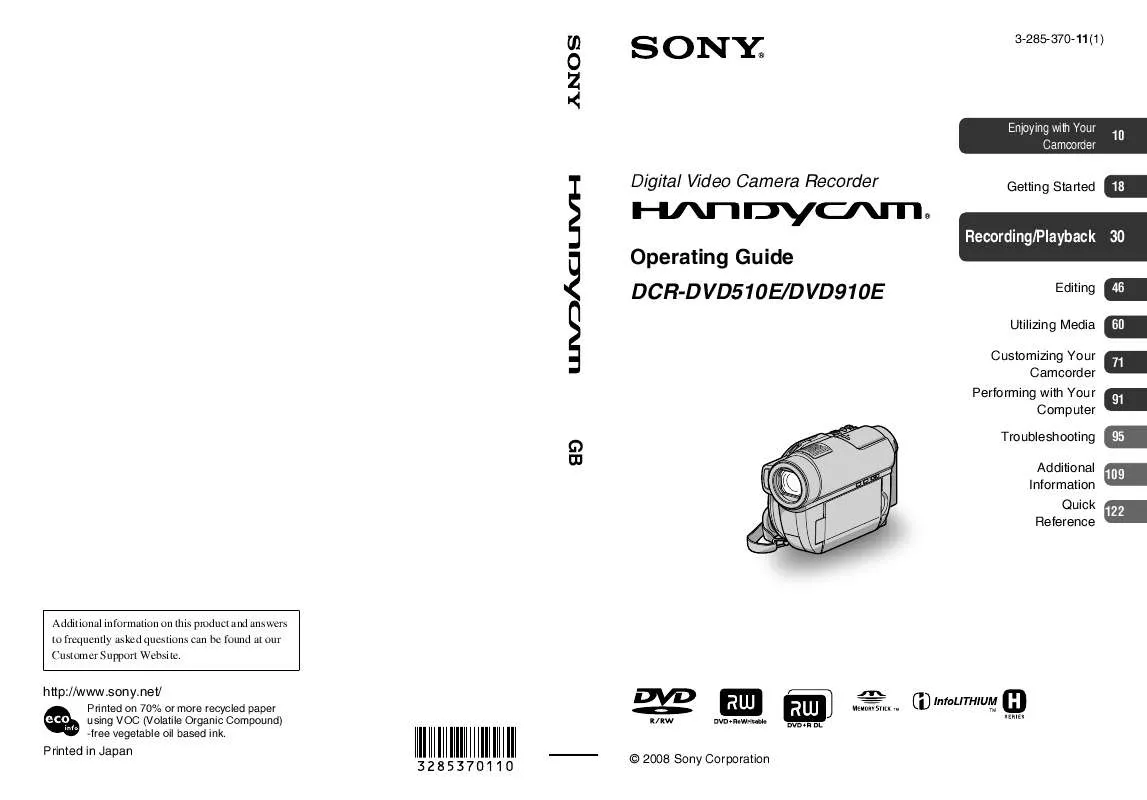
 SONY DCR-DVD910E annexe 1 (16901 ko)
SONY DCR-DVD910E annexe 1 (16901 ko)
