User manual SONY DCR-PC5
Lastmanuals offers a socially driven service of sharing, storing and searching manuals related to use of hardware and software : user guide, owner's manual, quick start guide, technical datasheets... DON'T FORGET : ALWAYS READ THE USER GUIDE BEFORE BUYING !!!
If this document matches the user guide, instructions manual or user manual, feature sets, schematics you are looking for, download it now. Lastmanuals provides you a fast and easy access to the user manual SONY DCR-PC5. We hope that this SONY DCR-PC5 user guide will be useful to you.
Lastmanuals help download the user guide SONY DCR-PC5.
You may also download the following manuals related to this product:
Manual abstract: user guide SONY DCR-PC5
Detailed instructions for use are in the User's Guide.
[. . . ] 3-062-114-11 (1)
Digital Video Camera Recorder
Operating Instructions
Before operating the unit, please read this manual thoroughly, and retain it for future reference.
Owner's Record
The model and serial numbers are located on the bottom. Record the serial number in the space provided below. Refer to these numbers whenever you call upon your Sony dealer regarding this product.
Model No. ACSerial No.
DCR-PC5
©2000 Sony Corporation
Welcome!
Congratulations on your purchase of this Sony Digital Handycam camcorder. [. . . ] (6) Select the title you want to erase with r/R, and then press EXEC. "ERASE OK?" indicator appears. (7) Make sure the title is the one you want to erase, and press OK.
2
FN
4, 5
r R
EXEC
EXIT
CM SET CM SEARCH T I TLEERASE T I TLE DSPL TAPE T I TLE ERASE ALL
CM SET CM SEARCH T I TLEERASE T I TLE DSPL TAPE T I TLE ERASE ALL
EXIT
r
R
EXEC
RET.
r
R
EXEC
RET.
6
r R
EXEC
EXIT
T I TLE ERASE 1 2 3 4 5 6
r
T I TLE ERASE 4 PRESENT
HELLO !PRESENT GOOD MORN I NG WEDD I NG
R
ERASE OK?
OK CAN CEL
EXEC
END
To return to FN
Press EXIT.
To cancel erasing
Press CANCEL in step 7.
84
Making your own titles
You can make up to two titles and store them in cassette memory. Each title can have up to 20 characters.
(1) (2) (3) (4) (5)
In CAMERA/VCR mode, press FN, and select PAGE2 (p. Select Select CUSTOM1 SET or CUSTOM2 SET with r/R, and press EXEC. Repeat pressing a key to select the desired character on the key. (6) Press c to move the cursor for the next character. Repeat the same procedure as step 5 and 6 to complete your title. The title is stored in memory.
Editing
1
FN
3
R r
TITLE SET CUSTOM1 SET CUSTOM2 SET
EXIT
TITLE SET CUSTOM1 SET CUSTOM2 SET
EXIT
EXEC
r R
EXEC
RET.
r
R
EXEC
RET.
4
R r
TITLE SET CUSTOM1 SET CUSTOM2 SET
EXIT
TITLE SET
EXIT
[____________________] t &?ABC DEF T
EXEC
r R
GH I PQR S
JKL TUV
MNO WXY Z
123 45 '. ,
/
678 90 SET
EXEC
RET.
5, 6
TITLE SET
EXIT
TITLE SET
EXIT
[ PAR_ _ _ _ _ _ _ _ _ _ _ _ _ _ _ _ _ ] t &?ABC DEF T GH I PQR S JKL TUV MNO WXY Z 123 45 '. ,
/
[ PARTY_______________] t &?ABC DEF T
678 90 SET
SET
GH I PQR S
JKL TUV
MNO WXY Z
123 45 '. ,
/
678 90 SET
85
Making your own titles
To return to FN
Press EXIT.
To change a title you have stored
In step 4, select CUSTOM1 SET or CUSTOM2 SET, depending on which title you want to change, then press EXEC and then enter the new title as desired. If you take 5 minutes or longer to enter characters in the standby mode while a cassette is in your camcorder The power automatically goes off. The characters you have entered remain stored in memory. Set the POWER switch to OFF once and then to CAMERA again, then complete your title. We recommend setting the POWER switch to VCR or removing the cassette so that your camcorder does not automatically turn off while you are entering title characters. To enter the same character on the same button in succession Press c to move the cursor to the next position, and enter the character.
86
Labeling a cassette
If you use a tape with cassette memory, you can label a cassette. The label can consist of up to 10 characters and is stored in cassette memory. When you insert the labeled cassette and set the POWER switch to CAMERA or VCR, the label is displayed for about 5 seconds.
(1) (2) (3) (4) (5) (6) (7)
Insert the cassette you want to label. Select Select TAPE TITLE, then press EXEC. Repeat pressing a key to select the desired character on the key. [. . . ] 51, 117 Photo scan . . . . . . . . . . . . . . . . . . . . . . . . . . . . . . . . 57 Photo search . . . . . . . . . . . . . . . . . . . . . . . . . . . . 40, 49 Picture search . . . . . . . . . . . . . . . . . . . . . . . . . . 30 Playback pause . . . . . . . . . . . . . . . . . . . . . . . . [. . . ]
DISCLAIMER TO DOWNLOAD THE USER GUIDE SONY DCR-PC5 Lastmanuals offers a socially driven service of sharing, storing and searching manuals related to use of hardware and software : user guide, owner's manual, quick start guide, technical datasheets...manual SONY DCR-PC5

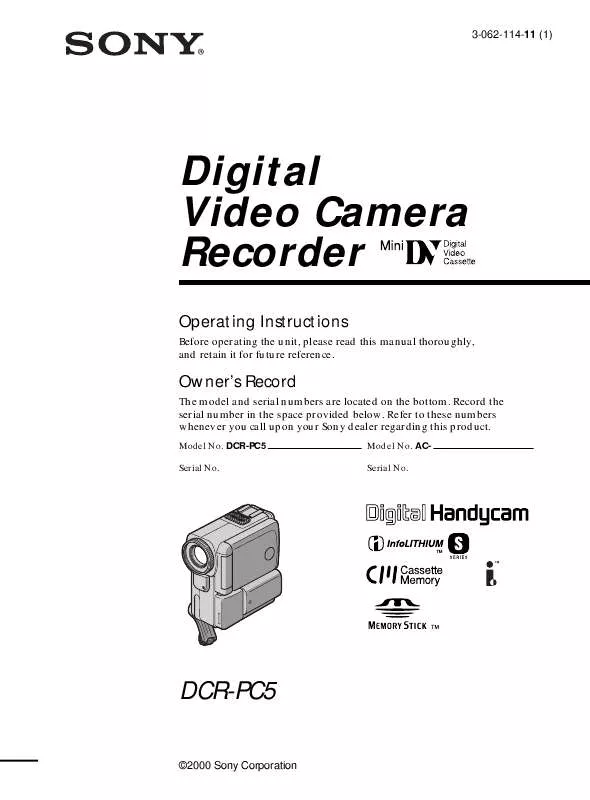
 SONY DCR-PC5 (3168 ko)
SONY DCR-PC5 (3168 ko)
 SONY DCR-PC5 annexe 2 (2839 ko)
SONY DCR-PC5 annexe 2 (2839 ko)
 SONY DCR-PC5 annexe 1 (2839 ko)
SONY DCR-PC5 annexe 1 (2839 ko)
