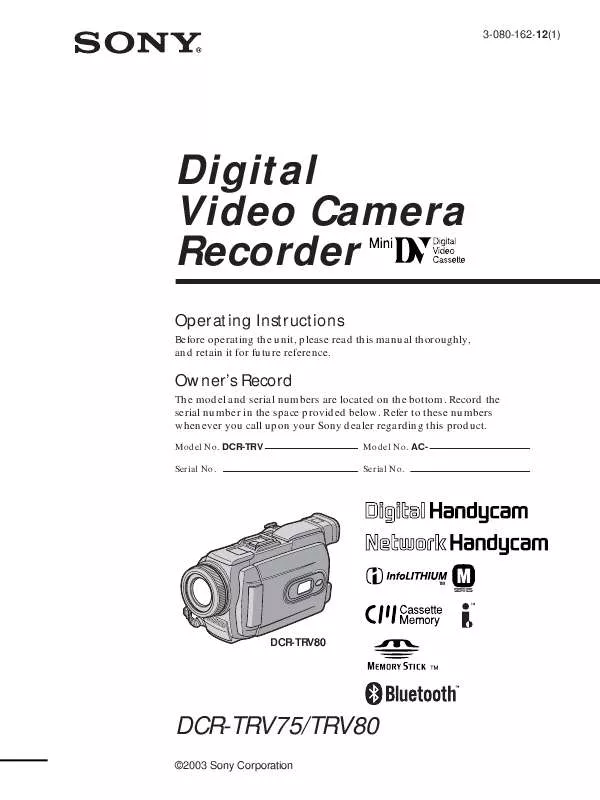User manual SONY DCR-TRV75
Lastmanuals offers a socially driven service of sharing, storing and searching manuals related to use of hardware and software : user guide, owner's manual, quick start guide, technical datasheets... DON'T FORGET : ALWAYS READ THE USER GUIDE BEFORE BUYING !!!
If this document matches the user guide, instructions manual or user manual, feature sets, schematics you are looking for, download it now. Lastmanuals provides you a fast and easy access to the user manual SONY DCR-TRV75. We hope that this SONY DCR-TRV75 user guide will be useful to you.
Lastmanuals help download the user guide SONY DCR-TRV75.
Manual abstract: user guide SONY DCR-TRV75
Detailed instructions for use are in the User's Guide.
[. . . ] 3-080-162-12(1)
Digital Video Camera Recorder
Operating Instructions
Before operating the unit, please read this manual thoroughly, and retain it for future reference.
Owner's Record
The model and serial numbers are located on the bottom. Record the serial number in the space provided below. Refer to these numbers whenever you call upon your Sony dealer regarding this product.
Model No. ACSerial No.
TM
SERIES
DCR-TRV80
DCR-TRV75/TRV80
©2003 Sony Corporation
Welcome!
Congratulations on your purchase of this Sony Handycam. [. . . ] Image size of still images Image size is automatically set to 640 × 480. To record still images as-is to the tape Press /+ in the lower left corner of the screen in M. LUMI mode and keep going until the bar display on the right is full.
118
Interval Photo Recording
You can carry out a time-lapse recording by setting the camcorder to automatically record still images. Example
[a] [b] [a] [b] [a]
[a] Memory Photo recording [b] INTERVAL 10min The POWER switch should be set to Operate by touching the panel. .
(1) (2) (3) (4) (5) (6) (7) (8) (9)
Press FN to display PAGE1. Select a desired interval time, then press EXEC. The INTERVAL MEM STILL indicator flashes on the screen. The INTERVAL MEM STILL indicator lights up on the screen during Interval Photo Recording.
PHOTO
"Memory Stick" Operations
4
MEM SET 2 INT. R -STL INTERVAL
EXIT
5
1MIN
MEM SET 2 INT. R -STL INTERVAL
EXIT
1MIN 5MIN 10MIN
EXEC
RET.
EXEC
RET.
To cancel Interval Photo Recording
Set INT. Note Interval Photo Recording is canceled if you press IMAGE TRANS during Interval Photo Recording.
119
Recording moving pictures on "Memory Stick" MPEG MOVIE recording
The picture and sound are recorded up to the full capacity of the "Memory Stick" (MPEG MOVIE EX). The POWER switch should be set to .
Press START/STOP Your camcorder starts recording. The camera recording lamp located on the front of your camcorder lights up. The picture and sound are recorded up to the capacity of the "Memory Stick. " See page 106 for details of recording time.
50min
320REC
0:00:00 15sec
[a]
BBB
[b]
101
[c]
[a] Available recording time on the "Memory Stick" [b] This indicator appears for five seconds after pressing START/STOP. [c] Folder name to be recorded
To stop recording
Press START/STOP.
120
Recording moving pictures on "Memory Stick" MPEG MOVIE recording
Note Sound is recorded in monaural. When the POWER switch is set to MEMORY The following functions do not work: Digital zoom Super NightShot Color Slow Shutter Wide mode Fader Picture effect Digital effect SPORTS of PROGRAM AE (The indicator flashes. ) Title SteadyShot When using an external flash (optional) Turn the power of the external flash off when recording moving pictures on the "Memory Stick. " Otherwise, the charging sound of the flash may be recorded. Recording date/time The date/time do not appear during recording. However, they are automatically recorded onto the "Memory Stick. " To display the recording date/time, press DATA CODE during playback. Self-timer recording You can record moving pictures on the "Memory Stick" with the self-timer. See page 122 for details.
"Memory Stick" Operations
121
Self-timer recording
You can record still images and moving pictures on the "Memory Stick" with the selftimer. You can also use the Remote Commander for this operation. START/STOP PHOTO
PHOTO
START/STOP
Recording a still image
The POWER switch should be set to Operate by touching the panel. [. . . ] 111 FLASH . . . . . . . . . . . . . . . . . . . . . . . . . . . . . . . . . . . . . . 54 Flexible Spot Meter . . . . . . . . . . . . . . . . . 60 Format . . . . . . . . . . . . . . . . . . . . . . . . . . . . . . . . . . . . 177 Frame recording . . . . . . . . . . . . . . . . . . . . . . [. . . ]
DISCLAIMER TO DOWNLOAD THE USER GUIDE SONY DCR-TRV75 Lastmanuals offers a socially driven service of sharing, storing and searching manuals related to use of hardware and software : user guide, owner's manual, quick start guide, technical datasheets...manual SONY DCR-TRV75