User manual SONY DCR-IP1
Lastmanuals offers a socially driven service of sharing, storing and searching manuals related to use of hardware and software : user guide, owner's manual, quick start guide, technical datasheets... DON'T FORGET : ALWAYS READ THE USER GUIDE BEFORE BUYING !!!
If this document matches the user guide, instructions manual or user manual, feature sets, schematics you are looking for, download it now. Lastmanuals provides you a fast and easy access to the user manual SONY DCR-IP1. We hope that this SONY DCR-IP1 user guide will be useful to you.
Lastmanuals help download the user guide SONY DCR-IP1.
You may also download the following manuals related to this product:
Manual abstract: user guide SONY DCR-IP1
Detailed instructions for use are in the User's Guide.
[. . . ] 3-084-946-12(1)
Computer Applications Guide
Digital Video Camera Recorder
© 2003 Sony Corporation
Read this first
· For camera operations, read the separate Camera Operations Guide supplied with your camcorder. · If your camcorder is a MICROMV format model, read also the separate MovieShaker Application Guide supplied with your camcorder.
System requirements for using ImageMixer Ver. 1. 5 for Sony
When viewing pictures recorded on a tape on a computer
b Note · When you connect your camcorder to a Macintosh computer using a USB cable, you cannot view pictures recorded on a tape on the computer screen.
On image capture/editor software
You can edit pictures recorded on a tape or "Memory Stick" using the supplied CD-ROM (image capture/editor software). The software used differs depending on the picture to be edited. This manual describes how to edit pictures with ImageMixer and Image Transfer*. [. . . ] For other operating systems Click [Start], [Programs], [Accessories], [Entertainment], then [Windows Media Player].
Copying and viewing pictures recorded on a "Memory Stick"
You can play or edit pictures without connecting the computer to your camcorder by copying the pictures recorded on a "Memory Stick" to the computer. Before starting the operation, make sure you have installed Image Transfer on your computer (p. 11).
For Windows 2000/Windows XP Log on as Administrators.
b Notes · Use the supplied AC Adaptor as the power source, since the data on the "Memory Stick" may be destroyed if the power runs out during the operation. · For details on the "Memory Stick" that you can use with the camcorder, refer to the separate Camera Operations Guide supplied with your camcorder.
2 Open [My Computer], [CD-R], then
[MPEGAV]. Then, drag and drop the movie file [sss*. DAT] onto the Windows Media Player screen.
* sss indicates the actual file name.
1 2
Insert a "Memory Stick" into your camcorder. Start up the computer, prepare the power source for your camcorder, then slide the POWER switch repeatedly to select the PLAY/EDIT mode. Touch [P-MENU], [MENU], [ (STANDARD SET)] and [USB-PLY/ EDT], then touch to select [STD-USB].
3
26
Managing pictures on a Windows computer
4
4 Deactivate the setting.
Connect the camcorder to the computer via the USB cable (supplied) (p. 14).
Image Transfer starts up automatically and the pictures recorded on the "Memory Stick" are transferred to the computer. Normally, the [Image Transfer] and [Date] folders are created inside the [My Documents] folder, and all the pictures are stored in those folders. When the image transfer is complete, ImageMixer starts up automatically and displays a list of pictures. A
B DE C
Managing pictures on a Windows computer
C F A Click the [Auto Play] tab. C Select [Actions], check [Select an action to perform], then select [Take no action]. D Select [Video Files] for a content type. E Select [Mixed content] for a content type. F Click [OK].
For Windows XP
The automatic playback wizard starts up at the default setting. Follow the steps below to deactivate this setting. (From the second time on, you can skip the rest of the procedure. )
To change the Image Transfer settings
Right-click (Image Transfer icon) on the task tray. Then, select [Open settings] to change [Basic], [Copy], and [Delete]. Click [Restore defaults] to return to the default setting.
1 Make sure you have connected your
camcorder to a computer via a USB cable.
2 Click [Start], then select [My Computer]
from the start menu.
On destination folders and file names
Pictures transferred to the computer using Image Transfer The pictures are copied to the [Image Transfer] and [Date] folders created inside the [My Documents] folder.
3 Right-click [Sony MemoryStick], then
click [Properties].
, continued
Managing pictures on a Windows computer
27
Pictures on a "Memory Stick" The pictures are stored in the [Removable disk] or [Sony MemoryStick] folder displayed in [My Computer].
Editing still images on your computer
You can edit the still images copied from your camcorder using ImageMixer Ver. 1. 5 for Sony and save them on your computer.
1
1 2 3
Start up the computer, then doubleclick [ImageMixer Ver. 1. 5 for Sony] on the desktop.
A Folder containing image files recorded using other camcorders without the folder creation function (for playback only) B Folder containing image files recorded with your camcorder When no new folders have been created, only [101MSDCF] is displayed. C Folder containing movie data recorded using other camcorders without the folder creation function (for playback only)
Folder File Meaning
2
Click
(Album).
101 MSDCF (up to 999 MSDCF)
DSCssss Still image s. JPG file MOVsss ss. MPG Movie file
3
Click the still image that you want to edit, then click (Edit).
Click and select an image.
sssss stands for any number between 00001 to 99999.
To copy pictures on the computer without using Image Transfer
Double-click the [Removable disk] or [Sony MemoryStick] icon displayed in [My Computer]. Then, drag and drop a picture in the folder onto the hard disk drive of your computer.
28
Managing pictures on a Windows computer
4
Click editing.
(Exit) after you finish
Click.
For details, refer to the separate Camera Operations Guide supplied with your camcorder.
4
Start up the computer, then doubleclick [ImageMixer Ver. 1. 5 for Sony] on the desktop.
Managing pictures on a Windows computer
The edited still image is added to the album.
5
z Tip · Refer to the on-line help for detailed operating instructions on ImageMixer Ver. 1. 5 for Sony (p. 22).
Click
(Album).
Copying pictures edited on ImageMixer Ver. 1. 5 for Sony to a "Memory Stick"
You can copy pictures edited on ImageMixer Ver. 1. 5 for Sony to a "Memory Stick, " and use them as materials for MEMORY MIX on your camcorder. [. . . ] The image displayed on the computer is distorted. cAdjust the image quality with the slider to view images with a large amount of data. Adjusting the slider to the left reduces the noise, but the image quality deteriorates.
Additional information
Slider
b Note · The picture goes dark while the adjustment takes place after you click the slider.
, continued
Additional information
45
Index
A
Album. . . . . . . . . . . . . . . . . . . . . . . . . . . . . . . . . . 25
P
PC Camera . . . . . . . . . . . . . . . . . . . . . . . . . . [. . . ]
DISCLAIMER TO DOWNLOAD THE USER GUIDE SONY DCR-IP1 Lastmanuals offers a socially driven service of sharing, storing and searching manuals related to use of hardware and software : user guide, owner's manual, quick start guide, technical datasheets...manual SONY DCR-IP1

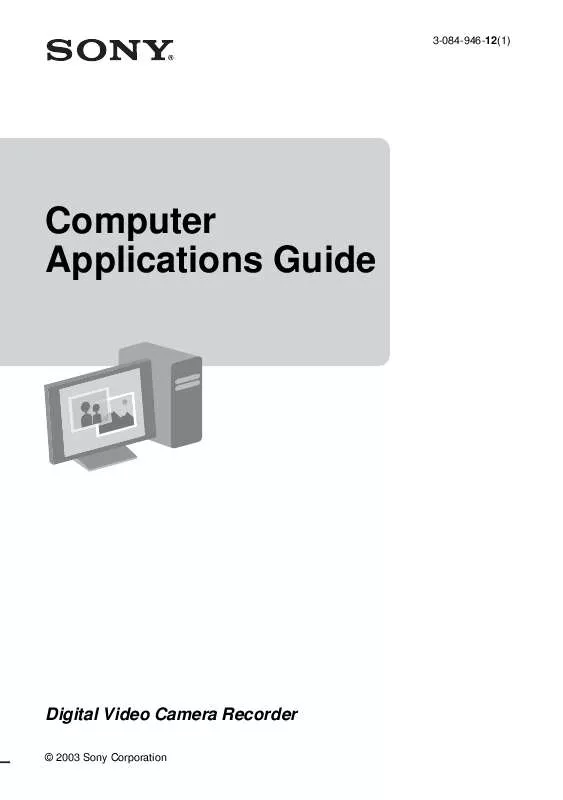
 SONY DCR-IP1 (2275 ko)
SONY DCR-IP1 (2275 ko)
 SONY DCR-IP1 (2485 ko)
SONY DCR-IP1 (2485 ko)
 SONY DCR-IP1 NOTE (104 ko)
SONY DCR-IP1 NOTE (104 ko)
 SONY DCR-IP1 annexe 1 (2056 ko)
SONY DCR-IP1 annexe 1 (2056 ko)
 SONY DCR-IP1 RELEASE NOTE (105 ko)
SONY DCR-IP1 RELEASE NOTE (105 ko)
 SONY DCR-IP1 SOFTWARE GUIDE (2056 ko)
SONY DCR-IP1 SOFTWARE GUIDE (2056 ko)
