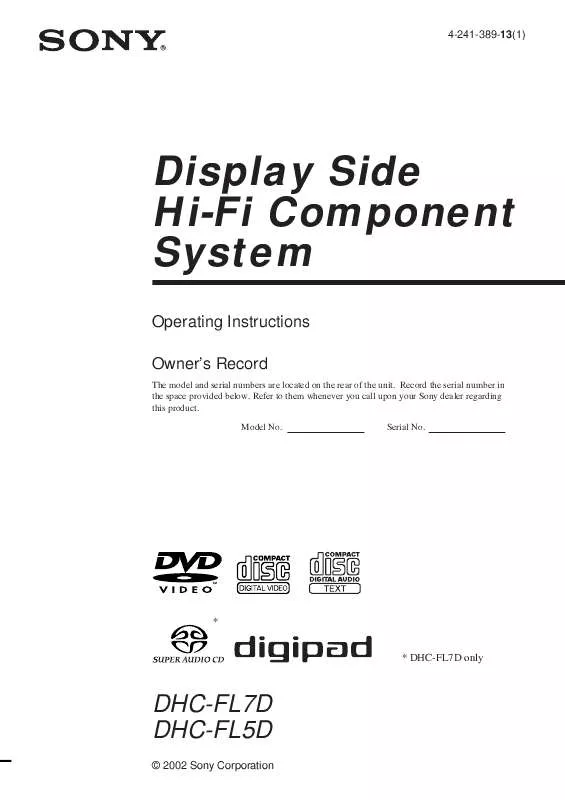Detailed instructions for use are in the User's Guide.
[. . . ] 4-241-389-13(1)
Display Side Hi-Fi Component System
Operating Instructions Owner's Record
The model and serial numbers are located on the rear of the unit. Record the serial number in the space provided below. Refer to them whenever you call upon your Sony dealer regarding this product. Serial No.
* * DHC-FL7D only
DHC-FL7D DHC-FL5D
© 2002 Sony Corporation
WARNING
To prevent fire or shock hazard, do not expose the unit to rain or moisture.
To avoid electrical shock, do not open the cabinet. [. . . ] Use the remote for the operation.
With DVDs on which multilingual subtitles are recorded, you can change the subtitle language while playing a DVD, or turn the subtitles on or off whenever you want. For example, you can select the language you want to master and turn the subtitles on for better understanding. Use the remote for the operation.
1 Press DVD DISPLAY during playback.
The Control Menu appears.
1 Press DVD DISPLAY during playback.
The Control Menu appears.
2 Press V or v repeatedly to select
(SUBTITLE), then press ENTER.
2 Press V or v repeatedly to select
(ANGLE).
The options for "SUBTITLE" appear.
The angle number appears. The number in parentheses indicates the total number of angles.
3 Press V or v repeatedly to select the
language you want, then press ENTER.
3 Press b or ENTER.
The angle number changes to "".
The subtitles are displayed in the selected language.
To cancel the SUBTITLE setting
4 Select the angle you want using the
numeric buttons or V/v, then press ENTER.
Select "OFF" in step 3.
To turn off the Control Menu
The angle is changed to the selected angle.
To turn off the Control Menu
Press DVD DISPLAY repeatedly until the Control Menu is turned off.
Tip
Press DVD DISPLAY repeatedly until the Control Menu is turned off.
Tip
You can select the subtitle by pressing SUBTITLE. Each time you press the button, the language changes.
Notes
You can select the angle by pressing ANGLE. Each time you press the button, the angle changes.
Note
Depending on the DVD, you may not be able to change the angles even if multi-angles are recorded on the DVD.
· When 4 digits are displayed in step 3, they indicate the language code. Refer to the language code list on page 73 to see the language the code represents. · Depending on the DVD, you may not be able to change the subtitles even if multilingual subtitles are recorded on the DVD.
36GB
Using various additional functions
Locking discs
-- CUSTOM PARENTAL CONTROL/ PARENTAL CONTROL
You can set two kinds of playback restrictions for the disc.
· Custom Parental Control
4 Press V or v repeatedly to select "ON
t", then press ENTER. x If you have not entered a password
The display for registering a new password appears.
CUSTOM PARENTAL CONTROL
Enter a new 4-digit password, then press ENTER .
DVD/VIDEO CD/CD/Super Audio CD/MP3
You can set the playback restrictions so that the system will not play inappropriate discs. You can set the same Custom Parental Control password for up to 25 discs. When you set the 26th disc, the playback restriction for the first disc is canceled.
· Parental Control
You can limit the playback of some DVDs according to a predetermined level such as the age of the users. The limited scene is not played, or replaced by a different scene. The same password is used for both Custom Parental Control and Parental Control. Use the remote for the operation.
Enter a 4-digit password using the numeric buttons, then press ENTER. The display for confirming the password appears.
x When you have already registered a password
The display for entering the password appears.
CUSTOM PARENTAL CONTROL
Custom Parental Control
Enter password, then press
ENTER
.
1 Insert the disc you want to lock.
If the disc is playing, press x to stop playback.
2 When the playback is stopped, press
DVD DISPLAY.
5 Enter or re-enter your 4-digit password
using the numeric buttons, then press ENTER.
The Control Menu appears.
3 Press V or v repeatedly to select
"CUSTOM PARENTAL CONTROL", then press ENTER.
"Custom parental control is set. " appears and the screen returns to the Control Menu Display.
If you make a mistake entering your password
"CUSTOM PARENTAL CONTROL" is selected.
DVD 1 2 ( 2 7 ) MAKING SCENE 18(34) T 1:32:55
DVD
Press B before you press ENTER and input the correct number.
continued
ON PASSWORD
Select:
Enter:
ENTER
37GB
Locking discs (continued)
If you make a mistake
Limiting playback by children (Parental Control)
(DVD only)
Press RETURN O, then start from step 3 again.
To turn off the Control Menu
1 When the playback is stopped, press
DVD SETUP.
The Setup Display appears.
Press RETURN O, then press DVD DISPLAY repeatedly until the Control Menu is turned off.
To turn off the Custom Parental Control function
2 Press V or v repeatedly to select
"CUSTOM SETUP", then press ENTER.
The "CUSTOM SETUP" display appears.
CUSTOM SETUP PARENTAL CONTROL TRACK SELECTION
1 In step 4, select "OFF t", then press
ENTER.
OFF
2 Enter your 4-digit password using the
numeric buttons, then press ENTER. To change the password
3 Press V or v repeatedly to select
"PARENTAL CONTROL t", then press ENTER. x If you have not entered a password
1 In step 4, select "PASSWORD t", then
press ENTER. The display for entering the password appears.
2 Enter your 4-digit password using the
numeric buttons, then press ENTER.
The display for registering a new password appears.
COSTOM SETUP PARENTAL CONTROL
3 Enter a new 4-digit password using the
numeric buttons, then press ENTER.
4 To confirm your password, re-enter it using
the numeric buttons, then press ENTER.
Enter a new 4-digit password, then press ENTER .
Playing the disc for which Custom Parental Control is set
1 Insert the disc for which Custom
Parental Control is set.
The "CUSTOM PARENTAL CONTROL" display appears.
Enter a 4-digit password using the numeric buttons, then press ENTER. The display for confirming the password appears.
2 Enter your 4-digit password using the
numeric buttons, then press ENTER.
The system is ready for playback.
Tip
If you forgot your password, enter the 6-digit number "199703" using the numeric buttons when the "CUSTOM PARENTAL CONTROL" display asks you for your password, then press ENTER. The display will ask you to enter a new 4-digit password.
38GB
x When you have already registered a password
6 Press V or v repeatedly to select a
geographic area as the playback limitation level, then press ENTER.
The display for entering the password appears.
COSTOM SETUP PARENTAL CONTROL
The area is selected. When you select "OTHERS t", select and enter the standard code in the table on page 40 using the numeric buttons.
Enter password, then press
ENTER
.
7 Press ENTER.
The options for "LEVEL" appears.
COSTOM SETUP PARENTAL CONTROL LEVEL: STANDARD: 8: CHANGE PASSWORD 7: 6: 5: 4: 3: 2: 1:
DVD/VIDEO CD/CD/Super Audio CD/MP3
4 Enter or re-enter your 4-digit password
using the numeric buttons, then press ENTER.
OFF NC17 R PG13 PG G
The display for setting the playback limitation level and changing the password appears.
8 Press V or v repeatedly to select the
level you want, then press ENTER.
COSTOM SETUP PARENTAL CONTROL LEVEL: STANDARD: CHANGE PASSWORD
The Parental Control setting is completed.
OFF USA COSTOM SETUP PARENTAL CONTROL LEVEL: 4: STANDARD: CHANGE PASSWORD PG13 USA
5 Press V or v repeatedly to select
"STANDARD", then press ENTER.
The options for "STANDARD" appears.
The lower the value, the more strict the limitation.
If you make a mistake
COSTOM SETUP PARENTAL CONTROL LEVEL: OFF STANDARD: USA CHANGE PASSWORD OTHERS
Press RETURN O to go back to the previous screen.
To turn off the Control Menu
Press DVD DISPLAY repeatedly until the Control Menu is turned off.
continued
39GB
Locking discs (continued)
To turn off the Parental Control function and play the DVD after entering your password
Area code
Standard Code number Standard Code number
Argentina Australia Austria Belgium Brazil Canada Chile China Denmark Finland France Germany Hong Kong India Indonesia Italy Japan
2044 2047 2046 2057 2070 2079 2090 2092 2115 2165 2174 2109 2219 2248 2238 2254 2276
Korea Malaysia Mexico Netherlands New Zealand Norway Pakistan Philippines Portugal Russia Singapore Spain Sweden Switzerland Taiwan Thailand
2304 2363 2362 2376 2390 2379 2427 2424 2436 2489 2501 2149 2499 2086 2543 2528
Set "LEVEL" to "OFF" in step 8.
To change the password
1 In step 5, press v to select "CHANGE
PASSWORD t", then press ENTER. The display for entering the password appears.
2 Follow step 3 to enter a new password. [. . . ] This player is compatible with the 480 progressive format.
71GB
Glossary (continued)
Track
Sections of a picture or a music piece on a CD, VIDEO CD, Super Audio CD or MP3.
Disc DVD structure Title Chapter Disc VIDEO CD/ CD/Super Audio CD structure MP3 structure Track Index Disc Album Track
VIDEO CD
A compact disc that contains moving pictures. The picture data uses the MPEG 1 format, one of the worldwide standards of digital compression technology. The picture data is compressed to about 1/140 of its original size. Consequently, a 12 cm VIDEO CD can contain up to 74 minutes of moving pictures. [. . . ]