User manual SONY DPF-D72N/BQ
Lastmanuals offers a socially driven service of sharing, storing and searching manuals related to use of hardware and software : user guide, owner's manual, quick start guide, technical datasheets... DON'T FORGET : ALWAYS READ THE USER GUIDE BEFORE BUYING !!!
If this document matches the user guide, instructions manual or user manual, feature sets, schematics you are looking for, download it now. Lastmanuals provides you a fast and easy access to the user manual SONY DPF-D72N/BQ. We hope that this SONY DPF-D72N/BQ user guide will be useful to you.
Lastmanuals help download the user guide SONY DPF-D72N/BQ.
You may also download the following manuals related to this product:
Manual abstract: user guide SONY DPF-D72N/BQ
Detailed instructions for use are in the User's Guide.
[. . . ] 4-155-760-11 (1)
Before operation
Digital Photo Frame
DPF-A72N/E72N/D72N
Basic operations
Advanced operations
Using a computer
Error messages
Troubleshooting
Additional information
Operating Instructions
Before operating this unit, please read this manual thoroughly and retain it for future reference.
Owner's Record
The model and serial numbers are located at the rear. Record the serial number in the space provided below. Refer to these numbers whenever you call upon your Sony dealer regarding this product. ________________________ Product lineup differ by country and region.
© 2009 Sony Corporation
WARNING
To reduce fire or shock hazard, do not expose the unit to rain or moisture. [. . . ] Press v/V to select [Format internal memory] and then press . The confirmation screen used for initializing the internal memory is displayed. Press v/V to select [Yes], then press .
5
Specify the image to delete from the image list.
About image searching in the image list (DPF-D72N only) During a search: Displays all the images applicable to the criteria used for the search. Other than during a search: Displays all images in the device displayed on the screen. Refer to "Searching for an image (Filtering) (DPF-D72N only)" (page 39). 1Press B/b/v/V to select the image to delete and then press . A check mark will be attached to the check box of each selected image.
5
Notes · Avoid doing the following while an image is being deleted. Doing so may damage the photo frame, memory card, or the data: Turning off the power Removing an memory card Inserting another card · When the message [Cannot delete a protected image. ] appears on the screen, the image file was set to Read Only on a computer. In this case, connect the photo frame to a computer, and delete this file using the computer. · The total capacity of the internal memory is not equal to the remaining capacity, even immediately after initialization.
36 GB
· If deletion has started, the deleted image cannot be recovered even if you stop deletion. Delete images only after confirming you actually want to delete them. Tips · You can also use the MENU button on the photo frame. · You can enlarge or reduce the image when you select the index image display.
Registering a mark
(DPF-D72N only)
You can produce a slideshow only with images which have been selected beforehand and have been marked. You can easily check for images with marks using the index image display or single view mode.
1 2 3 4
Press MENU when an image is displayed on the screen.
The menu is displayed.
Press B/b to select the tab.
(Editing)
Advanced operations
The screen used for editing is displayed.
Press v/V to select [Marking] and then press . Press v/V to select the mark you want and then press .
5
Press v/V to select [Mark this image], [Selected images] or [Mark all images] and then press .
If you select [Mark this image], the image currently displayed will be marked and showed in the future. (This item cannot be selected on the slideshow display. ) If you select [Selected images], you can select the image to which you want to attach a mark from the image list. If you select [Mark all images], the image list is displayed. A check mark is attached
Continued
37 GB
to the check box of all the images. Go to step 7.
6
Specify the image to which you want to attach a mark from the image list.
About the image list During a search: Displays all the images applicable to the criteria used for the search. Other than during a search: Displays all images in the device. Refer to "Searching for an image (Filtering) (DPF-D72N only)" (page 39). 1Press B/b/v/V to select the image to which to attach and then press . [. . . ] · Do not use or store a card under the following conditions: Locations beyond the required operational conditions including locations such as the hot interior of a car parked in the sun and/ or in the summer, the outdoors exposed to direct sunlight, or a place near a heater. Humid locations or locations with corrosive substances present Locations subject to static electricity or electrical noise
Notes on using a memory card
· When using a card, make sure to check the correct insertion direction of the card and the correct insertion slot. · When inserting the memory card, it will only insert part of the way, so do not try to force it, as this could damage the memory card and/or photo frame. · Do not remove a card or turn off the photo frame while the photo frame is reading or writing data, or the access indicator is flashing. [. . . ]
DISCLAIMER TO DOWNLOAD THE USER GUIDE SONY DPF-D72N/BQ Lastmanuals offers a socially driven service of sharing, storing and searching manuals related to use of hardware and software : user guide, owner's manual, quick start guide, technical datasheets...manual SONY DPF-D72N/BQ

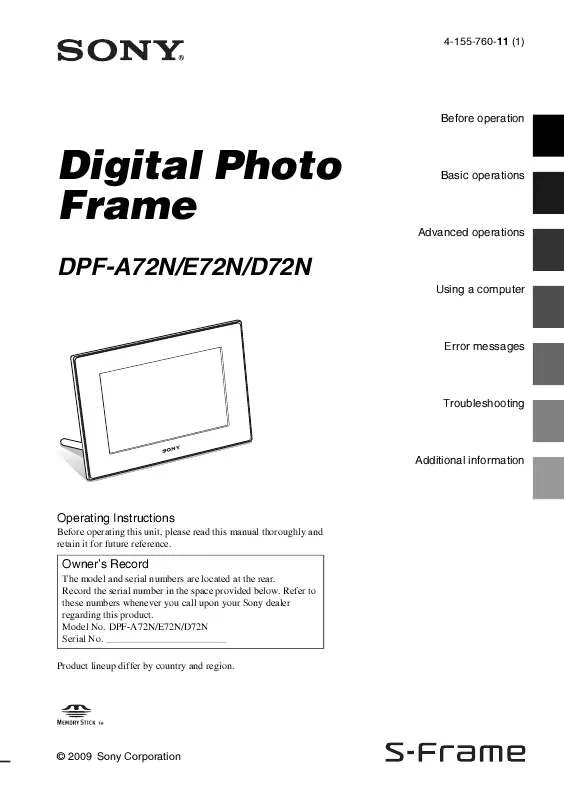
 SONY DPF-D72N/BQ DATASHEET (580 ko)
SONY DPF-D72N/BQ DATASHEET (580 ko)
 SONY DPF-D72N/BQ READ THIS FIRST (3318 ko)
SONY DPF-D72N/BQ READ THIS FIRST (3318 ko)
