User manual SONY DPF-D82
Lastmanuals offers a socially driven service of sharing, storing and searching manuals related to use of hardware and software : user guide, owner's manual, quick start guide, technical datasheets... DON'T FORGET : ALWAYS READ THE USER GUIDE BEFORE BUYING !!!
If this document matches the user guide, instructions manual or user manual, feature sets, schematics you are looking for, download it now. Lastmanuals provides you a fast and easy access to the user manual SONY DPF-D82. We hope that this SONY DPF-D82 user guide will be useful to you.
Lastmanuals help download the user guide SONY DPF-D82.
You may also download the following manuals related to this product:
Manual abstract: user guide SONY DPF-D82
Detailed instructions for use are in the User's Guide.
[. . . ] 4-129-231-12 (1) P/N7525000004D
Before operation
Digital Photo Frame
DPF-D82/D92
Basic operations
Advanced operations
Using an external device (with Bluetooth)
Using an external device (with a computer)
Error messages
Troubleshooting
Operating Instructions
Before operating this unit, please read this manual thoroughly and retain it for future reference.
Additional information
Owner's Record
The model and serial numbers are located at the rear. Record the serial number in the space provided below. Refer to these numbers whenever you call upon your Sony dealer regarding this product. ________________________
© 2009 Sony Corporation
WARNING
To reduce fire or shock hazard, do not expose the unit to rain or moisture. [. . . ] Refer to "Searching for an image (Filtering)" (page 39). 1Press B/b/v/V to select the image to which to attach and then press . A check mark will be attached to the image. Repeat this operation to attach a mark to multiple images at the same time. To cancel the selection, select an imeges you want to cancel and then press to remove the check mark from the check box. 2A mark will be attached to the image for which a check mark has been placed in the check box. If a check mark is removed from the check box of an image, the mark will be removed from the image.
[Unmark all images] During a search: Removes a marks from all the images applicable to the criteria specified in the search. Other than during a search: Removes all marks from all images stored on the device displayed.
Note A mark is removed when the power is turned off, or if you remove the memory card or the external device if you have attached a mark to an image stored on a memory card or the external device. Tips · You can select a mark from among 3 types. · You can also use the MENU button on the photo frame. · You can enlarge or reduce the image when you select the index image display.
7
Press v/V to select [Yes] and then press .
The mark is attached to the selected image.
To delete the registration of a mark
Select [Unmark this image] or [Unmark all images] and then press in step 5. You can also cancel the selection when you remove the check mark from the check box. [Unmark this image]: Removes a mark from the image currently displayed. (This item cannot be selected on the slideshow display. )
38 GB
Searching for an image
(Filtering)
You can search for an image which is stored in internal memory or on a memory card. You can filter an image using various criteria, such as the date, the folder in which the image is saved, the orientation of the image or mark, etc.
To cancel the search for an image
Press the MENU button when an image is displayed on the screen and then select [Exit search (show all photo)].
To change the criteria for a search
Press the BACK button when an image you searched for is displayed on the screen.
Notes · Do not turn off the power, remove the memory card, or disconnect the external device during a searching. Doing so may damage the photo frame or memory card, or damage the data. · The search is cancelled automatically in the following cases. When you change the playback device When you search for an image which is stored on a memory card or external device and then remove that memory card or external device Tip You can also use the MENU button on the photo frame.
1 2
Press MENU when an image is displayed on the screen.
The menu is displayed.
Press B/b to select the tab.
(Editing)
Advanced operations
The screen used for editing is displayed.
Note You cannot select the (Editing) tab when the clock and calendar are displayed.
3 4
Press v/V to select [Search] and then press . Press v/V to select the criteria you want and then press .
· [Search by date]: Filters by the date. · [Search by folder]: Filters by the folder. · [Search by vertical/horizontal]: Filters by the image orientation. · [Search by mark]: Filters by the mark.
5
Press v/V to select the item you want and then press .
39 GB
Specifying the playback device
You can specify the memory card or external device to be displayed.
Adjusting the image size and position
Enlarging/reducing an image
You can enlarge or reduce an image in single view mode.
1 2
Press MENU.
The menu is displayed.
Press B/b to select the device) tab.
(Select
1
The screen used for selecting a device is displayed.
To enlarge an image, press (zoom in) on the remote control. [. . . ] · When inserting the memory card, it will only insert part of the way, so do not try to force it, as this could damage the memory card and/or photo frame. · Do not remove a card or turn off the photo frame while the photo frame is reading or writing data, or the access indicator is flashing. Otherwise, data may be rendered unreadable or be erased. · We recommend that you save a backup of important data. [. . . ]
DISCLAIMER TO DOWNLOAD THE USER GUIDE SONY DPF-D82 Lastmanuals offers a socially driven service of sharing, storing and searching manuals related to use of hardware and software : user guide, owner's manual, quick start guide, technical datasheets...manual SONY DPF-D82

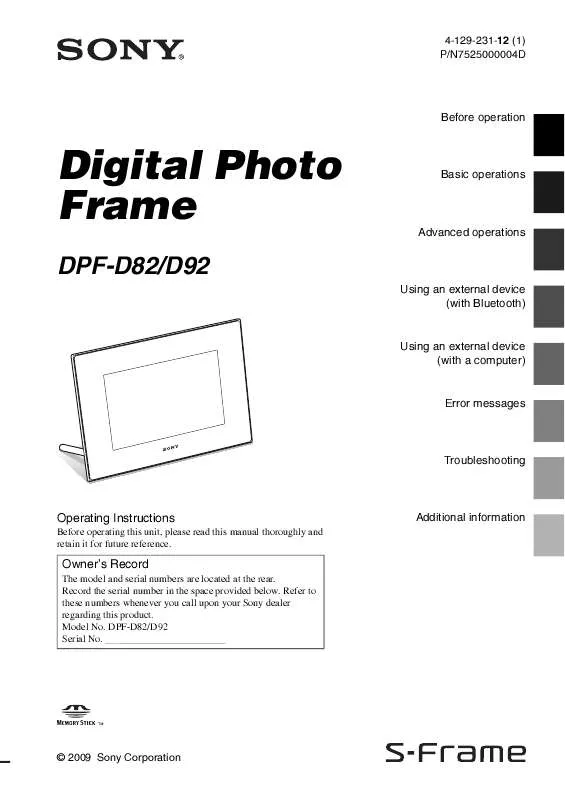
 SONY DPF-D82 annexe 2 (5919 ko)
SONY DPF-D82 annexe 2 (5919 ko)
 SONY DPF-D82 annexe 1 (11232 ko)
SONY DPF-D82 annexe 1 (11232 ko)
 SONY DPF-D82 DATASHEET (384 ko)
SONY DPF-D82 DATASHEET (384 ko)
 SONY DPF-D82 READ THIS FIRST (3370 ko)
SONY DPF-D82 READ THIS FIRST (3370 ko)
